Yes, although the MBA is on 11.1 and the iMac is on 11.01. That might have something to do with it.Is your iMac running big Sur?
Got a tip for us?
Let us know
Become a MacRumors Supporter for $50/year with no ads, ability to filter front page stories, and private forums.
MacBook Air M1 and Samsung T5 external SSD issue
- Thread starter adams4piece
- Start date
- Sort by reaction score
You are using an out of date browser. It may not display this or other websites correctly.
You should upgrade or use an alternative browser.
You should upgrade or use an alternative browser.
These are basically the exact same numbers I’m getting from my T5 connecting to a Mac mini m1 (slower) vs Mac mini 2018This is my T5 hooked up directly to my M1 MBA using the supplied Samsung cable:
View attachment 1681279
Same drive hooked up to my 2020 iMac:
View attachment 1681282
These are my results with a brand new T7. All connections made with the USB-C to USB-C cable that came in the box.
T7 connected to one of the Thunderbolt ports on the back of the Mac mini M1:
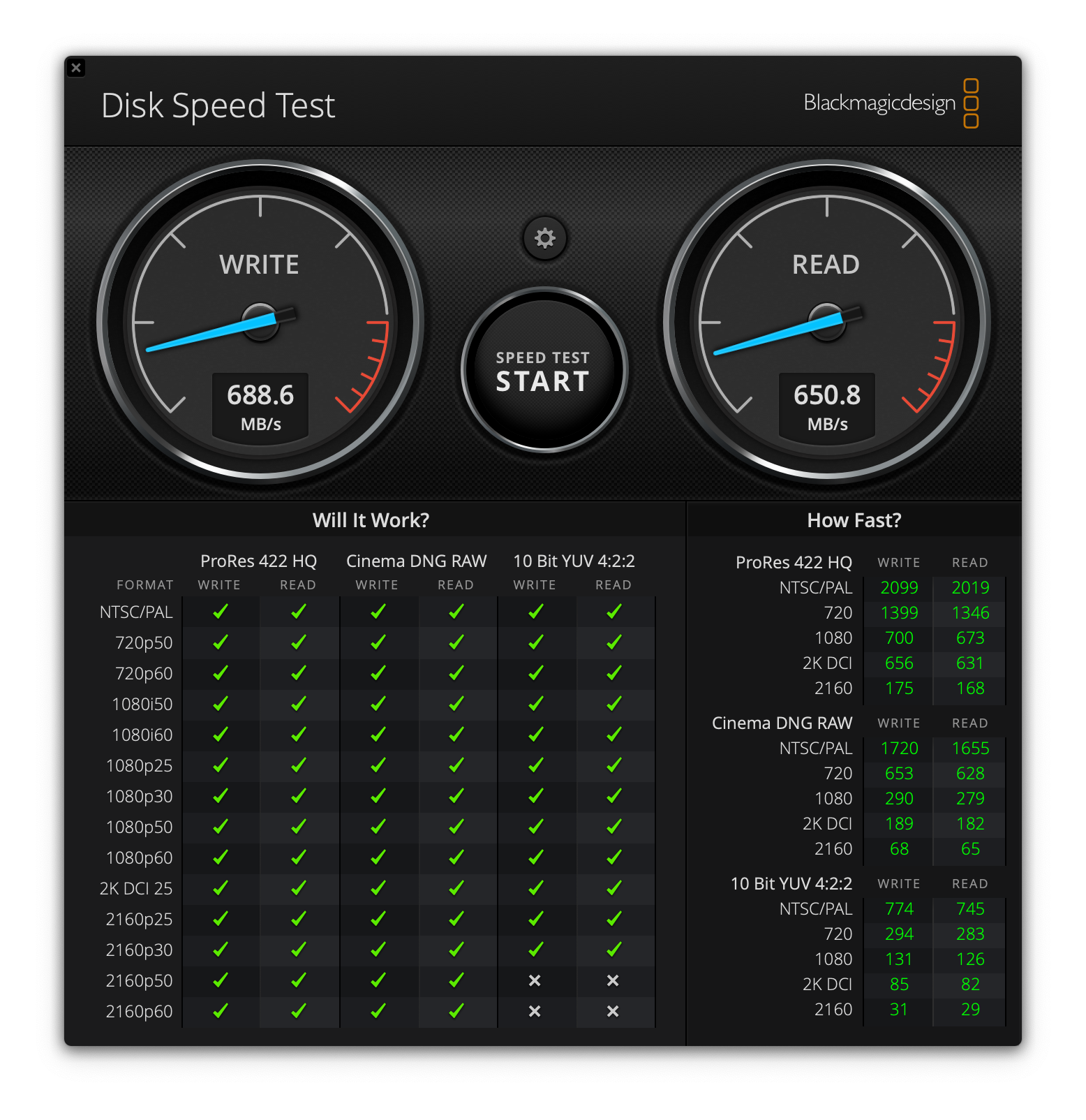
T7 connected to one of the Thunderbolt ports on the back of a LG UltraFine 4K monitor which in turn is connected to the Thunderbolt port on the Mac mini M1:

T7 connected to one of the Thunderbolt ports on a MBP 13" 2018:

The T7 is much slower when connected to the Mac mini M1 compared to the MBP 13" 2018. Funny thing it's also considerably slower when attached directly to the Mac mini M1 compared to when it's connected to the monitor!
T7 connected to one of the Thunderbolt ports on the back of the Mac mini M1:
T7 connected to one of the Thunderbolt ports on the back of a LG UltraFine 4K monitor which in turn is connected to the Thunderbolt port on the Mac mini M1:
T7 connected to one of the Thunderbolt ports on a MBP 13" 2018:
The T7 is much slower when connected to the Mac mini M1 compared to the MBP 13" 2018. Funny thing it's also considerably slower when attached directly to the Mac mini M1 compared to when it's connected to the monitor!
All connections made with the USB-C to USB-C cable that came in the box.
Isn’t the cable that came in the box just for Power, its not a true high speed cable? I am confused if your talking the Apple laptop box or the Samsung T7 box?
I believe you meant the Samsung cable 🤦♂️
Yes, I meant the USB-C to USB-C cable that came with the T7.I believe you meant the Samsung cable 🤦♂️
so this is how I resolved my issues with the software not working on my MacBook Air M1
I had an issue where I could not get the software to identify the hard drive and with that I could not type in the password to open it up.
what I in the end ended up doing was to plug it in to my old MacBook (intel)
add my thumb about 4 times on to the same Touch ID sensor ..
and now when ever I use my thumb it opens up the SSD
it's a T7 2Tb with fingerprint scanner .
(rocked poorly with only one fingerprint added so I added same finger several times, now it seems like it registers the input properly every time)
well .. and for the software .. it still does not work .. so I'll just have to wait and see
but for now .. my SSD is protected and I can open it using my thumb
so .. I'll live for now.
good luck to everyone else
I had an issue where I could not get the software to identify the hard drive and with that I could not type in the password to open it up.
what I in the end ended up doing was to plug it in to my old MacBook (intel)
add my thumb about 4 times on to the same Touch ID sensor ..
and now when ever I use my thumb it opens up the SSD
it's a T7 2Tb with fingerprint scanner .
(rocked poorly with only one fingerprint added so I added same finger several times, now it seems like it registers the input properly every time)
well .. and for the software .. it still does not work .. so I'll just have to wait and see
but for now .. my SSD is protected and I can open it using my thumb
so .. I'll live for now.
good luck to everyone else
There may be a firmware/software update available now from Samsung; you might want to check on that periodically. I would imagine that since you've got the T7 with the fingerprint scanner you do need to retain that software, whereas with the Samsung T7 without the fingerprint scanner one can go ahead and wipe out the firmware/software when formatting the drive for their own purposes. As long as it's not needed, no harm done.
Thanks for confirming and for the recommendation! Sounds like we got to the bottom of it.
Well, for what it is worth... I just tested 3 Samsung T7's and 5 T5's that were previously formatted on another Mac and have been in regular use... and they ALL worked on my M1 MacBook Air off of battery. Not sure if battery power was a factor or not but figured that was a worst case scenario. So yep, 8 out of 8 worked eventually, no external hub required.
I DID have reproducible problems with two of the T5's, wouldn't boot on my M1, did boot on my 16" MacBook Pro, BUT I was able to fix that by changing the cheap cable I was using on the M1 with a more substantial (and shorter) cable. No external hub required.
Not saying this is your problem, but I often find with USB-C problems (drives, video) they can be fixed with premium cables.
On a different note, the Samsung software does not work for me in BigSur. I did try upgrading. Oh well. Most of my drives are formatted to not need the Samsung software. The T7's have the fingerprint reader, which DID work.
To those of you that have drives that are connected and working - could you please do a speed test and let me know if you're getting full read and write speeds?
I get consistent speed differences between M1 and Intel computers. read seems to be more effected than write on the t5.
test setup - two Samsung t5's, two t7's.
MacBook Pro 16" 10.15.7 (catalina)
t5 average M1: 350 (write), 345 (read)
t5 average Intel: 420 , 507.
comp: 120%, 146%
t7 average M1: 617 (write), 671 (read)
t7 average Intel: 840 , 910.
comp: 136%, 136%
p.s. thanks for bringing this up.. I didnt know there was an issue here. This is what I like about MR. The scientist in me wonders though if maybe its a rosetta / Blackmagic issue ... i.e. would we see this with native version of Blackmagic?
Just got my base M1 MBA yesterday, and it is being super erratic with my Samsung T5 drive.
First time I plugged it in, it didn’t mount (but I could see it in Disk Utility). Restarted the laptop and tried again. This time it mounted, but Finder only saw about half the folders on the drive. I got worried, thinking I’d somehow wiped some data. But everything was there when I plugged into my iMac. Restarted again and this time all files and folders seemed visible from the MBA.
Then about 20 minutes later, while editing some photos stored on the drive, I got the “disk was not ejected properly” error, and the MBA went back to not being able to mount the SDD.
I’m on the latest update of Big Sur on both computers. The T5 works flawlessly on my iMac and has done for at least a year. It’s been formatted in APFS since day one, and isn’t running the Samsung software.
Do I have faulty ports? is this an Apple Silicon issue? A Big Sur issue? A Samsung issue? I’m desperate to find a solution because I need to do work on this drive both at home and on the go.
First time I plugged it in, it didn’t mount (but I could see it in Disk Utility). Restarted the laptop and tried again. This time it mounted, but Finder only saw about half the folders on the drive. I got worried, thinking I’d somehow wiped some data. But everything was there when I plugged into my iMac. Restarted again and this time all files and folders seemed visible from the MBA.
Then about 20 minutes later, while editing some photos stored on the drive, I got the “disk was not ejected properly” error, and the MBA went back to not being able to mount the SDD.
I’m on the latest update of Big Sur on both computers. The T5 works flawlessly on my iMac and has done for at least a year. It’s been formatted in APFS since day one, and isn’t running the Samsung software.
Do I have faulty ports? is this an Apple Silicon issue? A Big Sur issue? A Samsung issue? I’m desperate to find a solution because I need to do work on this drive both at home and on the go.
I would say the Samsung T5 can be inconsistent with Mac OS, even on my Intel 2018. I have gone through periods of time that I was getting disk not ejected properly alert when I would wake it up in the morning yet is was still mounted. I have done the latest updates to the Samsung, and I don’t use password protection on it through Samsung. I have not had this issue for several months now after my last Samsung update. But I wont be surprised if it comes back.
The issues with Samsung I have never experienced on my other 2 external SSD Crucial Drives I have always connected.
The issues with Samsung I have never experienced on my other 2 external SSD Crucial Drives I have always connected.
would say the Samsung T5 can be inconsistent with Mac OS, even on my Intel 2018. I have gone through periods of time that I was getting disk not ejected properly alert when I would wake it up in the morning yet is was still mounted.
That’s interesting to hear. I’ve never had any kind of issue with the T5 on my 2019 iMac or my 2012 MBA, but so far I’ve had a lot of inconsistency with the M1 MBA.
That’s interesting to hear. I’ve never had any kind of issue with the T5 on my 2019 iMac or my 2012 MBA, but so far I’ve had a lot of inconsistency with the M1 MBA.
Have you run the samsung app and updated the firmware?
I figured that since I formatted the drive when I got it, the Samsung software wouldn't run. Something to look into....Thanks!Have you run the samsung app and updated the firmware?
what Mac do you have ?I figured that since I formatted the drive when I got it, the Samsung software wouldn't run. Something to look into....Thanks!
I had the same speeds with my T5 and my MBP M1 when my MBP wasn't connected (320 - 380). I did tests with my T5 connected into my new Caldigit TS3 Plus and (with AC connected) and I got 490 write, and 530 read.This is my T5 hooked up directly to my M1 MBA using the supplied Samsung cable:
View attachment 1681279
Same drive hooked up to my 2020 iMac:
View attachment 1681282
I did not tested directly in my Mac while AC is connected but I think it will be around the same results. So did your result was without power ?
Regards,
Same or similar problem for me on an M1 Mac Mini (macOS Big Sur 11.1), and I'm using the supplied cables that came with the new T5. Tried both Thunderbolt ports and then one of the USB-A ports and get the same outcome. The only thing that appears to have mounted is the 'T5_SETUP'. I've checked Security & Privacy and the option to allow Samsung external devices isn't evident. The T5 was used to backup my previous 2010 iMac and worked without a problem. I'm not a computer specialist and kinda expect Macs to work out of the box! Is this a Mac or Samsung (or both) issue?So I seem to have same issue
I have a Samsung T7 (2Tb size) worked dandy on my MBP 13" since day one
today I get my MBA M1, and everything is fine until I get to this window .
and samsung software keeps saying that "no Samsung portable SSD is connected"
tried to update Big Sur to version 11.0.1 (20B29)
thought that would help, but - no luck
what can we do ?
I've googled this elsewhere and nothing suggested so far seems to work!
I think my issue was after all not related to everyone else's .. I never had an issue connecting the drive to the MAC M1Same or similar problem for me on an M1 Mac Mini (macOS Big Sur 11.1), and I'm using the supplied cables that came with the new T5. Tried both Thunderbolt ports and then one of the USB-A ports and get the same outcome. The only thing that appears to have mounted is the 'T5_SETUP'. I've checked Security & Privacy and the option to allow Samsung external devices isn't evident. The T5 was used to backup my previous 2010 iMac and worked without a problem. I'm not a computer specialist and kinda expect Macs to work out of the box! Is this a Mac or Samsung (or both) issue?
I've googled this elsewhere and nothing suggested so far seems to work!
it was mainly the software that came with the drive, that would let me unlock the drive using the password that was not working.
What cables are you guys using? Are they low speed or high speed cables? That will play a role in the read/write speed of your SSD. This below you tuber had issues with his read and write speed and notice a big difference when using a better cable. About 6 minutes in....
Last edited:
First thing I have always done when purchasing a new T5 or (now) T7 is to format the drive to APFS, and in so doing that also clears off the proprietary software Samsung includes on the drive, which I don't need and don't want. I have not experienced any any problems with my T5s or T7s on either my intel-based 2018 MBP or my new M1 MBP. I always use the cables which come with the device, too.
Hello, I really wonder how you can use the Samsung SSD T5 or T7 (not touch) on the MBP M1. I have as well all of these three devices, using the Samsung original cables and both Samsung SSDs are recognized by the MBP M1 but they don't work the same way as already described in other comments. They also worked on my old MBP 2012. I kept the Samsung software to be able to have the native encryption ability. It seems to be a general issue for everybody, probably a software issue, either from Samsung or Big Sur. Would you suggest us on Utility Disk to delete the SSD and to reformat it to APFS without the proprietary software Samsung? Please answer meFirst thing I have always done when purchasing a new T5 or (now) T7 is to format the drive to APFS, and in so doing that also clears off the proprietary software Samsung includes on the drive, which I don't need and don't want. I have not experienced any any problems with my T5s or T7s on either my intel-based 2018 MBP or my new M1 MBP. I always use the cables which come with the device, too.
Last edited:
Ok, thanks a lot for your answer! So your SSDs aren't encryted anymore, right? But there is obviously no way for the moment to make both SSDs models work on the MBP M1? Why actually is there no any software update until now, that is pretty uncredible, right?That is exactly what I do: I use Disk Utility to erase the disk and format it to APFS, which then removes the proprietary software, which I don't need. Works just fine in my M1 MBP!
Register on MacRumors! This sidebar will go away, and you'll see fewer ads.

