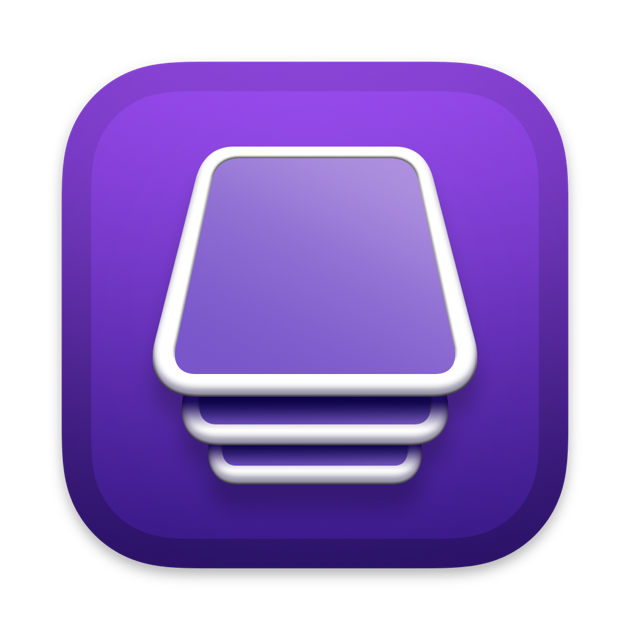Dear all,
Following online instructions (after I changed my mind about a migration from my older Macbook Pro), I erased my brand new 16" Macbook Pro M1 MAX 64GB 2TB in order to perform a clean install. I had the seemingly common problem of the Monterey installation freezing constantly and following other suggestions, somewhere along the line I have ended up with no visible drive in which to install Monterey.
This is terrifying to me!
Here is where I am at:

I get "Erase process has failed" when I try to erase the SSD "in use by process 0 (kernel)"
I have an late-2013 Macbook Pro i7 running Mojave 10.14.6, if this can be used in some way in recovering the M1.
I would dearly appreciate some guidance on this and hope someone out there knows how to help.
Following online instructions (after I changed my mind about a migration from my older Macbook Pro), I erased my brand new 16" Macbook Pro M1 MAX 64GB 2TB in order to perform a clean install. I had the seemingly common problem of the Monterey installation freezing constantly and following other suggestions, somewhere along the line I have ended up with no visible drive in which to install Monterey.
This is terrifying to me!
Here is where I am at:
I get "Erase process has failed" when I try to erase the SSD "in use by process 0 (kernel)"
I have an late-2013 Macbook Pro i7 running Mojave 10.14.6, if this can be used in some way in recovering the M1.
I would dearly appreciate some guidance on this and hope someone out there knows how to help.