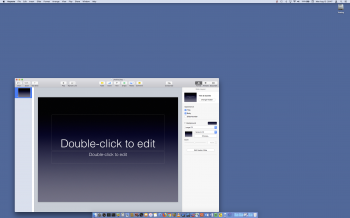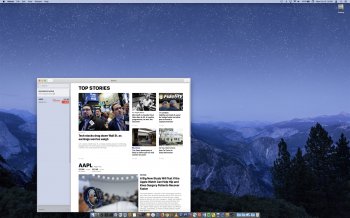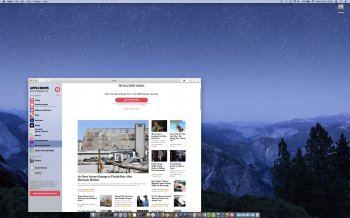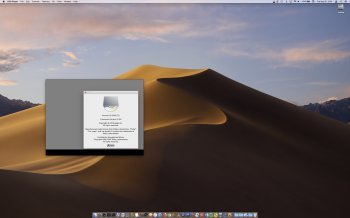When I needed to replace my 2008 MBP in early 2013, I couldn't afford a new MBP, so I bought a refurbished late 2012 Mac mini i7 2.3 GHz with 4 GB of RAM and a 1 TB HDD to tide me over. I soon upgraded the RAM to 16 GB. In 2015, I bought a new 13" MBP with 8 GB of RAM and a 256 GB SSD. My plan was to sell the mini, for the same reason you mentioned: the simplicity of having only one computer. I bought a Henge Dock and planned to buy a 4K monitor once the prices dropped. I briefly considered getting a 27" iMac instead of a MBP, but I like the flexibility of being able to undock a laptop and use it anywhere.
I hesitated selling the mini for two reasons: 1) The 1 TB HDD allowed me to store all my files on the system drive, which was essential for Dropbox if I wanted to have everything stored locally as well as in the cloud. 2) The quad-core i7 processor was faster for certain tasks, such as video encoding. I'm glad I hesitated, because when OS 10.9 came out that fall, my mini upgraded without a problem -- but my MBP wouldn't. When it got to the end of the upgrade process, I got an "unknown error." I restored from my OS 10.8 Time Machine backup and tried two more times, with the same result. I couldn't find any information about what was happening. Finally, I decided to do a clean installation of OS 10.9 and reinstall everything from scratch. Fortunately, I was able to use my mini as a guide for all the apps I needed to install, how to organize my desktop, etc. Without that second computer, setting up my MBP would have taken a lot longer. The incident prompted me to better organize my digital life, though: I got 1Password and entered all my app passwords, serial numbers, and other information.
This past March, when Costco started selling a 28" Samsung 4K monitor for $300, I bought one. It works with my MBP just fine, but my mini won't drive it at 4K, and it looks a bit fuzzy at lower resolutions. Also, the 1 TB HDD was painfully slow by this time. I once again considered selling my mini, given how much people were still paying for the 2012 i7 quad-core models. After discussing it on this forum, though, I finally decided to keep it, for the two reasons I mentioned earlier, as well as for the practical consideration of having a backup computer in case my MBP fails for some reason. I bought a 120 GB SSD and an upgrade kit from OWC and created a 1.12 TB Fusion drive. It was like getting a brand-new computer.
So now I use my mini as a base station. I have all my legacy USB peripherals connected to it, so there's the minor convenience of being able to scan a document or import photos from my camera while my MBP is undocked elsewhere in the house, without having to put the MBP in the Henge Dock, wake it back up, perform the task, eject the external hard drives connected to the Henge Dock, and move the MBP back to wherever I was using it earlier. Also, the mini's 1080P monitor sits next to the 4K monitor that I use with my MBP. While I work on my docked MBP, I've been using the mini in the background to gradually rip our extensive DVD collection to hard drive. It's also good for doing other background tasks, such as video conversion, that would tax my MBP while I'm doing other work on it.
Once I figured out a good system (only two months ago!), I was able to eliminate most of the hassles involved with having two computers. First, I switched from Dropbox's 1 TB individual plan to Apple's 2 TB iCloud Drive family plan -- which I share with my wife, thus allowing me to discontinue her Dropbox 1 TB plan, as well. With the exception of my ripped DVDs, all of data files, my iTunes library, and my Photos library are stored locally on my mini, as well an in iCloud. On my MBP, I download files as needed from iCloud. It's easier than Dropbox, because I can see all of my files in Finder, even if they're not downloaded. With Dropbox, I had to log into my account via a web browser to see what files I had that weren't downloaded to my MBP. Anyway, I no longer having to worry about moving files around. In most cases, I add new files to my mini, and they're automatically uploaded to iCloud and available to my MBP (and my iPad and iPhone).
Once I got all my apps installed on both Macs (and every app I have can be installed on two or more computers), the only minor hassle is remembering to update both copies of an app when an update is released, and to install plugins (e.g., for my photo-editing programs) on both copies. For what services would you have to buy multiple subscriptions? Everything I've encountered allows use on multiple devices.
The only other piece of complexity involved in having two computers is the number of external hard drives I need. My DVD rips are on a 4 TB drive, cloned to another 4 TB drive. I have a bootable clone drive and a Time Machine backup drive for my MBP and for my mini. That's six drives total. Everything except my DVD rips is also in iCloud. Maybe that's overkill, but I'd rather have too many options for restoring than not enough.
So, bottom line: could I get by with only my MBP? Yes. However, the advantages of having two computers outweigh (for me) the $700 or so I could get for my 2012 Mac mini. Your considerations might be different, though. First, are either of your computers feeling slow enough for what you do that you legitimately need a newer model? Second, if you had only one computer, and it went down for some reason, how badly would it impact you until you were able to get it repaired or replaced? Third, consider how you store and back up your files. Unless you buy a new MBP with an SSD big enough to hold all your files, are you okay with not having everything available at all times locally? As far as I know from my research, both Dropbox and iCloud Drive require your files to be on the system drive, due to file corruption that can occur if an external drive disconnects during synchronization. When I was thinking of selling my mini, my solution was to have an external drive containing all my files, as well as copies in the Dropbox cloud. However, that meant manually synchronizing two sets of files, which soon became a pain. (If you don't already have all your files stored on your iMac's system drive, then you're already dealing with this issue in some way.)
Whatever you decide, good luck! And, despite everything I just said, I'm still tempted to sell my 2012 Mac mini while resale value remains high (and Mojave is the last version of macOS that likely will be supported), install a 1 TB SSD in my MBP to keep all my files on my system drive (those SSDs are down to $350-400 now), and buy a new Mac mini when my 2015 MBP starts feeling too slow for the (nonprofessional) photo and video work I do. I'd still keep my MBP for the less-taxing word-processing and WordPress work I do.