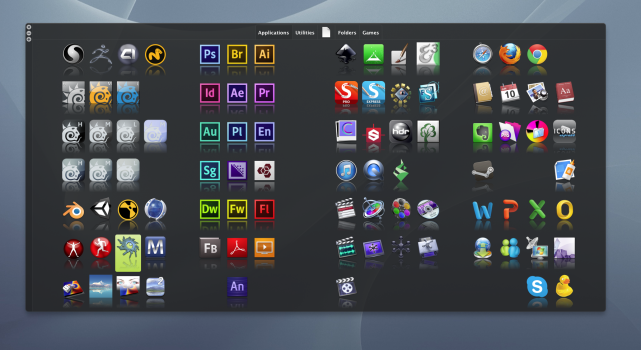Ok, that seems just unnecessary. Adding a mouseclick like that.The way I gasped when I went to open up launchpad and saw that instead.
Also you have to double to open an app now. Smh. Why would they kill Launchpad?
Got a tip for us?
Let us know
Become a MacRumors Supporter for $50/year with no ads, ability to filter front page stories, and private forums.
macOS Tahoe Transforms Launchpad Into App Library
- Thread starter MacRumors
- Start date
- Sort by reaction score
You are using an out of date browser. It may not display this or other websites correctly.
You should upgrade or use an alternative browser.
You should upgrade or use an alternative browser.
Same. It's just easier and a quicker way to launch apps. It's amazing how so many people do not know that this is 'a thing'. The amount of times I have showed people how to do this and they have said "I wish I knew about this earlier" 😆I just press command+space and type what program I want to run and it works. Never once used launchpad.
That seems long winded compared to click on launchpad, click on an app?Same. It's just easier and a quicker way to launch apps. It's amazing how so many people do not know that this is 'a thing'. The amount of times I have showed people how to do this and they have said "I wish I knew about this earlier" 😆
Not really, Command+Space type first 2 or 3 letters and hit enter. Takes 1-2 seconds for launch what I want and I don't need to click on launchpad to find the app I want. Just more efficient & intuitive. Of course, if this method doesn't work for people then no one's forcing them to use it. Although with the new changes, it seems to reinforce that this is the ideal way to launch apps for some people.That seems long winded compared to click on launchpad, click on an app?
I recommend you try it out and and you might be surprised...
guess this was a trainee 'my first app' projectFugly
Actually Leopard. I dont understand why everybody forgets about Leopard, which in my opinion was better than Snow Leopard.Actually… didn’t Snow Leopard work like that? I remember opening the Apps folder on the dock… and waiting until the icons loaded before clicking on one of them.
1) Battery lasted longer
2) Already had a battery saver mode
3I It was faster and snappier on MacBook 4,1 than Snow Leopard.
Yeah I did, that's how I came up with the idea that it was slower. I just find it easier and quicker to not have to use the keyboard when launching apps. I guess that's the difference. Two clicks instead of 4 or 5 keystrokesNot really, Command+Space type first 2 or 3 letters and hit enter. Takes 1-2 seconds for launch what I want and I don't need to click on launchpad to find the app I want. Just more efficient & intuitive. Of course, if this method doesn't work for people then no one's forcing them to use it. Although with the new changes, it seems to reinforce that this is the ideal way to launch apps for some people.
I recommend you try it out and and you might be surprised...
For me removing Launchpad would be the same if Apple removes folders on iOS. Absolutely ridiculous.
I keep the apps I use often on the dock, apps that I use less in the Launchpad and apps that I rarely use: in folders in Launchpad.
I have only one screen on the launchpad, yet there are probably around 200 installed apps all of them are neatly organized in various categories and I can find whatever I want in no time without remembering the particular name of the application.
Removing Launchpad from macOS is a no go.
I hope Apple gets a flood of comments about this and it will be available for all of us who use it during Beta test.
P.S. Just checked and I have 375 apps in Application folder.
Good luck remembering all their names or using some kind of suggested app list.
I am happy for those who are using 20 Applications on their Mac and do not need the Launchpad to organise any of the apps. Saying however that Launchpad is useless is laughable. It makes as much sense as multiple desktops, app expose etc... Using all the trackpad gestures everything is seamless. Maybe Macs are not for you and you could just use an iPad. How is that for a suggestion?
On a serious note - I really hope that Apple somehow just did not finish the Launchpad in time and thats why it is not in the first developer beta.
I keep the apps I use often on the dock, apps that I use less in the Launchpad and apps that I rarely use: in folders in Launchpad.
I have only one screen on the launchpad, yet there are probably around 200 installed apps all of them are neatly organized in various categories and I can find whatever I want in no time without remembering the particular name of the application.
Removing Launchpad from macOS is a no go.
I hope Apple gets a flood of comments about this and it will be available for all of us who use it during Beta test.
P.S. Just checked and I have 375 apps in Application folder.
Good luck remembering all their names or using some kind of suggested app list.
I am happy for those who are using 20 Applications on their Mac and do not need the Launchpad to organise any of the apps. Saying however that Launchpad is useless is laughable. It makes as much sense as multiple desktops, app expose etc... Using all the trackpad gestures everything is seamless. Maybe Macs are not for you and you could just use an iPad. How is that for a suggestion?
On a serious note - I really hope that Apple somehow just did not finish the Launchpad in time and thats why it is not in the first developer beta.
Last edited:
This sucks, I use it all the time, I want to see all apps in one place, this is a step back
There's a folder called "Applications" they're all in there...
I think about 2% of people used LaunchPad it was a bizarre idea. Command+Space opens Spotlight you open anything very fast from there. Going to the Applications folder shows you all your apps. They're right to change it to something differnet.
so I will not be able to use it like before? Just start typing app name and click enter? Do I need to use this circus?
You're taking about Spotlight - and that will behave the same way (now with more added features)
Hardly anyone actually used LaunchPad - apart from a handful of people in this thread it seems, it's a terrible idea for Mac.
The en********ation continues, they‘re on schedule to ruin everything about MacOs in the pursuit of change for the sake of it.
I disagree. The way that it functioned was border line terrible, because it appears it was slapped together and forgotten about without any real thought (very Apple-esque) but it could have been very useful.it's a terrible idea for Mac.
Here's why Launchpad is/was the superior way to use a Mac for some of us:
First, the initial setup:
1) You change the number of columns and rows of apps shown in Launchpad with the following commands so that the apps you use 99% of the time fit on the first page of Launchpad:
2) You enable the trackpad gesture in System Settings so that you can pinch with your thumb and three fingers to access Launchpad (I stopped using a mouse 13 years ago).
3) You move your most used apps to the first page of Launchpad, and place them at locations that make sense to you (for example, I organized the first four columns from the left in Launchpad to mimic the way apps are organized on the first page of my iPhone home screen, similar apps next to each other).
Now, we get to the most important aspects of Launchpad:
You don't use Launchpad only to launch applications - You use Launchpad also as an app switcher whenever the app you're switching to is not currently the second most recent app you've been using (because when the app you're switching to is the second most recent app, the fastest way to switch to it is to press command-tab and release it so quickly that you don't even see the app switcher).
Using Launchpad, you can switch to apps based on their icon and consistent location on the screen. The command-tab app switcher gives you the app icon but not a consistent location of the icon. The command-space Spotlight app launcher method doesn't give you an icon and forces you to remember the app's name. I don't remember app names because macOS has taught me that I can launch and switch apps based on their icon and consistent location on the screen, without having to care about app names. Consistent location of the app icon allows you to learn where the app is and launch it very quickly with Launchpad, whereas the other two visual app switchers require you to first take time to find the app, from either a horizontal row of icons (when using command-tab) or a spread of window thumbnails (when using Mission Control).
Equally as big a problem as the inconsistency of app location in the command-tab app switcher and Mission Control is the fact that neither of those visual app switching methods is able to switch to an app that isn't running - Maybe you were editing a Numbers document an hour ago and want to continue working on it, so you decide to either press command-tab or do the Mission Control gesture, only to realize that for some reason you quit the app an hour ago (presumably System Settings are set such that documents and windows are restored when you re-open the app), so now you're staring at your app switcher not being able to accomplish your goal. In contrast, when you use Launchpad as your primary app switcher, it doesn't matter whether the app you're switching to is running or not.
Having the applications folder in the Dock doesn't allow you to control how many apps and exactly which ones are shown or exactly where in the grid the apps are located, and there's no quick trackpad gesture to show the grid.
First, the initial setup:
1) You change the number of columns and rows of apps shown in Launchpad with the following commands so that the apps you use 99% of the time fit on the first page of Launchpad:
Bash:
defaults write com.apple.dock springboard-columns -int <column-count>
defaults write com.apple.dock springboard-rows -int <row-count>
killall Dock2) You enable the trackpad gesture in System Settings so that you can pinch with your thumb and three fingers to access Launchpad (I stopped using a mouse 13 years ago).
3) You move your most used apps to the first page of Launchpad, and place them at locations that make sense to you (for example, I organized the first four columns from the left in Launchpad to mimic the way apps are organized on the first page of my iPhone home screen, similar apps next to each other).
Now, we get to the most important aspects of Launchpad:
You don't use Launchpad only to launch applications - You use Launchpad also as an app switcher whenever the app you're switching to is not currently the second most recent app you've been using (because when the app you're switching to is the second most recent app, the fastest way to switch to it is to press command-tab and release it so quickly that you don't even see the app switcher).
Using Launchpad, you can switch to apps based on their icon and consistent location on the screen. The command-tab app switcher gives you the app icon but not a consistent location of the icon. The command-space Spotlight app launcher method doesn't give you an icon and forces you to remember the app's name. I don't remember app names because macOS has taught me that I can launch and switch apps based on their icon and consistent location on the screen, without having to care about app names. Consistent location of the app icon allows you to learn where the app is and launch it very quickly with Launchpad, whereas the other two visual app switchers require you to first take time to find the app, from either a horizontal row of icons (when using command-tab) or a spread of window thumbnails (when using Mission Control).
Equally as big a problem as the inconsistency of app location in the command-tab app switcher and Mission Control is the fact that neither of those visual app switching methods is able to switch to an app that isn't running - Maybe you were editing a Numbers document an hour ago and want to continue working on it, so you decide to either press command-tab or do the Mission Control gesture, only to realize that for some reason you quit the app an hour ago (presumably System Settings are set such that documents and windows are restored when you re-open the app), so now you're staring at your app switcher not being able to accomplish your goal. In contrast, when you use Launchpad as your primary app switcher, it doesn't matter whether the app you're switching to is running or not.
Having the applications folder in the Dock doesn't allow you to control how many apps and exactly which ones are shown or exactly where in the grid the apps are located, and there's no quick trackpad gesture to show the grid.
Last edited:
It makes more sense to bring macOS to the iPad (like this have this update) than the other way around. LaunchPad made no sense when you just tap command+space to open an app in seconds and we have a fully functional finder that shows all your apps in a folder.I disagree. The way that it functioned was border line terrible, because it appears it was slapped together and forgotten about without any real thought (very Apple-esque) but it could have been very useful.
Launchpad offers a faster way to get to apps than any keyboard shortcuts and using spotlight as a half way house. And as others have said, a quick way to switch apps as it doesn't move your icons around like app switcher does. There was so much potential for this but in usual apple fashion many features they release soon become abandonware.It makes more sense to bring macOS to the iPad (like this have this update) than the other way around. LaunchPad made no sense when you just tap command+space to open an app in seconds and we have a fully functional finder that shows all your apps in a folder.
I remember using the 3rd party App Launchpad Manager and thinking why the hell didn't apple make these simple features by default instead of half baking it.
Its grey and opaque because it's on a solid background, the glass effect must need patterns behind it to do anything.By the way, that surface is grey and opaque. What about liquid glass?
How? It seems to me like it would be way faster to hit a few keys than to swipe through four pages of apps to find the one I want to open. Or are you opening launchpad and then searching? At which point, wouldn't it be roughly the same?Launchpad offers a faster way to get to apps than any keyboard shortcuts and using spotlight as a half way house. And as others have said, a quick way to switch apps as it doesn't move your icons around like app switcher does. There was so much potential for this but in usual apple fashion many features they release soon become abandonware.
I bought a new iMac M3 and suddenly I resurect on Windows Vista with a brand new Aero interface and a brand new Start Menu🤣🤣🤣🤣🤣 That's is so ridiculous that I can't explain my anger correctly in English! I want my Launchpad back
At most I have 7 core apps for my work and they all sit nicely on the bottom row of Launchpad. Much like on my phone Home Screen, my Launchpad has one screen. I can't stand clutterHow? It seems to me like it would be way faster to hit a few keys than to swipe through four pages of apps to find the one I want to open. Or are you opening launchpad and then searching? At which point, wouldn't it be roughly the same?
To move to a solution that takes longer than two very quick clicks is a step backwards for my workflow.
That sounds like more what the dock is for, or at least how I use it. I have 8 apps in the dock that I use pretty much daily, and anything else is just ⌘+space and the first few letters (although to be honest I mostly just launch dock apps from spotlight too).At most I have 7 core apps for my work and they all sit nicely on the bottom row of Launchpad. Much like on my phone Home Screen, my Launchpad has one screen. I can't stand clutter
To move to a solution that takes longer than two very quick clicks is a step backwards for my workflow.
Hard to argue with that. I guess the only thing I'm used to is invoking the Launchpad with a gesture so it's super quick. Muscle memory and all that.That sounds like more what the dock is for, or at least how I use it. I have 8 apps in the dock that I use pretty much daily, and anything else is just ⌘+space and the first few letters.
Register on MacRumors! This sidebar will go away, and you'll see fewer ads.