
Apple today released macOS Ventura, the latest version of the company's Mac operating system. macOS Ventura is a significant update that introduces a new multitasking experience in the form of Stage Manager, overhauls multiple stock apps like Mail and Messages, and adds updated capabilities across the platform.
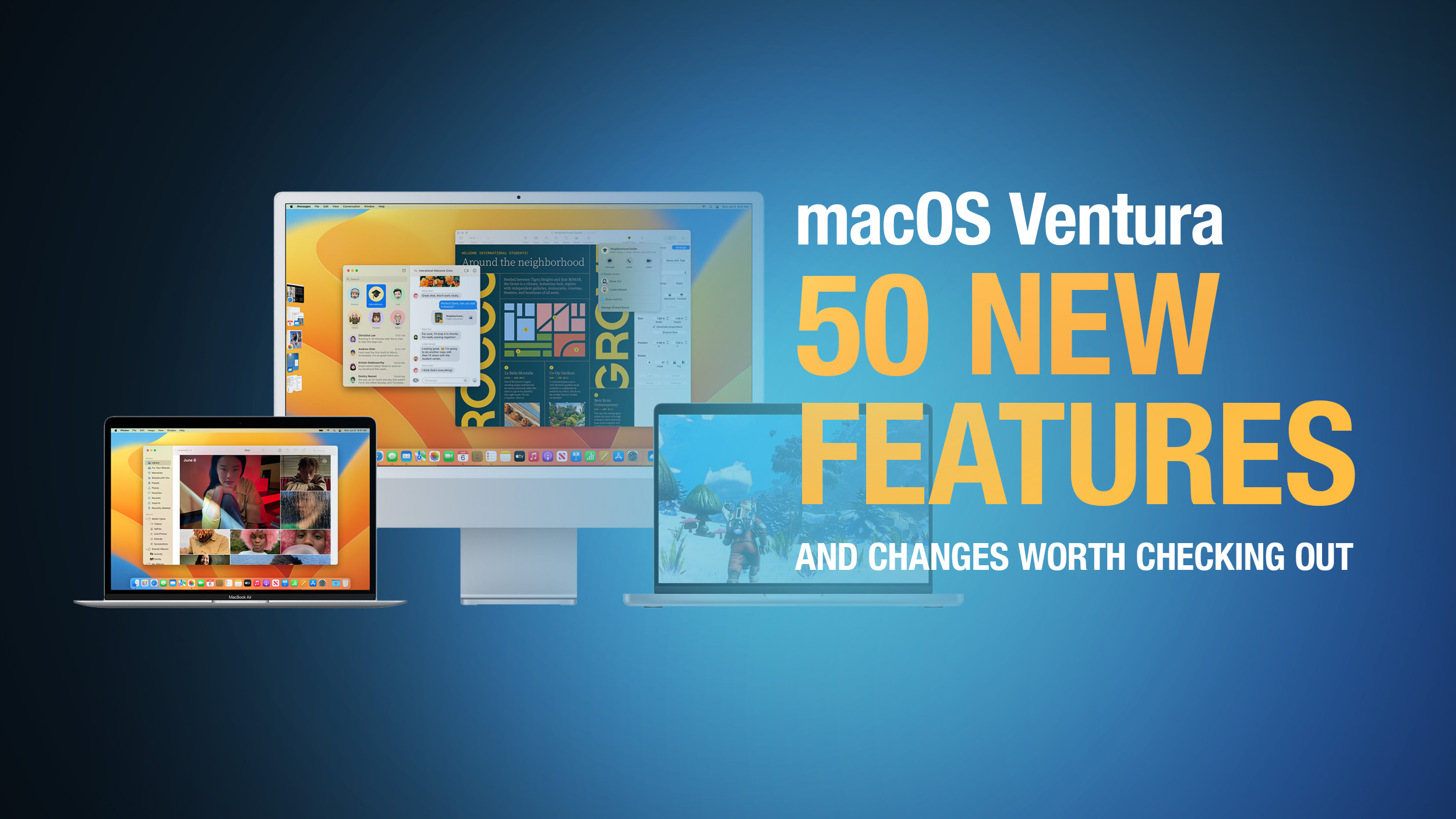
Below, we've selected 50 new features and lesser-known changes that are worth checking out if you're upgrading, and we've put together a video highlighting 25 of them. Note that macOS 13 is compatible with 2017 and later Macs.
Have you seen any other improvements not listed here? Let us know in the comments.
1. Undo Send Email
In Apple Mail, if for whatever reason you regret sending a message immediately after you pressed Send, you can now unsend the email – as long as you act quickly.
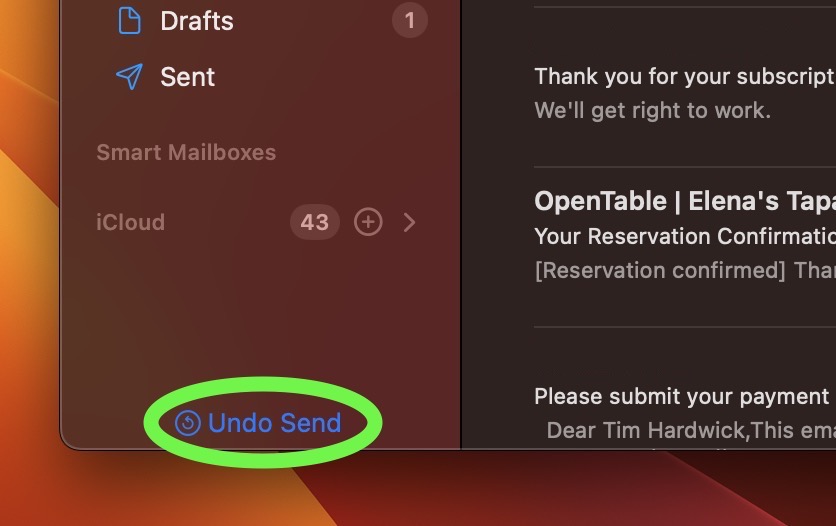
After sending the email, an Undo Send option will appear at the bottom of the sidebar (if you don't have the sidebar showing, select View -> Show Sidebar in the menu bar). By default, you have 10 seconds to click it before the option disappears, after which the message cannot be unsent, but the interval can also be set to 20 or 30 seconds or turned off entirely for immediate sending.
2. Use Nearby iPhone as Microphone Input
Ventura's new Continuity Camera feature lets you use your iPhone's camera as a webcam for your Mac, but it also allows you to choose your nearby iPhone as a microphone input, sans video.
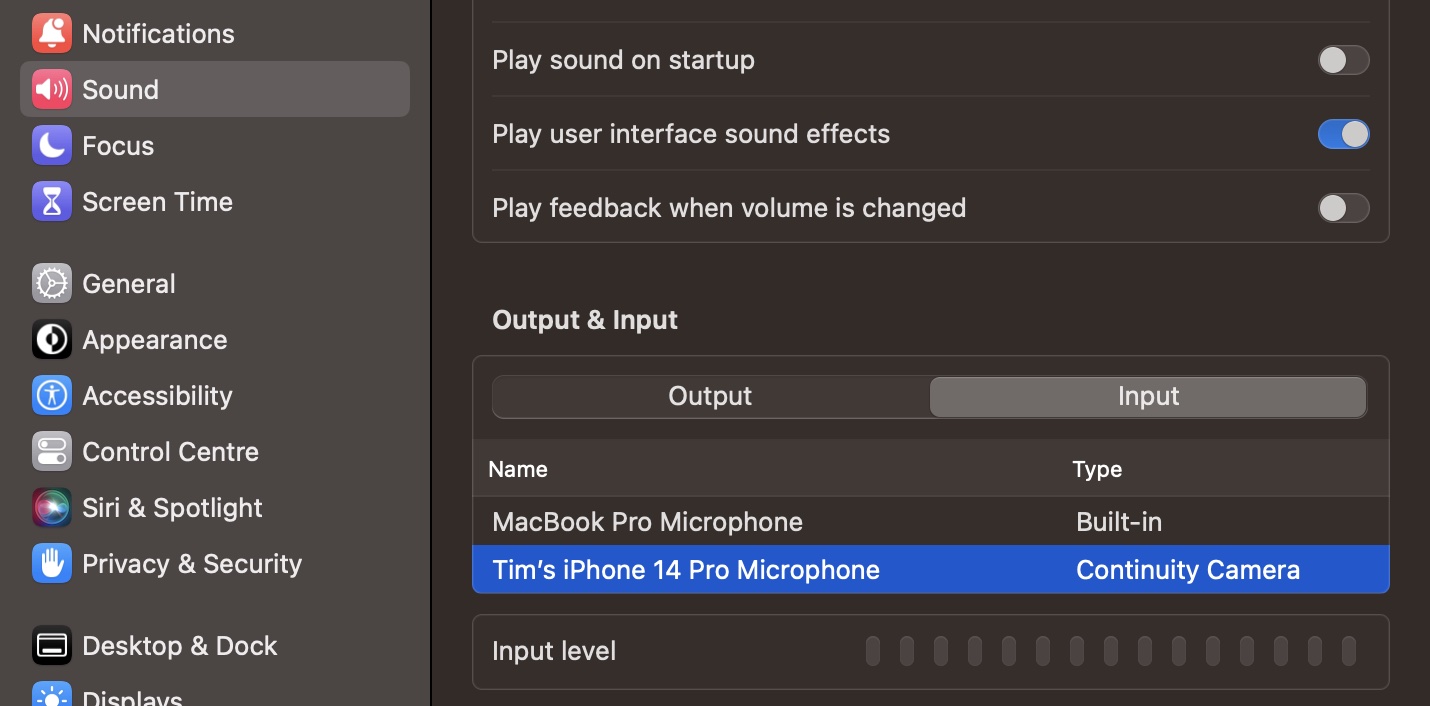
To enable it, go to System Settings -> Sound, then click the Input tab under "Output & Input," and you should be able to see and select the name of your iPhone, listed as type "Continuity Camera."
3. Mail Follow-up
If you send an email querying something with someone and you haven't received a reply for a while, Mail will intelligently surface the message in your inbox and ask if you want to "Follow Up" the email.

If you don't need a response to the email in question, swipe left on the trackpad to dismiss it, or right-click the message and select Ignore Follow-Up in the contextual menu.
4. Remind Me to Respond to Email
If you receive an email that you would rather respond to at a later time, Mail can remind you so you don't forget.
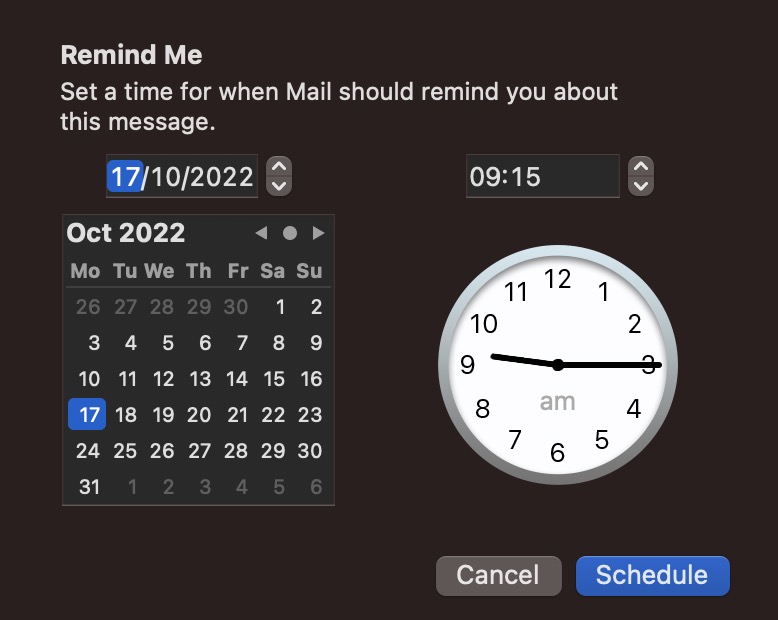
Simply right-click on the message in your inbox, then select Remind Me from the dropdown menu. You'll see options including Remind Me in 1 Hour, Remind Me Tonight, Remind Me Tomorrow, and Remind Me Later.... The last option will bring up a clock and calendar for you to set a specific time and date. Once you've done that, click Schedule.
5. Scheduled Send Email
Now you can compose messages in Mail whenever it suits you and schedule them to be sent at a future time and date.
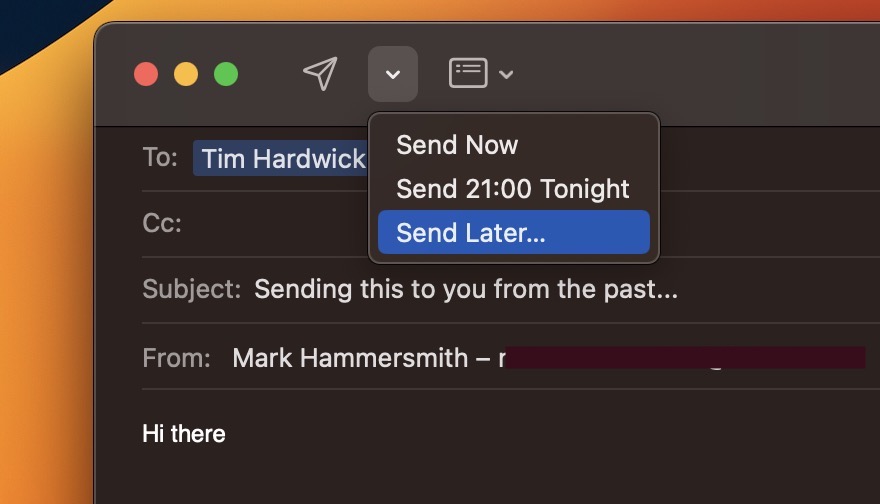
In the compose window, click the chevron next to the send icon. From the dropdown, select Send Now, Send Tonight/Tomorrow, or Send Later.... Clicking the last option will bring up a clock and calendar for you to set a specific time and date. Once you've done that, click Schedule.
6. Spotlight Quick Look
In Ventura, you can preview recognized files with Quick Look, just like you can in Finder.
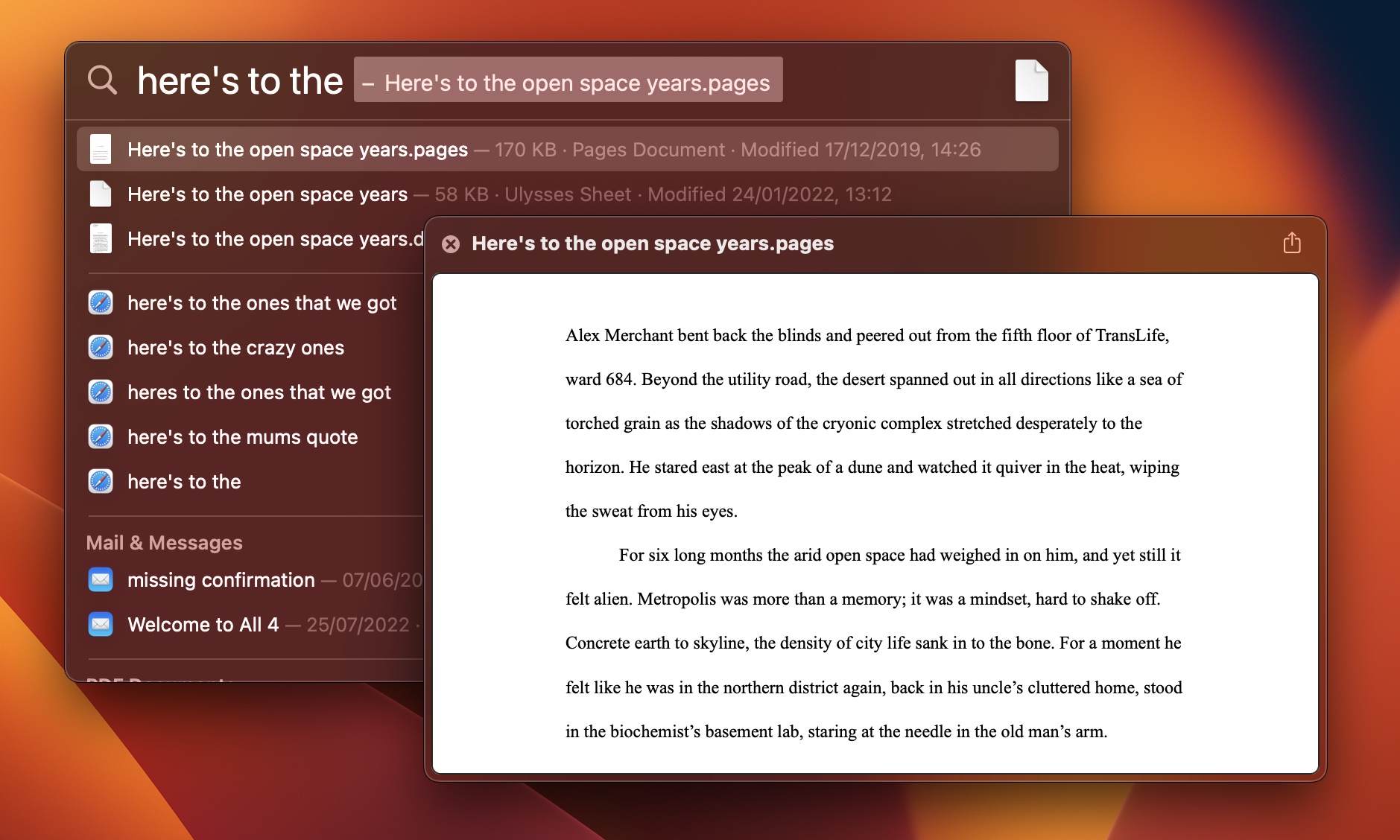
Simply press the Space bar on a result to open a preview window. Text-based documents also include full Copy selection support.
7. Spotlight Quick Actions
In another turbo-charging enhancement to Spotlight, you can now perform quick actions from the search field without opening the corresponding app.
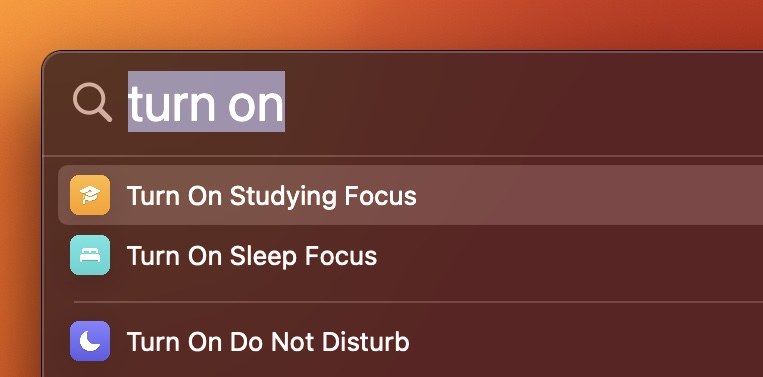
For example, you can create a timer by typing "start a timer," and the Clock app will show a dialog box asking "For how long?" Other quick actions include set an alarm, turn on a Focus, run a shortcut, find the name of a song with Shazam, and more.
8. Pinned Tabs in Tab Groups
When Apple first introduced the Tab Groups feature for Safari, one disadvantage of using them was that you couldn't pin tabs to the left side of the tab bar. In Ventura, however, you can now drag the tab of a website in a Tab Group to the leftmost side of the tab bar, and it will stick.
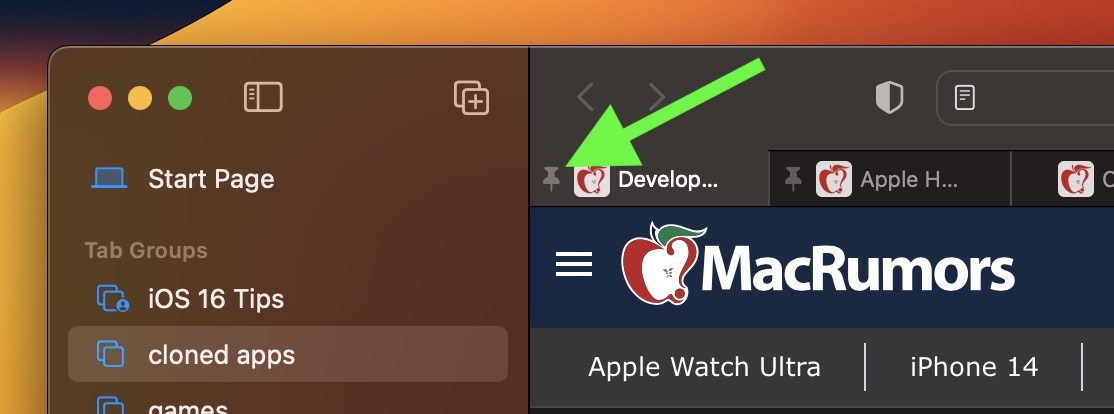
Pinned tabs are particularly useful if you like to have certain websites open that you tend to visit frequently throughout the day.
9. Wi-Fi Passwords in Network Settings
Oddly enough, in previous versions of macOS, if you were connected to a Wi-Fi network but couldn't remember the password you used to connect to it, there was no way to access it in network preferences, which meant you had to locate it in Keychain Access.
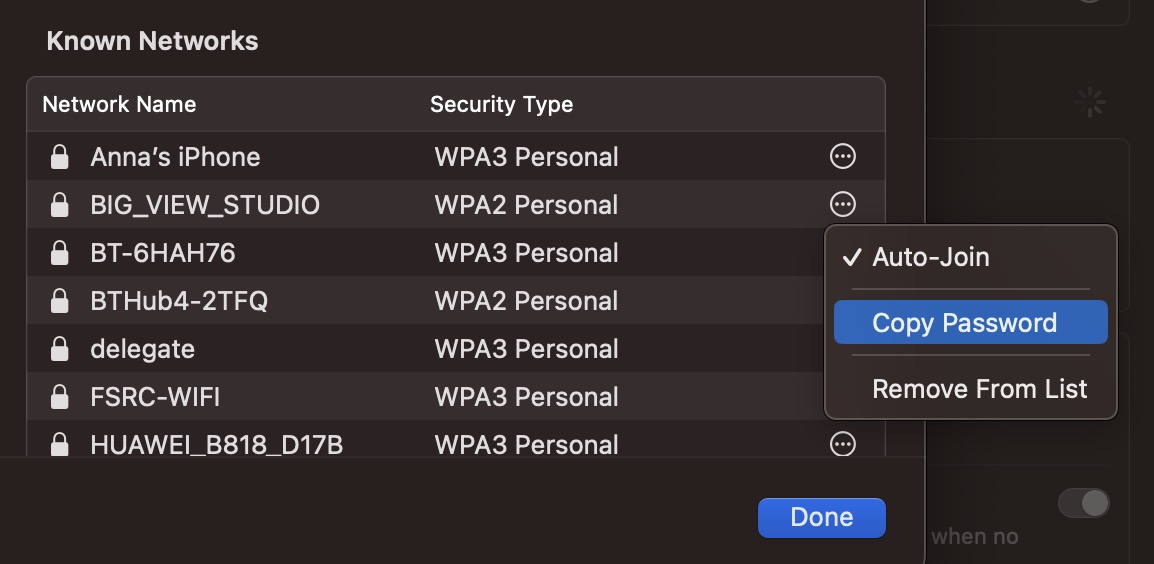
Thankfu... Click here to read rest of article
Article Link: macOS Ventura: 50 New Features and Changes Worth Checking Out
Last edited:

