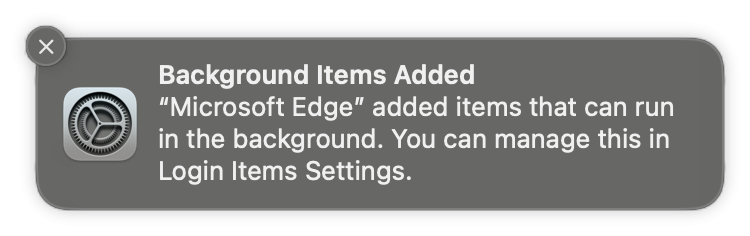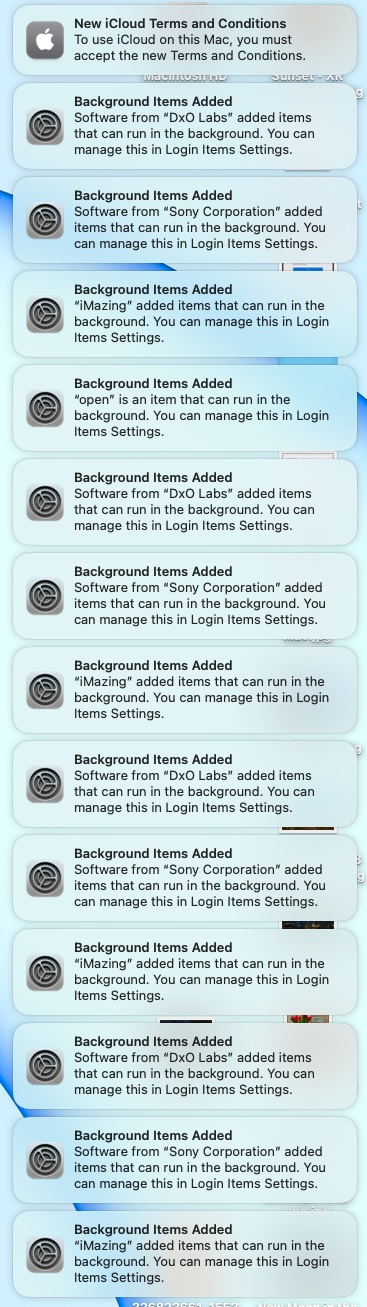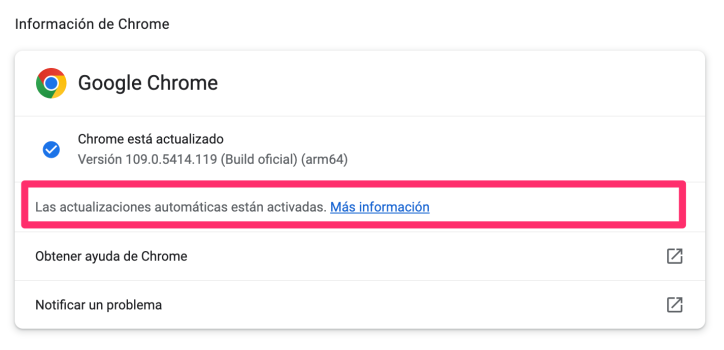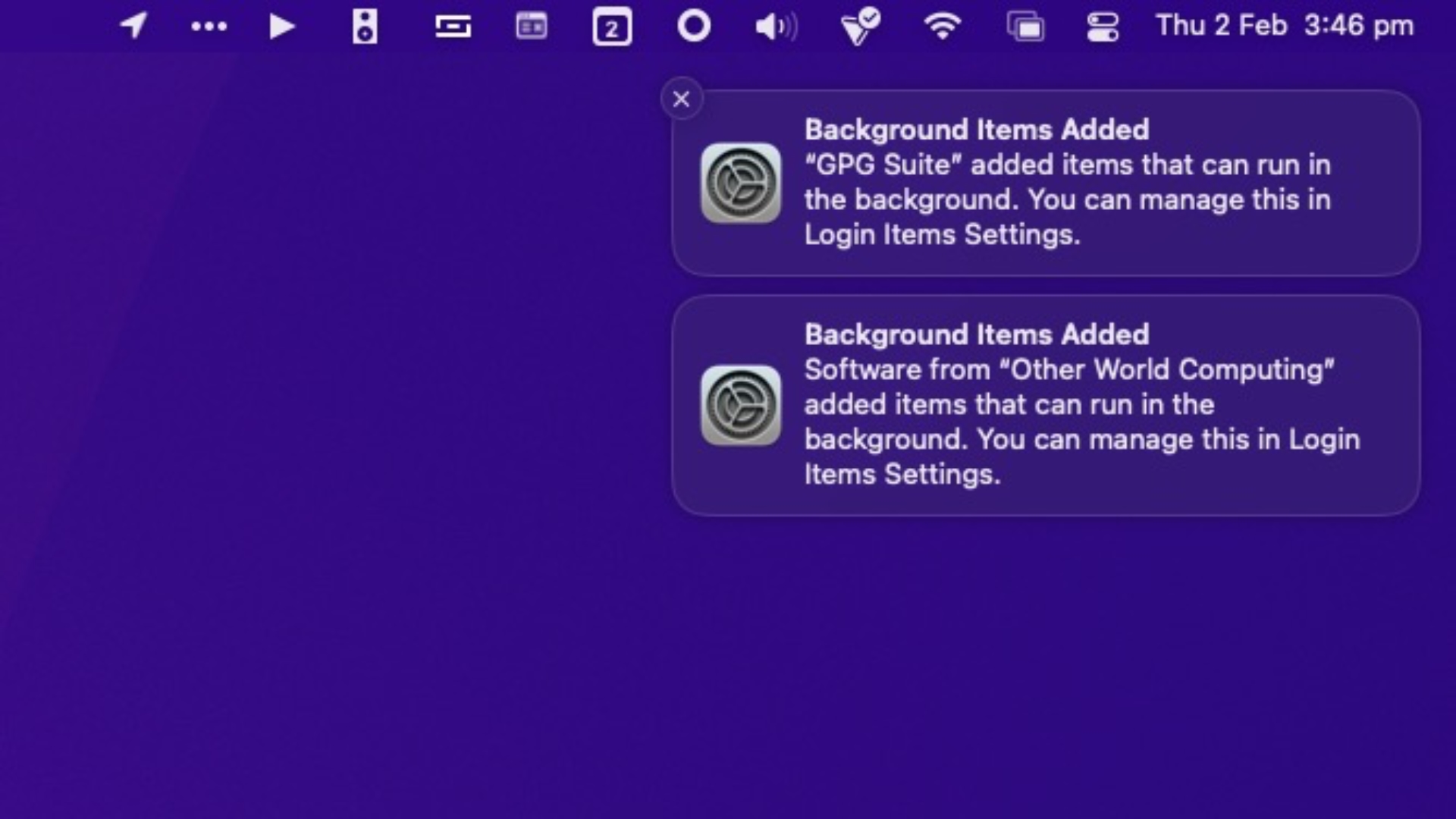It is `/Library/` not `~/Library/`. That being said, i beg people do NOT follow these instructions unless you understand what the LaunchDaemon is doing and you 100% know what you are doing. Deleting the wrong items in those folders will break applications and may even render break the O/S.I don't even have a "~/Library/LaunchDaemons" folder, and my "~/Library/LaunchAgents" folder does have any .plist files for the two notifications I'm getting on my MacBook Pro (Krisp Technologies and Microsoft AutoUpdate).
Become a MacRumors Supporter for $50/year with no ads, ability to filter front page stories, and private forums.
macOS Ventura Bug Spits Out Perpetual 'Background Items Added' Notifications at Login, Here's a Potential Fix
- Thread starter MacRumors
- Start date
- Sort by reaction score
You are using an out of date browser. It may not display this or other websites correctly.
You should upgrade or use an alternative browser.
You should upgrade or use an alternative browser.
Honestly, I don’t even do updates anymore on apple products. Apple used to be the gold standard for great updates, but for a few years now they’ve been awful. Every apple update is just another problem you bring to your devices. Really sad to see Apple take such a nosedive and I really can’t understand where they went wrong
Very annoying bug. The temporary fix will prove to be very useful.
I would advise against the 'fix' in this post—randomly removing LaunchAgents is not a good idea, especially if Apple fixes this on their side and you're left with missing agents because you removed them.
It's a bit more elaborate, but I use an Applescript which dismisses all the notifications—takes a bit more effort to set up but is a lot less (if even) harmful then deleting files.
My setup:
1. Open Automator and make a new "Quick Action"
2. Set the workflow to receive "no input" in "any application"
3. Add a "Run Applescript" phase
4. Paste the following code into the phase:
5. Save the workflow and give it a logical name for you (i.e. "Dismiss all Notifications")
6. (if needed) Go to Settings > Privacy and Security and give Automator and Finder access in the "Accessibility" section
7. Go to Settings > Keyboard > Keyboard Shortcuts > Services, then unfold "General" and enable the workflow you saved in step 5.
8. (optional, but recommended) Give the service a keyboard shortcut
You can now use the keyboard shortcut to dismiss all the notorious 'Background items' notifications one step at a time (it dismisses them automatically one step at a time for you).
----
Caveats:
This works perfectly for me and takes me 1 second to click my desktop and press "⌥⌘D" (my keyboard shortcut) to dismiss the annoying notifications.
It's a bit more elaborate, but I use an Applescript which dismisses all the notifications—takes a bit more effort to set up but is a lot less (if even) harmful then deleting files.
My setup:
1. Open Automator and make a new "Quick Action"
2. Set the workflow to receive "no input" in "any application"
3. Add a "Run Applescript" phase
4. Paste the following code into the phase:
AppleScript:
tell application "System Events"
try
set _groups to groups of UI element 1 of scroll area 1 of group 1 of window "Notification Center" of application process "NotificationCenter"
repeat with _group in _groups
perform (first action of _group where description is "Close")
end repeat
end try
end tell5. Save the workflow and give it a logical name for you (i.e. "Dismiss all Notifications")
6. (if needed) Go to Settings > Privacy and Security and give Automator and Finder access in the "Accessibility" section
7. Go to Settings > Keyboard > Keyboard Shortcuts > Services, then unfold "General" and enable the workflow you saved in step 5.
8. (optional, but recommended) Give the service a keyboard shortcut
You can now use the keyboard shortcut to dismiss all the notorious 'Background items' notifications one step at a time (it dismisses them automatically one step at a time for you).
----
Caveats:
- Initially you can only use the shortcut from 'Finder' (since you gave it access), but a popup will probably show up if you use the shortcut in a different app. Just give it access and you're set.
- If you don't want to give every app access (like I do), just click somewhere on your desktop (which makes Finder active) and use the shortcut
- If there is a notification-group in the queue (a grouped notification looks like notifications stacked on top of each other, with a "Clear all" button) you need to dismiss it manually first; the script doesn't work at all otherwise
This works perfectly for me and takes me 1 second to click my desktop and press "⌥⌘D" (my keyboard shortcut) to dismiss the annoying notifications.
That’s why I update my mac to latest version at the end of its feature update cycle.Honestly, I don’t even do updates anymore on apple products. Apple used to be the gold standard for great updates, but for a few years now they’ve been awful. Every apple update is just another problem you bring to your devices. Really sad to see Apple take such a nosedive and I really can’t understand where they went wrong
Right the folders are: (from the "Go to folder..." menu item in Finder)It is `/Library/` not `~/Library/`. That being said, i beg people do NOT follow these instructions unless you understand what the LaunchDaemon is doing and you 100% know what you are doing. Deleting the wrong items in those folders will break applications and may even render break the O/S.
/Library/LaunchDaemons (programs that always run in the background)
/Library/LaunchAgents (programs that run in the background when logged in for all users)
~/Library/LaunchAgents (programs that run in the background when logged in for just your user)
"~/Library/LaunchDaemons" doesn't exist.
You won't break the OS, but you can break programs you installed. Make sure not to remove files for programs you need.
Other than that it was a good update. Nearly all widely known Ventura issues have been resolved. New releases have always taken to the .1 release for enterprise features, .2 release to get most of the bugs out, and .3 release for the features that missed the original release. The spring feature releases are a newer phenomenon, but .1 and .2 releases have been that way forever. Anyone that cares about stability always waits for .2.Honestly, I don’t even do updates anymore on apple products. Apple used to be the gold standard for great updates, but for a few years now they’ve been awful. Every apple update is just another problem you bring to your devices. Really sad to see Apple take such a nosedive and I really can’t understand where they went wrong
I'm not sure what other experienced, but on my machines it was only the first boot after 13.2 with the repeat notifications. After that it was fine.
You are worse off not doing updates. No updates means no security updates and eventually loss of app compatibility. Generally around .2 on a new OS is when the previous OS stops receiving some of the security updates.
Last edited:
To those that have made system changes to “fix” this problem, just note that when said app updates again, you’ll have to do this process all over again.
From my initial post noted in the article, I was referring to Microsoft Edge, and as soon as Edge updates, BOOM. Immediately receive a new launch agent notification and it’s set again to open at login. You can right click on the dock icon and see it’s automatically checked. I’ve tried a laundry list of “fixes”, and at least for Edge, no matter what I’ve tried, it sets itself to open at login again after another update.
From my initial post noted in the article, I was referring to Microsoft Edge, and as soon as Edge updates, BOOM. Immediately receive a new launch agent notification and it’s set again to open at login. You can right click on the dock icon and see it’s automatically checked. I’ve tried a laundry list of “fixes”, and at least for Edge, no matter what I’ve tried, it sets itself to open at login again after another update.
It's like having Little Snitch built into macOS Notifications👍
Thank you! Thank you!
Its been driving me nuts.
![full]()
I hope I am wrong, and this App has changed its behaviour. Because in the past CleanMyMacX worked because it got rid of things you needed as wellSearched everywhere trying to get rid of Google Updater. CleanMyMac X got rid of it and others and no more notifications
FWIW, I use CleanMyMacX maybe once or twice a month along with Onyx. Knowing that I am not going to have any real issues with the amount of data written to the drive, about once a month, I will go through and remove the local time machine snapshots myself in disk utility. Then I’ll run CleanMyMacX and then Onyx. It clears up a ton of space, and after things re-index, and what, not after the reboot, I find everything runs much better.I hope I am wrong, and this App has changed its behaviour. Because in the past CleanMyMacX worked because it got rid of things you needed as wellNever trusted that App
I had a lot of problem with these notifications, but also with apps like Alfred, Bettertouchtool, Keyboard Maestro, Rocket, Cleanshot X and many others complaining about not having permissions to do their work. After every reboot I got so many popups from these apps, that I was about to clean and reinstall my computer.
But then I found Delay Start and had it launch all problematic apps with a 15 second delay after logging in. And suddenly the computer behaves nicely again. Give it a try.
But then I found Delay Start and had it launch all problematic apps with a 15 second delay after logging in. And suddenly the computer behaves nicely again. Give it a try.
Sometimes I find, after rebooting, that the settings app has zero of my settings in place. Apps that have background access or start up at login or all of the apps listed under privacy settings. All of them are gone. Sometimes I’ll have to reboot again, sometimes just logging out and back in fixes that. Sometimes rebooting doesn’t cause any problems, and sometimes it does. I’ve not been able to find any rhyme or reason as to why it works sometimes, and not others.
I think that I have finally solved it completely, I got 3 notifications from Epson, Epson event manger and google updater, 2 from Epson I solved it with
Open Finder, then select Go -> Go to Folder... in the menu bar.
Copy and paste the following address into the input field and press Enter: ~/Library/LaunchAgents
A Finder window will open at the LaunchAgents folder. Show the items as a list organized by name, then search for the app or developer name associated with the process that's causing the Login Items notifications.
Delete the .plist file, then empty the Trash.
Restart your Mac.
And today it has given me to try with the settings of google cchrome and zero that I have given with the key to solve in my case the notification of google updater
Open google chrome
Go to google chrome settings
Chrome information
And activate this option
I restarted the Imac and I no longer get the google updater notification
Open Finder, then select Go -> Go to Folder... in the menu bar.
Copy and paste the following address into the input field and press Enter: ~/Library/LaunchAgents
A Finder window will open at the LaunchAgents folder. Show the items as a list organized by name, then search for the app or developer name associated with the process that's causing the Login Items notifications.
Delete the .plist file, then empty the Trash.
Restart your Mac.
And today it has given me to try with the settings of google cchrome and zero that I have given with the key to solve in my case the notification of google updater
Open google chrome
Go to google chrome settings
Chrome information
And activate this option
I restarted the Imac and I no longer get the google updater notification
Attachments
I know a lot of you have tried "everything" to fix this, and TBH, I've tried "everything", too, until I saw this MacRumors Post (That's me in this article replying to Dave).. There's a Reddit post here that says to run the following Terminal Command:
It resets your Login Items List, and then after a Reboot, FOR ME anyway, this problem is completely resolved. Apparently there WAS a bug that would still continue thru macOS 13.2 (current) but has since been resolved, although you'd still need to reset the login items for it to take effect.
See More Here:
 developer.apple.com
developer.apple.com
I had a few apps that didn't start at login like normal, but after launching them (and in some cases going to those app's settings and turning on "open at Login" or whatever), and then rebooting once I had everything the way I want, all of my long standing issues with this have gone away. I ran this command yesterday and have rebooted maybe 4-5 times now to test it out, and all is well.
If you've done something else, and that works for you, cool! But it seems as though this "bug" was causing an impact in different ways across different versions of macOS. So, even though this might be "resolved" for some, doing the same thing to fix it for one person might not fix it for another. THIS is what fixed the issue for me...
Code:
sfltool resetbtmIt resets your Login Items List, and then after a Reboot, FOR ME anyway, this problem is completely resolved. Apparently there WAS a bug that would still continue thru macOS 13.2 (current) but has since been resolved, although you'd still need to reset the login items for it to take effect.
See More Here:
SMAppService: How to recover from … | Apple Developer Forums
I had a few apps that didn't start at login like normal, but after launching them (and in some cases going to those app's settings and turning on "open at Login" or whatever), and then rebooting once I had everything the way I want, all of my long standing issues with this have gone away. I ran this command yesterday and have rebooted maybe 4-5 times now to test it out, and all is well.
If you've done something else, and that works for you, cool! But it seems as though this "bug" was causing an impact in different ways across different versions of macOS. So, even though this might be "resolved" for some, doing the same thing to fix it for one person might not fix it for another. THIS is what fixed the issue for me...
And what did you break with your Epson by deleting the PLIST? Do you even know? At minimum, you probably disabled auto-updates. At worst, you broke the application.I think that I have finally solved it completely, I got 3 notifications from Epson, Epson event manger and google updater, 2 from Epson I solved it with
Open Finder, then select Go -> Go to Folder... in the menu bar.
Copy and paste the following address into the input field and press Enter: ~/Library/LaunchAgents
A Finder window will open at the LaunchAgents folder. Show the items as a list organized by name, then search for the app or developer name associated with the process that's causing the Login Items notifications.
Delete the .plist file, then empty the Trash.
Restart your Mac.
And today it has given me to try with the settings of google cchrome and zero that I have given with the key to solve in my case the notification of google updater
Open google chrome
Go to google chrome settings
Chrome information
And activate this option
I restarted the Imac and I no longer get the google updater notification
I said it before and will say it again. If you don't know what you are doing and what a LaunchDaemon is and does, don't just randomly delete files. It could break something important.
This worked for me. Thanks for sharing.I know a lot of you have tried "everything" to fix this, and TBH, I've tried "everything", too, until I saw this MacRumors Post (That's me in this article replying to Dave).. There's a Reddit post here that says to run the following Terminal Command:
Code:sfltool resetbtm
It resets your Login Items List, and then after a Reboot, FOR ME anyway, this problem is completely resolved. Apparently there WAS a bug that would still continue thru macOS 13.2 (current) but has since been resolved, although you'd still need to reset the login items for it to take effect.
See More Here:
SMAppService: How to recover from … | Apple Developer Forums
developer.apple.com
I had a few apps that didn't start at login like normal, but after launching them (and in some cases going to those app's settings and turning on "open at Login" or whatever), and then rebooting once I had everything the way I want, all of my long standing issues with this have gone away. I ran this command yesterday and have rebooted maybe 4-5 times now to test it out, and all is well.
If you've done something else, and that works for you, cool! But it seems as though this "bug" was causing an impact in different ways across different versions of macOS. So, even though this might be "resolved" for some, doing the same thing to fix it for one person might not fix it for another. THIS is what fixed the issue for me...
I have tried all the above and nothing worked so far![]()
Numerous Mac users are repeatedly encountering a bug in macOS Ventura that throws up Login Items notifications for various background app processes every time they start up their machine, even when the processes in question have been disabled.
![background-items-notifications.jpg]()
If notification previews are disabled (via System Settings -> Notifications -> Show Previews) the annoying notifications appear as "Login Items." If previews are enabled, the notifications are labelled "Background Items Added" and contain the message "[app/process name] added items that can run in the background. You can manage this in Login Items Settings."
Curiously, there is no option in System Settings -> General -> Login Items to remove background items added to macOS by installed apps. Users can only disable listed items by toggling switches. Doing this however seems to have no impact on the notifications, and in some cases can cause more to appear.
Complaints across Reddit, Twitter, Apple Support Community discussions, and various other app-specific forums repeatedly cite app processes such as Google Updater, Adobe CC Helper, and Dropbox as culprits, but these only appear to be referenced more often because they are popular apps with background processes. Almost any third-party background process can seemingly be referenced in the persistent Login Items notifications.
In all but a minority of cases, trashing or uninstalling the related apps does not fix the problem, and if the notifications do subsequently disappear, reinstalling the app usually brings them back. Some users have even erased their Mac and reinstalled macOS Ventura to defeat the bug, but are then hesitant to install the associated apps.
Only a few users have been successful at ridding their Mac of the notifications by carrying out the following actions, although caution should be applied and users do so at their own risk.
Based on reports, the bug has been around since early beta versions of macOS Ventura, but there have been more frequent incidences reported on Macs running macOS 13.1 and later. Apple is seemingly aware of the problem, but has not commented.
- Open Finder, then select Go -> Go to Folder... in the menu bar.
- Copy and paste the following address into the input field and press Enter: ~/Library/LaunchAgents
- A Finder window will open at the LaunchAgents folder. Show the items as a list organized by name, then search for the app or developer name associated with the process that's causing the Login Items notifications.
- Delete the .plist file, then empty the Trash.
- Restart your Mac.
- If the above steps don't work, look in the ~/Library/LaunchDaemons folder. If there are launch daemons in there associated with the app/developer, delete those too, empty Trash, and restart.
Have you been affected by the Login Items notifications bug? If so, have you found a solution that worked for you? Let us know in the comments.
Article Link: macOS Ventura Bug Spits Out Perpetual 'Background Items Added' Notifications at Login, Here's a Potential Fix
Thanks for posting this. I literally must have 35 notifications each time I start my Mac that i have to INDIVIDUALLY clear. THe all clear option does not work and I've investigated each other configuration option . THis is literally terrible. I have an iMac pro with 2.3 GHZ 18-Core intel Xeon, 128 GB 2666 MHz DDR4. Ventura 13.2.1![]()
Numerous Mac users are repeatedly encountering a bug in macOS Ventura that throws up Login Items notifications for various background app processes every time they start up their machine, even when the processes in question have been disabled.
![background-items-notifications.jpg]()
If notification previews are disabled (via System Settings -> Notifications -> Show Previews) the annoying notifications appear as "Login Items." If previews are enabled, the notifications are labelled "Background Items Added" and contain the message "[app/process name] added items that can run in the background. You can manage this in Login Items Settings."
Curiously, there is no option in System Settings -> General -> Login Items to remove background items added to macOS by installed apps. Users can only disable listed items by toggling switches. Doing this however seems to have no impact on the notifications, and in some cases can cause more to appear.
Complaints across Reddit, Twitter, Apple Support Community discussions, and various other app-specific forums repeatedly cite app processes such as Google Updater, Adobe CC Helper, and Dropbox as culprits, but these only appear to be referenced more often because they are popular apps with background processes. Almost any third-party background process can seemingly be referenced in the persistent Login Items notifications.
In all but a minority of cases, trashing or uninstalling the related apps does not fix the problem, and if the notifications do subsequently disappear, reinstalling the app usually brings them back. Some users have even erased their Mac and reinstalled macOS Ventura to defeat the bug, but are then hesitant to install the associated apps.
Only a few users have been successful at ridding their Mac of the notifications by carrying out the following actions, although caution should be applied and users do so at their own risk.
Based on reports, the bug has been around since early beta versions of macOS Ventura, but there have been more frequent incidences reported on Macs running macOS 13.1 and later. Apple is seemingly aware of the problem, but has not commented.
- Open Finder, then select Go -> Go to Folder... in the menu bar.
- Copy and paste the following address into the input field and press Enter: ~/Library/LaunchAgents
- A Finder window will open at the LaunchAgents folder. Show the items as a list organized by name, then search for the app or developer name associated with the process that's causing the Login Items notifications.
- Delete the .plist file, then empty the Trash.
- Restart your Mac.
- If the above steps don't work, look in the ~/Library/LaunchDaemons folder. If there are launch daemons in there associated with the app/developer, delete those too, empty Trash, and restart.
Have you been affected by the Login Items notifications bug? If so, have you found a solution that worked for you? Let us know in the comments.
Article Link: macOS Ventura Bug Spits Out Perpetual 'Background Items Added' Notifications at Login, Here's a Potential
Has anyone found a reliable work around? This is soo annoying!!!
I have this issue on my 2019 iMac running Ventura 13.2.1 and have tried the suggested plist fix but don't have the google plist files showing up in either LaunchAgents or LaunchDaemons. Interestingly, I also have a new MacBook Air 2022 M2 running on Ventura 13.2.1 that does have the plist files showing up and when opening up Chrome I don't get the same issue as on my iMac.
Ignore me on this, I hadn't seen a previous post about the sfltool resetbtm from terminal and thenreboot. I've just done this and after reboot I opened up Chrome. No Background Items message! Hoorah! Finally fixed 🤓I have this issue on my 2019 iMac running Ventura 13.2.1 and have tried the suggested plist fix but don't have the google plist files showing up in either LaunchAgents or LaunchDaemons. Interestingly, I also have a new MacBook Air 2022 M2 running on Ventura 13.2.1 that does have the plist files showing up and when opening up Chrome I don't get the same issue as on my iMac.
Register on MacRumors! This sidebar will go away, and you'll see fewer ads.