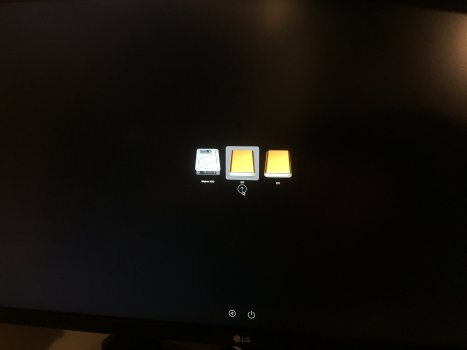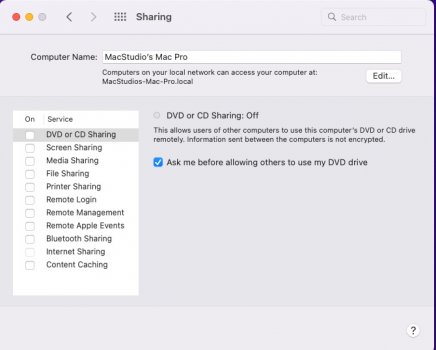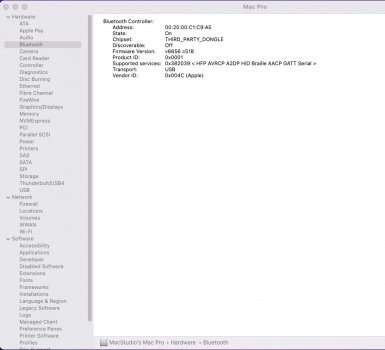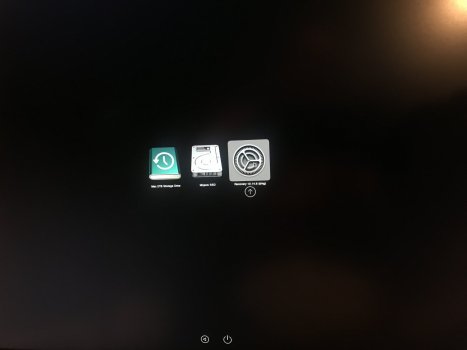I originally installed Windows 10 as described in post #1 when I first installed OC (0.6.7 I think). I used brigadier for drivers and I use Magic Utilities for bluetooth mouse and keyboard.Of course I read your post #63 of the thread "Bare Metal Windows on cMP"!
I followed your instructions step by step but when I start installing Windows 11 to update Windows 10 at some point (as you see from the attached image) the installation system replies that:
1) The processor is not supported for this version of Windows
2) The PC must support TPM 2.0
3) The PC must support Secure Boot.
Could you give me more details of the procedure of each step?
Thanks for your help!
View attachment 1951302
I was able to do an upgrade rather than a clean install today to Windows 11.
I did these steps sequentially and did not back out of any one of them so I don't know if all are needed but I believe in "If it ain't broke don't fix it".
All steps from within Windows 10 booted through OC. Windows 11- system update indicated the PC was not compatible with Windows 11 and PC Health Check indicated as expected that there was no TPM, no secure boot and cpu unsupported.
Step 1. I did the registry edits described here.
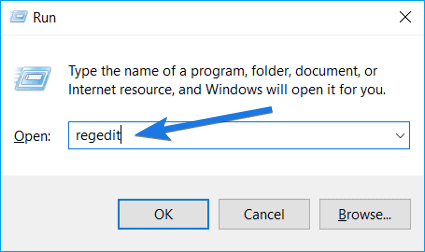
How to Bypass Secure Boot And TPM on Windows 11
Do you want to download Windows 11 on your old computer? But you don't know how to bypass Secure Boot and TPM 2.0 Windows 11 requirements. Then, check this post carefully.
After reboot, still same situation on Windows 11 compatibility.
Step 2. I tried the "How to Bypass Windows 11 TPM Check From Windows Update" section in
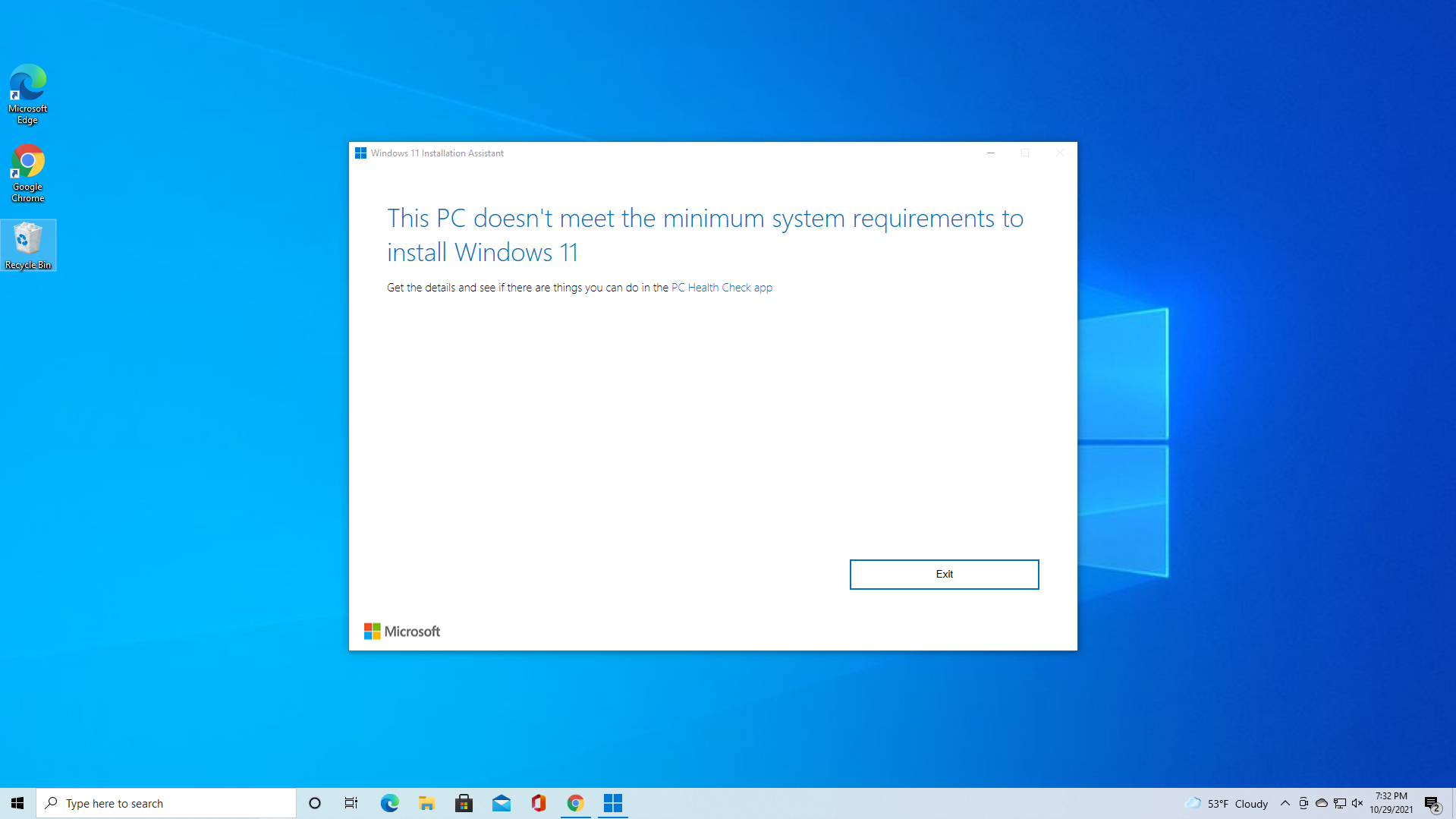
How to Bypass Windows 11's TPM, CPU and RAM Requirements
Use simple utilities to install Windows 11 on any PC.
I ran the cmd script but after it installed, still no update possible.
Step 3. I created the update USB using Rufus 3.17.
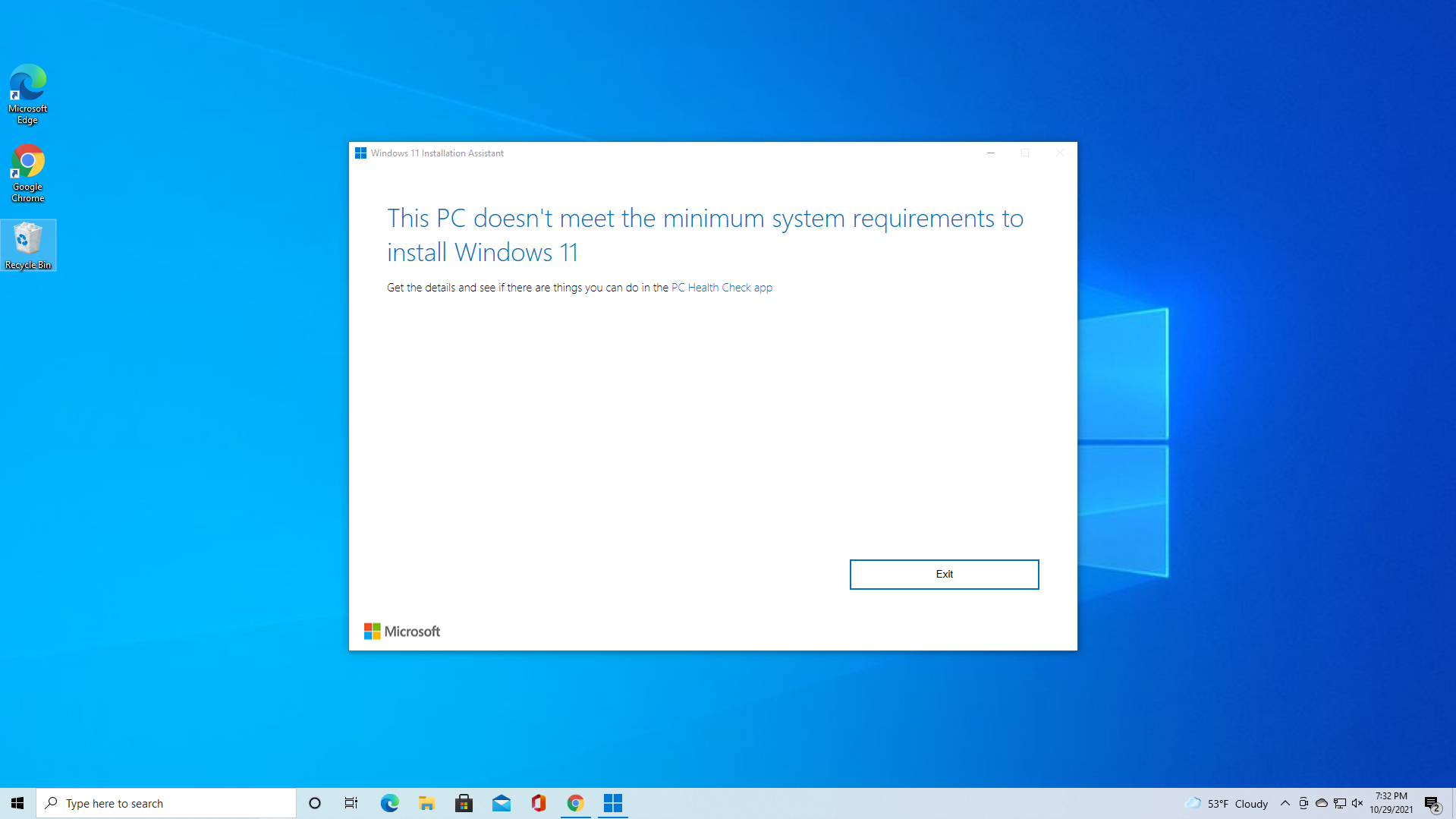
How to Bypass Windows 11's TPM, CPU and RAM Requirements
Use simple utilities to install Windows 11 on any PC.
windows image from here: https://www.microsoft.com/software-download/windows11
Using Rufus I loaded the Windows 11 image and created the USB selecting the option to "bypass TMP check and cpu check"
I then ran the setup script on the USB (double click) while in Windows 10 - ie not a reboot and launch installer from the USB. This did an upgrade to Windows 11 with no issues. I didn't need to install any drivers and Magic Utilities works fine.
Windows 11 updates are available within Settings and everything seems to be working.
Windows 11 seems much snappier than 10.
I hope someone else can reproduce this.
Last edited: