G’day Learned and wise Mac Rumors Forum members.
I know Just enough about PC’s and Macs to be a danger to myself and the computer and although I have built a couple of PCs and attempted a Hackintosh, my knowledge is pretty basic.
I have bought a brand spanking new 2019 iMac for my wife to replace on older 2012 model. It is scheduled to arrive on the 2nd-3rdof April. Not that it matters to my following questions but for anyone curious the build is a 27 inch 3.7 GHz i9 with 1TB SSD and extended keyboard with numeric keypad.
My questions relate to data migration.
I am aware that after originally starting with a 2007 20 inch iMac, a replacement of the HDD Fusion Drive in her current 2012 iMac and many system upgrades all the way form probably Yosemite then there is an awful lot of detritus in there.
I realise that doing a full migration will just bring all that garbage across.
My first question is:
If I use Migration Assistant and selecting or ticking boxes 2 and 4 with in the attached pix John Appleseed plus Computer and Network Settings, will this bring across the necessary information and not all the rest of what may be crap?
I am assuming that because I have selected the user John Appleseed then Photos, Safari bookmarks, Safari history and music such as iTunes would come across.
Can you drop the arrow down and select/deselect information to migrate to refine it further?
![macos-high-sierra-migration-assistant-select-items.jpg]()
I have looked at several online articles about doing a clean install but it is a little daunting as to know which sub folders and files to select in the Home folder.
Are there any simpler ways or programs to make it easier for me to achieve my goals?
I apologise if I have not picked the correct forum and look forward with interest to any replies, thank you.
I know Just enough about PC’s and Macs to be a danger to myself and the computer and although I have built a couple of PCs and attempted a Hackintosh, my knowledge is pretty basic.
I have bought a brand spanking new 2019 iMac for my wife to replace on older 2012 model. It is scheduled to arrive on the 2nd-3rdof April. Not that it matters to my following questions but for anyone curious the build is a 27 inch 3.7 GHz i9 with 1TB SSD and extended keyboard with numeric keypad.
My questions relate to data migration.
I am aware that after originally starting with a 2007 20 inch iMac, a replacement of the HDD Fusion Drive in her current 2012 iMac and many system upgrades all the way form probably Yosemite then there is an awful lot of detritus in there.
I realise that doing a full migration will just bring all that garbage across.
My first question is:
If I use Migration Assistant and selecting or ticking boxes 2 and 4 with in the attached pix John Appleseed plus Computer and Network Settings, will this bring across the necessary information and not all the rest of what may be crap?
I am assuming that because I have selected the user John Appleseed then Photos, Safari bookmarks, Safari history and music such as iTunes would come across.
Can you drop the arrow down and select/deselect information to migrate to refine it further?
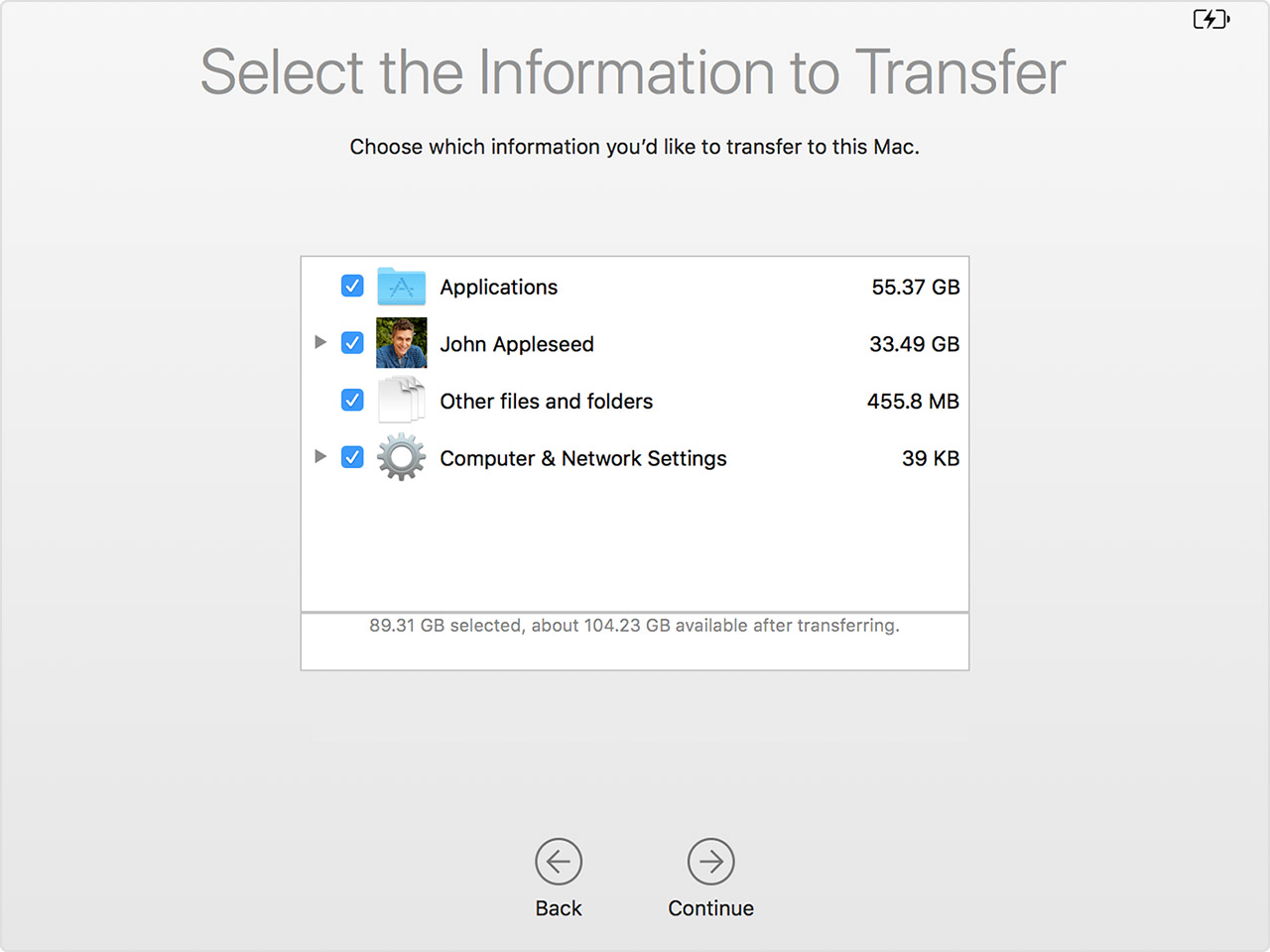
I have looked at several online articles about doing a clean install but it is a little daunting as to know which sub folders and files to select in the Home folder.
Are there any simpler ways or programs to make it easier for me to achieve my goals?
I apologise if I have not picked the correct forum and look forward with interest to any replies, thank you.

