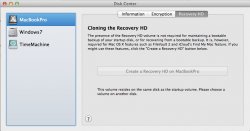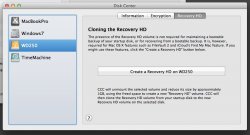You can set it to Apple_Boot using
gpt and this is indeed what hides it from GUI apps like disk utility. Apple_Boot is just a hidden version of Apple_HFS; the recovery partition is just an ordinary journaled HFS+ volume that can be manually mounted with
diskutil mount disk0s3 (or whatever slice the recovery partition happens to be).
To change a GUID partition type to Apple_Boot one needs to know the UUID -- which for reference is
426F6F74-0000-11AA-AA11-00306543ECAC -- and remove the partition using gpt then re-add it with the desired type. This won't destroy the data of course, but one needs to make a note of the
start and
size values of the partition (as shown by
gpt show) before the remove and then use them when re-adding. See the manual page for gpt.
(*Note: the UUID of the recovery slice can be seen on a Lion system that has said slice by issuing a sudo gpt -r show disk0 command; I didn't just pull that one out of the Air... or did I, since it came from my MBA? lol)
FWIW the recovery slice of a Lion install can be copied to any other slice that's 650+ MB by simply using
dd. The target partition can be created and formatted using the GUI Disk Utility, then the type changed to Apple_Boot using gpt, then the contents of the source recovery partition dd'd to the target. I dropped my MBA4,2 recovery slice on an external USB disk and booted my wife's 2010 Macbook with it (which I didn't expect to work, TBH).
Lastly,
here's a post and corresponding thread on some weirdness (most likely yet another bug) in regards to how Lion's Disk Utility treats that recovery slice in the case of erasing another slice.


 If it does, do I just reinstall Lion (over my existing partition, without losing my files) and recover my recovery partition?
If it does, do I just reinstall Lion (over my existing partition, without losing my files) and recover my recovery partition?