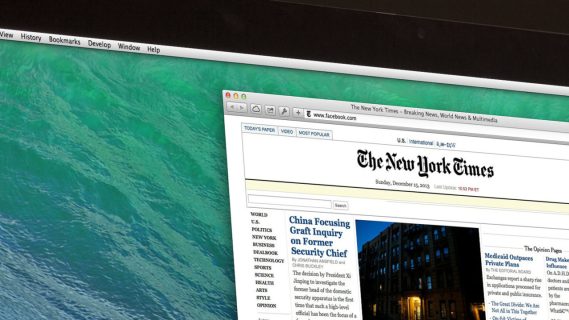No URL
I was happy to find this posting. It seemed like the most practical posting on this problem I'd seen. I ran the commands in terminal, as per instructions; Steam launched, the predictible error message about the Internet connection came out.
But in the Terminal log, I couldn't find a URL to copy and paste into my browser. Any suggestions?
Thanks.
Last login: Sun Apr 14 16:38:18 on ttys001
Dons-Mac-mini:~ Home1$ cd /
Dons-Mac-mini:/ Home1$ cd applications
Dons-Mac-mini:applications Home1$ cd Steam.app
Dons-Mac-mini:Steam.app Home1$ cd Contents
Dons-Mac-mini:Contents Home1$ cd MacOS
Dons-Mac-mini:MacOS Home1$ ./steam.sh
found breakpad via in process memory: '/Applications/Steam.app/Contents/MacOS/Frameworks/Breakpad.framework/Versions/A/Resources'
Installing breakpad crash handler
SteamID: 0, universe Public
SteamID: 0, universe Public
unlinked 0 orphaned pipes
$$$: Status -10811
SteamID: 0, universe Public
objc[1601]: Object 0x599960 of class __NSCFString autoreleased with no pool in place - just leaking - break on objc_autoreleaseNoPool() to debug
objc[1601]: Object 0x148ddf0 of class NSConcreteData autoreleased with no pool in place - just leaking - break on objc_autoreleaseNoPool() to debug
SteamID: 0, universe Public
SteamID: 0, universe Public
SteamID: 0, universe Public
SteamID: 0, universe Public
SteamID: 0, universe Public
Failed to load Steam Service
ServiceStart: failed to start
SteamID: 0, universe Public
SteamID: 76561198088590431, universe Public
SteamID: 76561198088590431, universe Public
SteamDoc.cpp (1492) : Assertion Failed: CSteamDoc::GetSubscription: missing subscription stats
Assert( Assertion Failed: CSteamDoc::GetSubscription: missing subscription stats ):/Users/buildbot/buildslave_steam/steam_rel_client_osx/build/src/steamUI/SteamDoc.cpp:1492
SteamID: 76561198088590431, universe Public
Steam error: SteamMountFilesystem(1601,160,0x93b7328=,0xbfffb0e0) failed with error 101: Not logged in
KQ: Error reading KQ:Interrupted system call
Shutting down. . .
unlinked 2 orphaned pipes
CAsyncIOManager: 0 threads terminating. 0 reads, 0 writes, 0 deferrals.
CAsyncIOManager: 997 single object sleeps, 81 multi object sleeps
CAsyncIOManager: 0 single object alertable sleeps, 1 multi object alertable sleeps
Dons-Mac-mini:MacOS Home1$