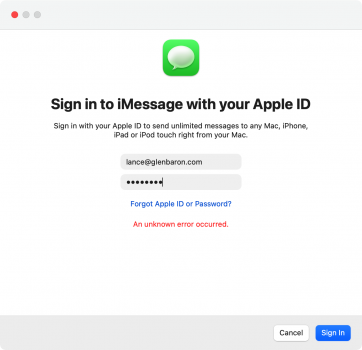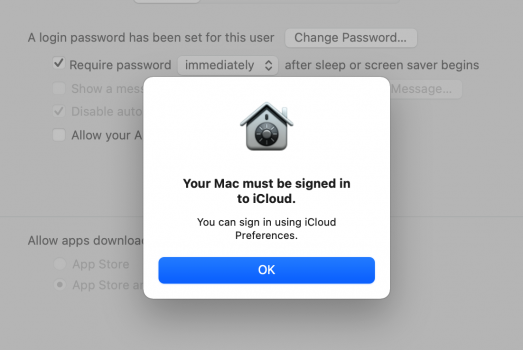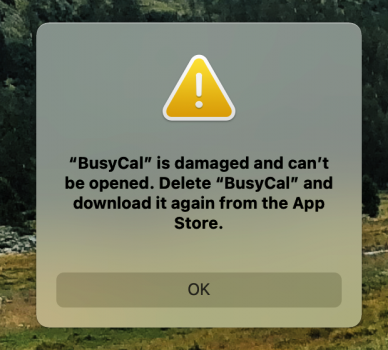Hi all,
I'm having quite a time here. Could really do with some guidance.
I'm in the middle of a nightmarish migration from an Intel imac with a failed 1TB fusion drive running Catalina to a new M1 24" imac with a 512GB SDD running Monterey. I thought I was all secure with two Time Machine backups. But Time Machine failed me. ~/Documents, ~/Library, and my home media folders all had some permissions issue meaning they were locked (red circle with minus sign thingy). So after the migration I had all my apps but none of the settings or licenses or most of my user data.
So after some research (albeit closing the gate after the horse had bolted) I invested in both iDrive and SuperDuper!. And I successfully (or apparently at least) reset permissions on the TM backups.
So then I did a full erase, system reinstall and migration. That got me my user data back. Along with some mega system issues, mainly involving permissions. Apple ID sign in would drop out every 10 minutes, no new settings remembered on reboot, Mail.app crashing, system memory and disk space filling up every few hours, etc. But I was able to successfully create a clone image with SuperDuper!. Put it on my backup ext HD beside my TM backups (all I had available at the time).
More research led to deciding to uninstall Bitdefender. That made a significant difference to a lot of stuff, especially the Apple ID sign in. And some processes faster and less resource draining. But what didn't change among others was ability to backup. TM Backups run forever and then crash at the final hurdle. So I've so far been unable to generate an up to date backup. iDrive has been running a backup for several days, but still only at 63%.
I've then tried to reinstall the system. Another permissions issue stopped that. So then I bought a new 1TB external SSD and made it a bootable Monterey installer. Tried to boot from that. And yet another permissions issue! (Something about a root administrator??)
And this is the time when my SD clone has now failed as well. The error log says the disk is full. (But only half full according to Finder). SD support have a prompt answer. But it's very technical stuff I don't understand. Suggested erase then copy "might work".
But maybe it's to do with the destination volume? What I did was copy the existing clone to the drive with the bootable installer, and tried to update the clone to that.
This is all well beyond my geekery, as is probably already clear. ?
Where should I go from here?
I'm having quite a time here. Could really do with some guidance.
I'm in the middle of a nightmarish migration from an Intel imac with a failed 1TB fusion drive running Catalina to a new M1 24" imac with a 512GB SDD running Monterey. I thought I was all secure with two Time Machine backups. But Time Machine failed me. ~/Documents, ~/Library, and my home media folders all had some permissions issue meaning they were locked (red circle with minus sign thingy). So after the migration I had all my apps but none of the settings or licenses or most of my user data.
So after some research (albeit closing the gate after the horse had bolted) I invested in both iDrive and SuperDuper!. And I successfully (or apparently at least) reset permissions on the TM backups.
So then I did a full erase, system reinstall and migration. That got me my user data back. Along with some mega system issues, mainly involving permissions. Apple ID sign in would drop out every 10 minutes, no new settings remembered on reboot, Mail.app crashing, system memory and disk space filling up every few hours, etc. But I was able to successfully create a clone image with SuperDuper!. Put it on my backup ext HD beside my TM backups (all I had available at the time).
More research led to deciding to uninstall Bitdefender. That made a significant difference to a lot of stuff, especially the Apple ID sign in. And some processes faster and less resource draining. But what didn't change among others was ability to backup. TM Backups run forever and then crash at the final hurdle. So I've so far been unable to generate an up to date backup. iDrive has been running a backup for several days, but still only at 63%.
I've then tried to reinstall the system. Another permissions issue stopped that. So then I bought a new 1TB external SSD and made it a bootable Monterey installer. Tried to boot from that. And yet another permissions issue! (Something about a root administrator??)
And this is the time when my SD clone has now failed as well. The error log says the disk is full. (But only half full according to Finder). SD support have a prompt answer. But it's very technical stuff I don't understand. Suggested erase then copy "might work".
But maybe it's to do with the destination volume? What I did was copy the existing clone to the drive with the bootable installer, and tried to update the clone to that.
This is all well beyond my geekery, as is probably already clear. ?
Where should I go from here?
Last edited: