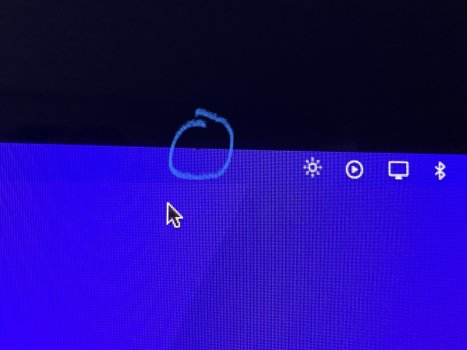My 24" LED Cinema Display has been working swell for years. I've been using it with my 24" M1 iMac and it's been great, with full hardware brightness control on Big Sur. Now that I've upgraded to Monterey, I no longer have keyboard brightness control on the Cinema Display! In preferences, there is no brightness slider for the Cinema Display, while there is for the iMac. Also, the maximum brightness appears to be dimmer than the real max.
I've plugged the Cinema Display into my old 2012 Mac mini running 10.15.7, and the display works as it should with correct maximum brightness and full keyboard hardware control, so I'm certain this is a Monterey issue.
Does anyone else have this issue with either this model or other model cinema displays? I hope this is a bug that gets fixed in an update soon!
I've plugged the Cinema Display into my old 2012 Mac mini running 10.15.7, and the display works as it should with correct maximum brightness and full keyboard hardware control, so I'm certain this is a Monterey issue.
Does anyone else have this issue with either this model or other model cinema displays? I hope this is a bug that gets fixed in an update soon!