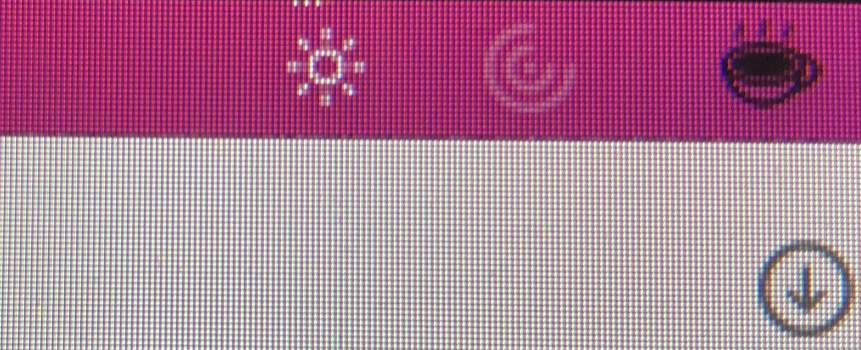My monitor (27 inch ACD) has a few pixels at the top that show a distortion (the white dots above the monitor control icon). Very annoying.I have a second issue on my Apple Cinema Display running Mac OS Monterey 12.0.1: some pixels are disabled at the border just below of the iSight camera. It looks like a thin black line along the border of the display (around 2 centimeters long just below the iSight camera). Does anybody have the same issue? Take a look on the picture which I attached below. Thank you for your answers.
I just noticed that the color of the pixels change, depending on the background color. I added a second screenshot with black background and a white line of pixels... does anybody has any idea what the reason could be? My Cinema Display is connected over Mini Display Port over the choetech adapter, which worked fine on BigSur.
Got a tip for us?
Let us know
Become a MacRumors Supporter for $50/year with no ads, ability to filter front page stories, and private forums.
No 24" Cinema Display Brightness Control Monterey
- Thread starter uller6
- Start date
- Sort by reaction score
You are using an out of date browser. It may not display this or other websites correctly.
You should upgrade or use an alternative browser.
You should upgrade or use an alternative browser.
I just picked up a 23" Cinema HD Display today for cheap. Like my 30", it doesn't really look pink but right at the edges you can see a touch of yellowing if you look for it with a white background, but on most content it's not visible. That's fine with me for the price I paid, esp. considering the exterior is in very good cosmetic condition.The aluninum ones were known for having a pink tint, so you may have to look for a "good" one.
I just removed the MacBook and all those connected dongles from the equation, and introduced a Mac mini 2014 which has a native Thunderbolt 2 / mini-DisplayPort port, and of course, several USB-A ports.I have a 30" ACD and it works with brightness buttons on my keyboard in Monterey 12.0.1 (not 12.1). I'm using a 2017 12" MacBook, going through a Cable Matters USB-C to USB 2 + DisplayPort + Ethernet multi-function hub --> no-name DisplayPort to mini-DP adapter --> Apple mini-DP to DL-DVI adapter --> 30" ACD. However, very occasionally after waking from sleep, the buttons continue to register but don't actually change the brightness. What happens is if I press the brightness up or down buttons, the icon shows up on screen, but it doesn't budge either direction. To get this to work again, I have to log out and log back in, and then it works again.
Now the Apple dual-link DVI adapter is directly connected to the Mac mini, instead of going through a third party dongle. So far so good, with no brightness control issues on the 30" Cinema HD Display after waking up from sleep. The same seems to be true for the 23" Cinema HD Display I just got today, but I can't say for sure because I haven't had much time to test that one. Anyhow, I'll continue to test over the next weeks and see how it goes.
I've found a perfect solution! It lets you fully adjust the brightness from 0 - 100 on a 24" and it's very user friendly! (I'm typing this at 01:30 am so I'm a perfect test subject)

 lunar.fyi
lunar.fyi

Lunar - The defacto app for controlling monitor brightness
Control monitor brightness, adapt using the ambient light sensor, adjust volume, switch inputs and turn off displays without fiddling with clunky buttons.
So I've been trying to get the MonitorControl solution to work, but I'm getting stuck. I can set a custom DDC value of 255, but it doesn't seem to change anything. Even if I change the max DDC value to 100 (or even 0), it doesn't seem to affect anything. I'm having the problems with the 27" Cinema Display. I have a 27" Thunderbolt Display (which obviously isn't having these problems) and the Cinema display seems much dimmer than the Thunderbolt. Is that normal? I mean, not significantly, but if I pull up the same blank webpage or something, the Cinema Display is noticeably dimmer. Is that natural for this display? I assumed they had the same brightness...
Regardless, changing the DDC values in MonitorControl doesn't seem to do anything one way or another. Thoughts? I've doublechecked my settings (from the earlier post in this thread and from the screenshot on GitHub and everything seems to be okay? I tried Lunar, but that just caused all sorts of weird dimming/brightness issues so I uninstalled it. Thanks!
Regardless, changing the DDC values in MonitorControl doesn't seem to do anything one way or another. Thoughts? I've doublechecked my settings (from the earlier post in this thread and from the screenshot on GitHub and everything seems to be okay? I tried Lunar, but that just caused all sorts of weird dimming/brightness issues so I uninstalled it. Thanks!
My iSight Camera and brightness control on my Apple LED Cinema Display finally works! It seems I had to do one thing: Insert the USB cable in addition to the Mini Display Port cable.My 24" LED Cinema Display has been working swell for years. I've been using it with my 24" M1 iMac and it's been great, with full hardware brightness control on Big Sur. Now that I've upgraded to Monterey, I no longer have keyboard brightness control on the Cinema Display! In preferences, there is no brightness slider for the Cinema Display, while there is for the iMac. Also, the maximum brightness appears to be dimmer than the real max.
I've plugged the Cinema Display into my old 2012 Mac mini running 10.15.7, and the display works as it should with correct maximum brightness and full keyboard hardware control, so I'm certain this is a Monterey issue.
Does anyone else have this issue with either this model or other model cinema displays? I hope this is a bug that gets fixed in an update soon!
This unfortunately does not work.My iSight Camera and brightness control on my Apple LED Cinema Display finally works! It seems I had to do one thing: Insert the USB cable in addition to the Mini Display Port cable.I found it here..
Thanks..
Thanks folks! Downloaded MonitorControler (4.02) and now my old LED Cinema Display is as bright as the Thunderbolt Display both connected to 2019MPB/Mojave via shoehorns.
Lunar Pro works. I was on the phone with Apple Support (even talking to a Sr. Rep) and they were no help at all. Monitor Control only got me to 50% brightness. I did some research and downloaded a trial of Lunar and it did the trick!! https://lunar.fyi/proMy 24" LED Cinema Display has been working swell for years. I've been using it with my 24" M1 iMac and it's been great, with full hardware brightness control on Big Sur. Now that I've upgraded to Monterey, I no longer have keyboard brightness control on the Cinema Display! In preferences, there is no brightness slider for the Cinema Display, while there is for the iMac. Also, the maximum brightness appears to be dimmer than the real max.
I've plugged the Cinema Display into my old 2012 Mac mini running 10.15.7, and the display works as it should with correct maximum brightness and full keyboard hardware control, so I'm certain this is a Monterey issue.
Does anyone else have this issue with either this model or other model cinema displays? I hope this is a bug that gets fixed in an update soon!
This is great news, but a bit too late for me...I've sold the 24" ACD and replaced it with a 27" Thunderbolt Display. The TBD works perfectly with the Apple Thunderbolt 2 to Thunderbolt 3 adapter.Lunar Pro works. I was on the phone with Apple Support (even talking to a Sr. Rep) and they were no help at all. Monitor Control only got me to 50% brightness. I did some research and downloaded a trial of Lunar and it did the trick!! https://lunar.fyi/pro
I've got the same problem: 2016 MacBook Pro, running Monterey, with 27" Apple Cinema Display. I've tried both MonitorControl and Lunar Pro, but neither of them will raise the ACD to full brightness. On Lunar, I've got the DDC maximum set at 255; on MonitorControl, it won't let me click on the field to change the DDC max. On Lunar Pro, when I slide the slider, from O% to 50% the brightness increases, but then from 50% to 100% there is no change. Any other ideas? Thanks for your help!
Strange that you were not able to change the DDC max value. I had no problems doing that with Monitor Control and I get full brightness.I've got the same problem: 2016 MacBook Pro, running Monterey, with 27" Apple Cinema Display. I've tried both MonitorControl and Lunar Pro, but neither of them will raise the ACD to full brightness. On Lunar, I've got the DDC maximum set at 255; on MonitorControl, it won't let me click on the field to change the DDC max. On Lunar Pro, when I slide the slider, from O% to 50% the brightness increases, but then from 50% to 100% there is no change. Any other ideas? Thanks for your help!
I think you need to also check 'use hardware DDC control' and you should then be able to add the value 255 in DDC max.Here's what I'm seeing in Monitor Control, @MacBird ; is there some other setting that needs to be enabled, in order to let me change the DDC setting?
View attachment 2080796
Thanks, @MacBird -- but it won't let me click the box to check "use hardware DDC control," either. Everything is grayed out and unclickable except the "Available" check box next to Brightness, and the check-box for "Enable keyboard control for display." I've dried deleting and re-installing MonitorControl, but it comes up the same. Any ideas?
I didn't run into that problem. Have you tried 'reset settings' to see if you can check/enter values afterwards? There was an update for the app, I think the current version is 4.1.0, I don't know if that makes a difference.Thanks, @MacBird -- but it won't let me click the box to check "use hardware DDC control," either. Everything is grayed out and unclickable except the "Available" check box next to Brightness, and the check-box for "Enable keyboard control for display." I've dried deleting and re-installing MonitorControl, but it comes up the same. Any ideas?
I didn't run into that problem. Have you tried 'reset settings' to see if you can check/enter values afterwards? There was an update for the app, I think the current version is 4.1.0, I don't know if that makes a difference. In the 'general' tab, I checked 'combine software and hardware dimming' and in the app menu tab, among others I checked the 'Apple branded...' box.
I tried all those things. Interestingly, I plugged in a Dell 24" monitor instead of the Apple Cinema Display; with the Dell, Monitor Control lets me input DCC values in the settings, but they immediately disappear when I close and reopen Monitor Control, and they seem to have no effect on the actual perceived brightness of the Dell, either.
Strange, could it be due to the adapter? I can't think of any other reason.I tried all those things. Interestingly, I plugged in a Dell 24" monitor instead of the Apple Cinema Display; with the Dell, Monitor Control lets me input DCC values in the settings, but they immediately disappear when I close and reopen Monitor Control, and they seem to have no effect on the actual perceived brightness of the Dell, either.
I bought this adapter, which seemed very highly recommended: https://www.amazon.com/dp/B07V828R4Q?ref=ppx_yo2ov_dt_b_product_details&th=1Strange, could it be due to the adapter? I can't think of any other reason.
Do you know of a better one?
As an Amazon Associate, MacRumors earns a commission from qualifying purchases made through links in this post.
I've been using this one: https://www.amazon.com/gp/product/B082KKJVGB/ref=ppx_yo_dt_b_asin_title_o01_s00?ie=UTF8&psc=1I bought this adapter, which seemed very highly recommended: https://www.amazon.com/dp/B07V828R4Q?ref=ppx_yo2ov_dt_b_product_details&th=1
Do you know of a better one?
As an Amazon Associate, MacRumors earns a commission from qualifying purchases made through links in this post.
I'm still convinced there has to be a software problem somewhere, that's blocking MonitorControl and Lunar Pro from actually controlling the brightness of the Cinema Display. But I still can't figure out what it is.
I have the same issue here, Tried everything from monitor control to lunar, changing the max brightness to 255... Nothing works... It worked just fine with MBP 2016, but the M1 Pro 14" with the same adaptor and same macOS 12.6 does not work... I am helpless.. I ve had this monitor for over 8 years, hope its not Apple making the decision forcing you to upgrade to the studio display... Have someone tried this on the latest Ventura beta??
[June 2023] For what it's worth:
I have a late 2020 M1 Mac mini with dual monitor set up: a A1316 27" LED Cinema Display connected via minidisplay to HDMI and a A1407 27" Thunderbolt connected via mini display to USB-C. I run Ventura 13.3.1. Never had this issue before with the set up from the original purchase of the M1 and running 12.x as configured on delivery.
Last week, the A1316 bricked. Power supply and motherboard are toast. RIP - got 10 years out of it. Went on FB Marketplace and picked up a 27" A1407 Thunderbolt for $110.
But when I hooked it to HDMI as before, I got the notorious dimming problem. Lots of trouble shooting and attempts to tweak the configuration. Nothing worked.
Neither MonitorControl 4.1.0 nor Luna worked on the M1 to fix the problem either.
What solved it?
Using my ancient MBP late 2012 (Catalina 10.15.7) with mini display port running it as a second monitor. Still dimmed initially. Installed MonitorControl 4.1.0 on MBP and finally able to increase the brightness to 100%. Unplugged and swapped back to MacMini M1 HDMI and it stayed at 100% brightness.
IMHO - that's a hardware issue with the monitor internal parameters and not a direct software problem. Obviously the inability to reset or configure the monitor with the latest OS is an issue but somehow the internal logic board settings get jammed up and therefore it is a fixable problem with these beautiful monitors.
I have a late 2020 M1 Mac mini with dual monitor set up: a A1316 27" LED Cinema Display connected via minidisplay to HDMI and a A1407 27" Thunderbolt connected via mini display to USB-C. I run Ventura 13.3.1. Never had this issue before with the set up from the original purchase of the M1 and running 12.x as configured on delivery.
Last week, the A1316 bricked. Power supply and motherboard are toast. RIP - got 10 years out of it. Went on FB Marketplace and picked up a 27" A1407 Thunderbolt for $110.
But when I hooked it to HDMI as before, I got the notorious dimming problem. Lots of trouble shooting and attempts to tweak the configuration. Nothing worked.
Neither MonitorControl 4.1.0 nor Luna worked on the M1 to fix the problem either.
What solved it?
Using my ancient MBP late 2012 (Catalina 10.15.7) with mini display port running it as a second monitor. Still dimmed initially. Installed MonitorControl 4.1.0 on MBP and finally able to increase the brightness to 100%. Unplugged and swapped back to MacMini M1 HDMI and it stayed at 100% brightness.
IMHO - that's a hardware issue with the monitor internal parameters and not a direct software problem. Obviously the inability to reset or configure the monitor with the latest OS is an issue but somehow the internal logic board settings get jammed up and therefore it is a fixable problem with these beautiful monitors.
As of macOS Sonoma 14.2, native support for brightness control has returned for my c.2009 Apple 24-inch LED Cinema Display on my M2 macbook pro. The display is also detected correctly in display settings, with a nice new icon for the display.
Register on MacRumors! This sidebar will go away, and you'll see fewer ads.