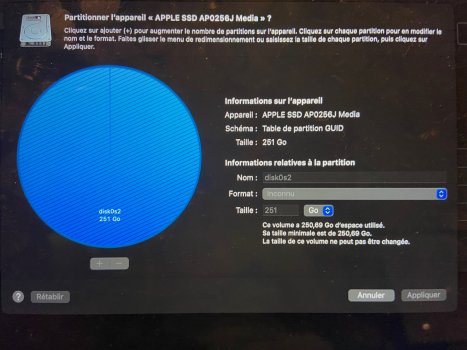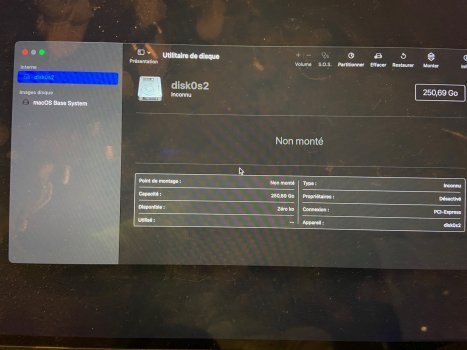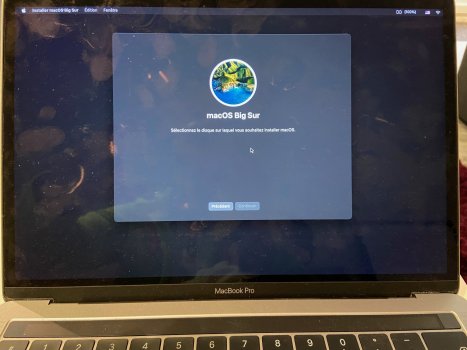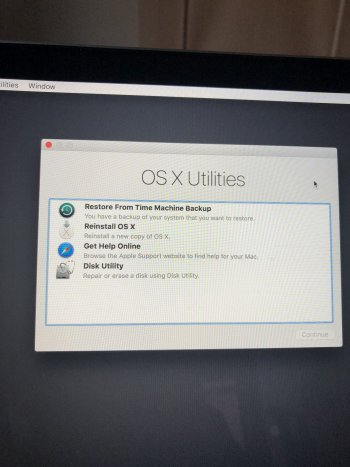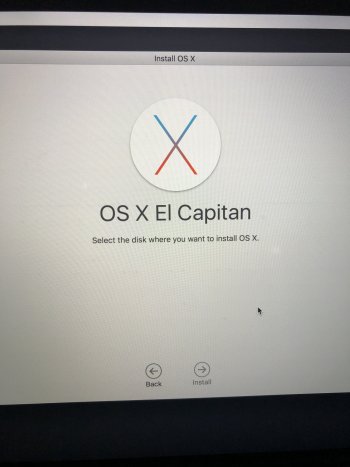Hey folks,
I think I'm in big trouble!
I just bought a new MBP with M1 chip to replace my "old" MBP 2016 Touch Bar...
I prepared the old one to sell it, following Apple instructions... But I screwed it up and erased the Macintosh HD disk...
Now, in recovery mode, when prompted to reinstall Big Sur, there's no disk to install it on...
here are a few pics, maybe that can help...
does anyone has an idea?
Thank you so much guys!
I think I'm in big trouble!
I just bought a new MBP with M1 chip to replace my "old" MBP 2016 Touch Bar...
I prepared the old one to sell it, following Apple instructions... But I screwed it up and erased the Macintosh HD disk...
Now, in recovery mode, when prompted to reinstall Big Sur, there's no disk to install it on...
here are a few pics, maybe that can help...
does anyone has an idea?
Thank you so much guys!