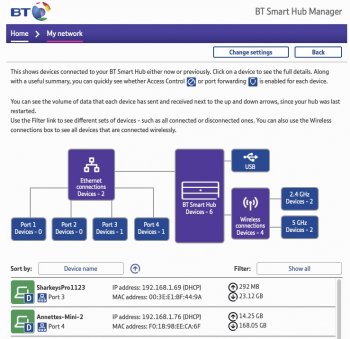After many years of being a Mac/Internet user in work and play. Having tried and tried to 'network' my printer(s) epson/HP I now officially give up!
Their fault - contact epson, their fault contact Apple etc etc etc....
Only common link is me - so having checked out that it is me; me that does not understand what the hell the pages and pages of instructions actually mean (one from each hardware manufacturer-manual that is) I officially do not 'network'.
Finally as help lines, communities and even one to ones do not seem to be able to do it either I reiterate - I give up!!!
One Mac = one printer as of now. Airplay, epson print, network attached printing, HP print - all disconnected today.
Got wife her own printer and I have mine. Other printers sold. Given up 15 years of rubbish contribution from the professionals & amateurs alike plus my effort and patients, cables investment etc..
Big rant - exit stage left to no applause


Their fault - contact epson, their fault contact Apple etc etc etc....
Only common link is me - so having checked out that it is me; me that does not understand what the hell the pages and pages of instructions actually mean (one from each hardware manufacturer-manual that is) I officially do not 'network'.
Finally as help lines, communities and even one to ones do not seem to be able to do it either I reiterate - I give up!!!
One Mac = one printer as of now. Airplay, epson print, network attached printing, HP print - all disconnected today.
Got wife her own printer and I have mine. Other printers sold. Given up 15 years of rubbish contribution from the professionals & amateurs alike plus my effort and patients, cables investment etc..
Big rant - exit stage left to no applause


 .
.