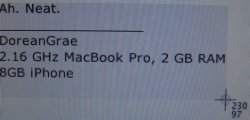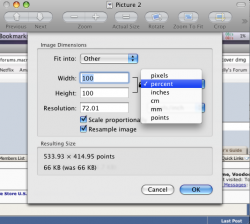Now that more and more people are getting Leopard. Care to post as many of your own screenshots as possible? Unlike some people, I don't steal Mac OS X from BitTorrent so I have not had a chance to use it but, like other people, I would love to see more of the small enhancements and functions not quite mentioned on Apple.com. I know there's more than just the 300 features.
Got a tip for us?
Let us know
Become a MacRumors Supporter for $50/year with no ads, ability to filter front page stories, and private forums.
Official Mac OS X Leopard Screenshot Thread
- Thread starter TheSpaz
- Start date
- Sort by reaction score
You are using an out of date browser. It may not display this or other websites correctly.
You should upgrade or use an alternative browser.
You should upgrade or use an alternative browser.
Something I discovered is that when pressing command-shift-4 the selection cross now displays which pixels you are actually selecting. It is a little detail but it might be useful for some people.
I can't make a screenshot of it though ... since you can only notice it when using the screenshot function itself.
I can't make a screenshot of it though ... since you can only notice it when using the screenshot function itself.
Something I discovered is that when pressing command-shift-4 the selection cross now displays which pixels you are actually selecting. It is a little detail but it might be useful for some people.
I can't make a screenshot of it though ... since you can only notice it when using the screenshot function itself.
What do you mean? In Tiger you get the gray box that shows what you're selecting. I'm not sure what you're describing here.
Yeah, I should have been more specific: it now shows the NUMBER of the pixels you're selecting. For example you want to make a 100x100 sized screenshot. Now the size of the selected box will be displayed right-under the selection cross.What do you mean? In Tiger you get the gray box that shows what you're selecting. I'm not sure what you're describing here.
Yeah, I should have been more specific: it now shows the NUMBER of the pixels you're selecting. For example you want to make a 100x100 sized screenshot. Now the size of the selected box will be displayed right-under the selection cross.
Ah. Neat.
Yeah, I should have been more specific: it now shows the NUMBER of the pixels you're selecting. For example you want to make a 100x100 sized screenshot. Now the size of the selected box will be displayed right-under the selection cross.
WOW, I wasnt even aware of that. I just thought it showed the pixel you were on when you started.
Edit - here we go. The final size of the highlighted part shows in the bottom right. That is really cool. There have been alot of times Ill try to crop something a certain size and its always a crap shoot.
Attachments
Unrelated to Leopard and maybe a bit off-topic, but just a bit...
But I tried the apple-shift-4 in Tiger as I have done may times before, but instead of apple-period to cancel I hit the space bar and got a camera icon to take a photo of a specific window, even if it was behind another.
Anyone ever notice this? I have not seen this tip recently posted.
But I tried the apple-shift-4 in Tiger as I have done may times before, but instead of apple-period to cancel I hit the space bar and got a camera icon to take a photo of a specific window, even if it was behind another.
Anyone ever notice this? I have not seen this tip recently posted.
I love this feature, adjusting picture size within Preview. Im always resizing pics for forums or emails or what have you and had to use a separate program to do that. Can do it within preview now.
That's really cool! See, this is what I'm talking about... grab screenshots of stuff that we don't know about yet. I've seen the desktop plenty of times... I want more shots like this.
taken from the other screenshot thread

"Heres a typical Apple grace note: You can tell just by looking at a PDF files icon whether its longer than one page. The icon for a one-page PDF has a curled upper-right corner. But on a multi-page PDF, only the first pages corner curls down. And in the gap it reveals, you can see a tiny bit of the *actual* page 2 showing."
"Heres a typical Apple grace note: You can tell just by looking at a PDF files icon whether its longer than one page. The icon for a one-page PDF has a curled upper-right corner. But on a multi-page PDF, only the first pages corner curls down. And in the gap it reveals, you can see a tiny bit of the *actual* page 2 showing."
Register on MacRumors! This sidebar will go away, and you'll see fewer ads.