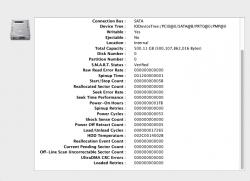Got a tip for us?
Let us know
Become a MacRumors Supporter for $50/year with no ads, ability to filter front page stories, and private forums.
On hard drives health and Disk Utility...
- Thread starter iRock1
- Start date
- Sort by reaction score
You are using an out of date browser. It may not display this or other websites correctly.
You should upgrade or use an alternative browser.
You should upgrade or use an alternative browser.
In that case I think a big part of the previous discussion was unnecessary.
You asked for opinions and were given good advice.
If Scannerz includes SMART and is more complete than DriveDX, I have no doubts on what's the alternative to choose.
Scannerz is a drive testing utility that you run when you want to. DriveDX is drive health monitoring app that runs in realtime and uses SMART data with their own algorithms in order to analyze SSD and HD health and warn of potential issues.
The two apps are different and I don't see the need for a competition between them. They'd run together quite handily if you have the means. Scannerz is considerably more expensive, even with its current 30% off sale.
I love DriveDX and, as mentioned several times by me, it has worked to save my data in the past. Visually, it's also really well designed.
Last edited:
You asked for opinions and were given good advice.
Scannerz is a drive testing utility that you run when you want to. DriveDX is drive health monitoring app that runs in realtime and uses SMART data with their own algorithms in order to analyze SSD and HD health and warn of potential issues.
The two apps are different and I don't see the need for a competition between them. They'd run together quite handily if you have the means. Scannerz is considerably more expensive, even with its current 30% off sale.
I love DriveDX and, as mentioned several times by me, it has worked to save my data in the past. Visually, it's also really well designed.
Well, I was under the impression that Scannerz uses SMART too, as someone said before. So it's not true?
Well, I was under the impression that Scannerz uses SMART too, as someone said before. So it's not true?
So far as I can tell, Scannerz only checks SMART data at intervals during its run-on-demand testing.
According to the Scannerz manual:
S.M.A.R.T. Monitoring: During all tests, Scannerz will monitor the S.M.A.R.T.
status of a drive and if a significant failure is detected, it will warn the user of it. This type of test is done in the background at one minute intervals during
surface scan tests and is part of the surface scan test regiment it is not a
selectable test.
As I mentioned above, they are entirely different apps. If you want a thorough explanation of how DriveDX monitors and analyzes changes in the SMART data in realtime, see the Key Features section on this page.
By the way, this is a clear indication that even the devs of Scannerz see the value in SMART data.
You guys do know that Disk Utility since 10.7 reports the exact same SMART reporting that DriveDX does, right?
Open Disk Utiiity, click on the internal full drive (not a volume) and from the list of drives click on the "Info" button. This now includes all the SMART registers and what they're reading, at least it does on my systems.
I mentioned SMART to one of the SCSC guys that does Scannerz development and he said that the problem with SMART analysis isn't with the programs that detect it but rather the inconsistent way vendors implement it. It might explain why people seem to get such erratic results with SMART status.
I'll stick with Scannerz...plus I've already paid for it.
Open Disk Utiiity, click on the internal full drive (not a volume) and from the list of drives click on the "Info" button. This now includes all the SMART registers and what they're reading, at least it does on my systems.
I mentioned SMART to one of the SCSC guys that does Scannerz development and he said that the problem with SMART analysis isn't with the programs that detect it but rather the inconsistent way vendors implement it. It might explain why people seem to get such erratic results with SMART status.
I'll stick with Scannerz...plus I've already paid for it.
You guys do know that Disk Utility since 10.7 reports the exact same SMART reporting that DriveDX does, right?
A lot of people are unaware of that. You need to click on the "Info" button to get the expanded SMART support info. It won't work with external drives. If the SMART kernel extension for external drives is added, I still don't know if it will show SMART status for them.
As a side note, every time I upgrade the OS I find that a lot of the kernel extensions get wiped out. For example I'm using a home made fusion drive and for the SSD in the SATA slot I had to use an add-on driver for TRIM and I also had the SMART extensions for external drives added. Both were wiped out when I recently upgraded Mavericks.
You guys do know that Disk Utility since 10.7 reports the exact same SMART reporting that DriveDX does, right?
Open Disk Utiiity, click on the internal full drive (not a volume) and from the list of drives click on the "Info" button. This now includes all the SMART registers and what they're reading, at least it does on my systems.
Can you plot up a screenshot of that please? I have Filevault on so that stops DU from showing me that info.
Since DriveDX is just an interface for smartmontools which is free, why don't you guys just use Applescript to write your own interface for it? That way you could control all aspects of it and make it look the way you want to.
I used Scannerz to find a problem on my MacBook. It worked great. Then I used Phoenix to clone the old drive onto my new Hitachi. I use Performance Probe to monitor memory use in Mavericks because it still shows the pie memory pie chart like the old Activity Monitor did- by the way Safari and Safari Web Services can be huge pigs if watching anything like CNN with online video. Both Phoenix and Performance Probe come with Scannerz for free. It also has FSE, which I really haven't used. That's 4 tools for 40 bucks.
The Hitachi I got is awesome. It's a new line that they just came out with and it has a 32MB cache and it's 500GB. Got it for just over 50 bucks and it makes the original Fujitsu in the MacBook seem like molasses. I'm thinking about writing a little review of it on this site. The throughput speeds are multiple times faster than the old HDs. I don't know what Hitachi is doing but whatever it is, it's impressive.
I used Scannerz to find a problem on my MacBook. It worked great. Then I used Phoenix to clone the old drive onto my new Hitachi. I use Performance Probe to monitor memory use in Mavericks because it still shows the pie memory pie chart like the old Activity Monitor did- by the way Safari and Safari Web Services can be huge pigs if watching anything like CNN with online video. Both Phoenix and Performance Probe come with Scannerz for free. It also has FSE, which I really haven't used. That's 4 tools for 40 bucks.
The Hitachi I got is awesome. It's a new line that they just came out with and it has a 32MB cache and it's 500GB. Got it for just over 50 bucks and it makes the original Fujitsu in the MacBook seem like molasses. I'm thinking about writing a little review of it on this site. The throughput speeds are multiple times faster than the old HDs. I don't know what Hitachi is doing but whatever it is, it's impressive.
Can you plot up a screenshot of that please? I have Filevault on so that stops DU from showing me that info.
Sorry it took so long to get back but I don't log in here every day. Attached is the output from an Hitachi internal HD's SMART registers. I scrolled down to show all the registers so the top portion which has the drive model etc. included isn't shown. If you check this against DriveDX I think you'll see they're reporting the same thing. However, I have noted that disk util will not give this level of detail on Core Storage drives, like those using encryption or Fusion drives but instead just spit out the same old "verified" information.
Here you go:
Attachments
Sorry it took so long to get back but I don't log in here every day. Attached is the output from an Hitachi internal HD's SMART registers. I scrolled down to show all the registers so the top portion which has the drive model etc. included isn't shown. If you check this against DriveDX I think you'll see they're reporting the same thing. However, I have noted that disk util will not give this level of detail on Core Storage drives, like those using encryption or Fusion drives but instead just spit out the same old "verified" information.
Here you go:
Thanks for posting that, I had not noticed it before I think because I am always on Filvault. I do see the readouts, but I'm not sure what one would do with them form the Disk Utility readings. For example, what does "Power on hours" 0000001FB" even mean? Or the HDD temp there in some sort of long register. I don't know what you would even do with those numbers. Do you know how one would convert them to something meaningful?
WeaselBoy:
The numbers are in hexadecimal (base 16) which fairly common for computers. I don't know how much you know, so I'll include the following to tell you how to convert them.
For the power-on hours, 0000001FB, it can be converted to regular hours as follows:
The number should convert as 507 hours.
Some of the fields are multi-fields. For example for the temperature it says:
002C0014002B
This is actually 3 different things in one field. I believe they are as follows:
002C -> 44 deg Celsius, Which I believe is the optimal high temp operating range
0014 -> 20 deg Celsius, Which I believe is the optimal low temp operating range
002B -> 43 dec Celsius, Which is the actual temperature of the drive
At present the drive is now reading 0022 which converts to 34 deg celsius or or 93.2 deg F.
A lot of the numbers will read directly, like the Power-On Hours (it's a fairly new drive). How to interpret what the numbers mean and where there's a problem is something you need to look up. In some cases it may vary from drive to drive.
SSDs will differ from HDs because as an SSD ages it's perfectly normal for it to start losing blocks and replacing them (potentially lots of them). On an HD, continual loss of sectors is usually an indicator of impending doom.
I don't really have anything against SMART monitoring or even Drive DX for that matter. The problem with it is that the only time it detects an error is after the controller itself has detected it. For example, suppose you have a hard drive w/250GB of space and only about the first 1/2 of it's been used. If something like a head crash or a mechanical fault of some sort is damaging the platters in the unused regions of the drive, which would imply the drive may be beginning to fail, SMART will never report it, but a scanning tool like Scannerz will. I would also question the threshold of some drive controllers to mark weak sectors as bad or impending, whereas Scannerz will tell you exactly what type of delay they're introducing into a system. I also think that for what Drive DX does, which is basically translate data from an open source program (free) it's a little over priced.
The numbers are in hexadecimal (base 16) which fairly common for computers. I don't know how much you know, so I'll include the following to tell you how to convert them.
For the power-on hours, 0000001FB, it can be converted to regular hours as follows:
- Open up calculator
- In the menu bar for Calculator, click on the "View" tab.
- From the drop down, click on "Programmer"
- In the upper right corner of Calculator underneath the calculator display, where it says 8, 10, 16, click on 16
- Enter the number 1FB
- After entering the number, click on the "10" field to the left of the "16" and it will display the number in base 10 (normal for us mere humans
)
The number should convert as 507 hours.
Some of the fields are multi-fields. For example for the temperature it says:
002C0014002B
This is actually 3 different things in one field. I believe they are as follows:
002C -> 44 deg Celsius, Which I believe is the optimal high temp operating range
0014 -> 20 deg Celsius, Which I believe is the optimal low temp operating range
002B -> 43 dec Celsius, Which is the actual temperature of the drive
At present the drive is now reading 0022 which converts to 34 deg celsius or or 93.2 deg F.
A lot of the numbers will read directly, like the Power-On Hours (it's a fairly new drive). How to interpret what the numbers mean and where there's a problem is something you need to look up. In some cases it may vary from drive to drive.
SSDs will differ from HDs because as an SSD ages it's perfectly normal for it to start losing blocks and replacing them (potentially lots of them). On an HD, continual loss of sectors is usually an indicator of impending doom.
I don't really have anything against SMART monitoring or even Drive DX for that matter. The problem with it is that the only time it detects an error is after the controller itself has detected it. For example, suppose you have a hard drive w/250GB of space and only about the first 1/2 of it's been used. If something like a head crash or a mechanical fault of some sort is damaging the platters in the unused regions of the drive, which would imply the drive may be beginning to fail, SMART will never report it, but a scanning tool like Scannerz will. I would also question the threshold of some drive controllers to mark weak sectors as bad or impending, whereas Scannerz will tell you exactly what type of delay they're introducing into a system. I also think that for what Drive DX does, which is basically translate data from an open source program (free) it's a little over priced.
I would also question the threshold of some drive controllers to mark weak sectors as bad or impending, whereas Scannerz will tell you exactly what type of delay they're introducing into a system. I also think that for what Drive DX does, which is basically translate data from an open source program (free) it's a little over priced.
But DriveDX doesn't just translate data. It uses their own advanced metrics to assess drive performance over time using the SMART data.
It isn't perfect, but it is useful. As mentioned previously, it has accurately predicted the failure of drives for me in the past before I had any other indications.
To be fair, it isn't 100% either, nor do I expect it to be. I had a Seagate 3TB HDD crash on me a few weeks back (just got the RMA replacement) and DriveDX did not warn me of its demise. It just crashed.
Personally, I think Scannerz is a little overpriced for a diagnostic (not data recovery) tool, but that's just me.
Nothing is perfect, and not all hard drive crashes are really hard drive crashes. For example if a fairly high electrical transient enters your system and the quickest path to ground is through the drive cables and through the controller, you're drive will probably end up being toast. Nothing can predict or detect that. I'm not saying that's what happened to your system, I'm just using it as an example.
Scannerz also comes with several other tools. I use Performance Probe all the time so I can watch Safari Web Services and Safari completely bottleneck the system when some sites use video. I also use Phoenix to do clone backups of my development drives. I rarely use FSE at all.
All anyone need do is compare the prices of Scannerz or Drive DX with TechTool Pro or Drive Genius, both running at $100. That's more than the price of most drives. You could buy Scannerz and Drive DX both and still have enough money left to buy a drive...well...almost anyway.
Scannerz also comes with several other tools. I use Performance Probe all the time so I can watch Safari Web Services and Safari completely bottleneck the system when some sites use video. I also use Phoenix to do clone backups of my development drives. I rarely use FSE at all.
All anyone need do is compare the prices of Scannerz or Drive DX with TechTool Pro or Drive Genius, both running at $100. That's more than the price of most drives. You could buy Scannerz and Drive DX both and still have enough money left to buy a drive...well...almost anyway.
WeaselBoy:
The numbers are in hexadecimal (base 16) which fairly common for computers. I don't know how much you know, so I'll include the following to tell you how to convert them.
I appreciate the explanation. Thank you.
But DriveDX doesn't just translate data. It uses their own advanced metrics to assess drive performance over time using the SMART data.
On using DriveDX I see no indication of "advanced diagnostics" at all just the same stuff you get out of smartmontools.
As far as I'm concerned, anyone who wants to rely on SMART testing should just get smartmontools and learn to use it or write their own interface for it o or if possible use Disk Utility to read the SMART parameters..
smartmontools relies on drive data and the drive data and versions need to be updated periodically. This means that DriveDX must either be updated with a new smartmontools as well or it may misinterpret SMART data. It's also entirely possible that if the smartmontools group decides to change the command line interface output, which they may do as they see fit, suddenly DriveDX won't be able to parse the smartmontools output - in fact it would probably quit working.
This is why I don't understand why you guys just don't write an Applescript interface for it yourselves or learn to use smartmontools as a command line tool. You could do your own checks for smartmontools updates and you're going right to the horses mouth instead of paying some middle man to do what you can already do yourselves.
I use Scannerz myself and if for some reason I feel compelled to check the SMART status, I'll use Disk Utility. If I wanted more SMART info I'd just download the latest release of smartmontools.
I use Scannerz myself and if for some reason I feel compelled to check the SMART status, I'll use Disk Utility. If I wanted more SMART info I'd just download the latest release of smartmontools.
For me, paying for DriveDX is worth it. There is no way in the world I am going to grab those hexadecimal numbers from DU then go through the drill TheBSDGuy kindly explained above every time I want to check SMART status. And write my own interface? Really? To save $19... yeah not so much.
Also, I use Filevault encryption, so the DU SMART data is not available while it is with DriveDX.
Surprised
After reading this thread, I'm surprised no one has commented on the easiest way to ensure your drive stays viable as long as possible. Buy a quality drive.
I'm an apple fan but my 7 year old Imac has run 5 years on the Western Digital I installed. The original and the replacement installed by Apple were both seagates. I've always been surprised they still contract with them.
With regard to the actual smart explanations...TY, I want to try checking out my WD now.
After reading this thread, I'm surprised no one has commented on the easiest way to ensure your drive stays viable as long as possible. Buy a quality drive.
I'm an apple fan but my 7 year old Imac has run 5 years on the Western Digital I installed. The original and the replacement installed by Apple were both seagates. I've always been surprised they still contract with them.
With regard to the actual smart explanations...TY, I want to try checking out my WD now.
On using DriveDX I see no indication of "advanced diagnostics" at all just the same stuff you get out of smartmontools.
With all due respect to what you see, DriveDX nonetheless does indeed use their own algorithms to analyze changes in SMART data indicators.
----------
I am going to grab those hexadecimal numbers from DU then go through the drill TheBSDGuy kindly explained above every time I want to check SMART status. And write my own interface? Really? To save $19... yeah not so much.
You can say that again.
DriveDX is a beautifully designed, frequently updated, native OS X app. The devs are also very responsive with support requests.
DriveDX is a beautifully designed, frequently updated, native OS X app. The devs are also very responsive with support requests.
You just pointed at the biggest problem with a product like DriveDX by saying "The devs are also very responsive with support requests." Since it's built around the public domain product smartmontools and is really only serving as an interface to it, they have absolutely no control over the core of their own product. If the smartmontools developers change the interface, DriveDX is out of luck. If the smartmontools developers, who are open source developers working for free decide to stop updating, DriveDX is out of luck. This is why, in my opinion, you should stop horsing around with stuff like that and learn to use smartmontools directly. It's just my opinion...but your money.
I'm an apple fan but my 7 year old Imac has run 5 years on the Western Digital I installed. The original and the replacement installed by Apple were both seagates. I've always been surprised they still contract with them.
I've got an external ACOM drive I bought in 2002 with a FireWire interface and inside it's got an Hitachi drive. It still works. It was a primary drive for nearly 3 years, then became a secondary drive for about another 5. Now I just use it to take snapshots of a partition, but it's still going strong.
I just got a new 7200 RPM 2.5" Hitachi to replace the Fujitsu 2.5" in a MacBook Pro. The thing screams. I've never seen a drive that fast. When I got it I did a scan on it with Scannerz to make sure there weren't any bad sectors. I couldn't believe my eyes to see how fast it was scanning. I thought maybe something was wrong so I tested it with both Blackmagic Disk Speed Test and an old copy of Xbench. It wasn't my imagination, it's just FAST. I compared its performance with a 7200RPM 3.5" drive in an iMac and the new Hitachi was processing data transfers slightly over twice as fast as the 7200 RPM 3.5" drive was.
I was thinking about doing a little report on the thing comparing it with other drives and posting it on this site. The drive, by the way, was not an SSD hybrid, although it does have a 32MB cache.
You just pointed at the biggest problem with a product like DriveDX by saying "The devs are also very responsive with support requests." Since it's built around the public domain product smartmontools and is really only serving as an interface to it, they have absolutely no control over the core of their own product.
Just curious here, but, where exactly is your proof, or even evidence that DriveDX is based on Smartmontools? DriveDX requires you to install the SAT Smart Driver in order to get SMART data off of external devices, but that's a limitation of OS X.
Just curious here, but, where exactly is your proof, or even evidence that DriveDX is based on Smartmontools? DriveDX requires you to install the SAT Smart Driver in order to get SMART data off of external devices, but that's a limitation of OS X.
To be honest, I think I got it from one of your posts somewhare. If you open up the application folder you will see smartctl from smartmontools sitting there.
You do know that smartmontools is more than just smartctl, right?
Also, a classic example of what's wrong with DriveDX is shown in the thread linked below:
https://forums.macrumors.com/threads/1766233/
In the thread, the original poster concludes the following:
Wow do I feel dumb right now. I just checked my DriveDx and there was an update available. I did the update and ran the test and everything passed. Thank you for your help
DriveDX was reporting a good drive as bad. DriveDX is reliant on the updates done by the smartmon tools people. smartmon tools, being open source, means they'll get around to updating it at their convenience. DriveDX will ccontinue reporting errors on good drives until the appropriate update occurs.
How many users are unaware of its reliance on smartmontools? How many have gotten bad disk reports on good disks and ended up tossing a drive based solely on DriveDX's output when there was nothing wrong?
...how can you really trust what it's saying?
After reading this thread, I'm surprised no one has commented on the easiest way to ensure your drive stays viable as long as possible. Buy a quality drive.
I'm an apple fan but my 7 year old Imac has run 5 years on the Western Digital I installed. The original and the replacement installed by Apple were both seagates. I've always been surprised they still contract with them.
With regard to the actual smart explanations...TY, I want to try checking out my WD now.
Even quality drives fail.
How many users are unaware of its reliance on smartmontools?
If DriveDX is using Smartmontools as a means to access the SMART data, (and that is still an if since the presence of smartctl may simply be in relation to the SAT Smart driver DriveDX needs in order to access data from external drives) the SMART data is being generated by the devices, not Smartmontools. SMART data is SMART data.
The difference in DriveDX, for the umpteenth time, is that they use their own heuristics with the SMART data to more accurately track drive health. This is not going to change if Smartmontools updates, so long as DriveDX continues to have access to the SMART data.
Talk about trying to make mountains out of molehills.
I have no idea what the individual in that other thread you pointed to was talking about. DriveDX has no test to run. It runs 24/7 and analyzes drive health based on the SMART data combined with their own heuristic analysis.
I can trust DriveDX because it has worked for me already in the past, as I also mentioned a few times previously. It isn't perfect, but then neither is SMART, no matter what the app that is reporting/using the data.
As far as I'm concerned, anyone who wants to rely on SMART testing should just get smartmontools and learn to use it or write their own interface for it o or if possible use Disk Utility to read the SMART parameters.
...
I use Scannerz myself and if for some reason I feel compelled to check the SMART status, I'll use Disk Utility. If I wanted more SMART info I'd just download the latest release of smartmontools.
It looks like you are misunderstanding "what SMART Technology really is" - if you are thinking that Scannerz doing anything special that not related to SMART technology. Most of Scannerz features listed on their website like: surface scan tests, seek scan tests, memory tests, weak sector detection, cable fault detection, logic board fault detection, detect data corruption occurring between the drive and the system, etc - are essential parts of SMART and SMART Self-tests. So, drive firmware performs all this stuff itself (i.e. it is implemented by drive manufacturer). Any disk diagnostic utility that claims features listed above are internally relies on SMART technology.
The only one thing from features above that theoretically could be implemented completely "independently" from SMART is surface read scan test. And in "pre-SMART times" (80s and 90s, before SMART technology was introduced by drive manufacturers) each diagnostic utility implemented drive surface scan by itself. But nowadays and with modern disks the value of such "independent" implementations is very questionable because:
1) It is just "reinventing the wheel"
2) It can find only "weak sectors" but will not find "bad sectors" because modern drives automatically reallocate them, so they are not accessible outside the drive, so any "3rd party implemented" surface scan will simply not find them
3) Modern drives have extremely high density and advanced caching and block management mechanisms, so any 3rd party disk surface tests (non-SMART - i.e not disk vendor implemented) based on "per sector read time-out/latency" tests may work not properly and provide invalid results
4) You still need SMART data to find out how many bad sectors were reallocated and "what's going on".
As a conclusion - if you want to keep an eye on HDD surface state - you must rely on SMART technology. Periodically run HDD full (SMART) self-tests and keep an eye on the following SMART attributes:
1) #5 "Reallocated Sector Count"
2) #197 "Pending Sector Count"
3) #198 "Offline Uncorrectable Sector Count"
If you want to detect "fault cable" - keep an eye on SMART attribute #199 "CRC Error Count" and #188 "Command Timeout". There also some other SMART attribute that could report "fault cables" but they are vary for different drive models.
If you want detect data corruption occurring between the drive and the system - keep an eye on following SMART attributes: #1 "Read Error Rate", #13 Soft Read Error Rate, #199 "CRC Error Count", #204 "Soft ECC Correction", etc. Note: relevant SMART attributes may vary for different drive models.
Another effective way to "detect data corruption occurring between the drive and the system" is keep an eye on system I/O error count - this is not part of SMART but some tools like DriveDx or SMART Reporter have such feature (system I/O Errors monitoring).
The main problem with SMART technology and its correct usage is that SMART attributes may vary for different drive models, this is especially actual to SSDs as they are less standardized. Moreover some SMART attributes that critical for one drive model could be not so critical to other drive model. So, you need to know list of SMART attributes that are relevant for concrete drive model/vendor.
Final words.
Raw SMART data have a lot of useful information about current drive state and health, the question is only in proper/correct interpretation/evaluation of this information. There are no "tricks" in reporting of "raw" SMART data provided by drive firmware, the trick is properly evaluate this data and predict impending failure. And you need to perform your evaluations on regular periodic basis and (ideally) monitor and compare changes over time.
You need to be an expert or you should rely on good drive diagnostic utility written by experts. Good drive diagnostic utility periodically analyses SMART data, evaluates changes/degradation of drive parameters over time and warns user just in time.
P.S. How Scannerz work with SSDs? I'm asking because most of its "features" listed on their website are mostly relevant to HDDs only. I'm also asking this because it looks like there is no demo or trial version of Scannerz, so I can't check it by myself.
Last edited:
Register on MacRumors! This sidebar will go away, and you'll see fewer ads.