Got a tip for us?
Let us know
Become a MacRumors Supporter for $50/year with no ads, ability to filter front page stories, and private forums.
Resolved OS X Yosemite on Unsupported Macs [Guide]
- Thread starter TMRJIJ
- WikiPost WikiPost
- Start date
- Sort by reaction score
You are using an out of date browser. It may not display this or other websites correctly.
You should upgrade or use an alternative browser.
You should upgrade or use an alternative browser.
- Status
- The first post of this thread is a WikiPost and can be edited by anyone with the appropiate permissions. Your edits will be public.
I just replaced the Apple_HDA.kext in installer to the latest one from my main driver iMac. I used MacPostFactor.
Q. Since most of these "unsupported" installations seem to need post-op tweaking anyway, is it possible to tweak an existing installation from another supported machine that's been cloned to an external? And, is there a guide?
--I currently have a very nice Yosemite "master" volume running on a 2ghz C2D blackback iMac with 2.5gb of ram, and see little reason why it wouldn't perform as adequately on a few old C2D white iMacs currently growing cobwebs. Since the current master contains dozens of software packages with settings adjusted to taste over the years, I loathe the idea of clean-installing or even brute-forcing an in-place upgrade if all it really comes down to is adding in the extra 0.01% worth of material that Apple's gatekeeper code is looking for.
Q. Since most of these "unsupported" installations seem to need post-op tweaking anyway, is it possible to tweak an existing installation from another supported machine that's been cloned to an external? And, is there a guide?
--I currently have a very nice Yosemite "master" volume running on a 2ghz C2D blackback iMac with 2.5gb of ram, and see little reason why it wouldn't perform as adequately on a few old C2D white iMacs currently growing cobwebs. Since the current master contains dozens of software packages with settings adjusted to taste over the years, I loathe the idea of clean-installing or even brute-forcing an in-place upgrade if all it really comes down to is adding in the extra 0.01% worth of material that Apple's gatekeeper code is looking for
Why not use Carbon Copy Cloner, then reinstall patches after complete?
Because I don't have those patches, yet. --Can you point me to what is needed? (In the depths of this now-66page thread, is there a particular sequence of posts, or person(s), whom I should be following?)Why not use Carbon Copy Cloner, then reinstall patches after complete?
Actually if you use CCC on a like-for-like machine it might work.
Dunno, give it a shot. I just hang around the unsupported Macs discord and have offered that there as well
Dunno, give it a shot. I just hang around the unsupported Macs discord and have offered that there as well
I am specifically inquiring as to patching an existing OS from a *supported* machine that's been cloned to an external drive that's otherwise ready-to-go as a USB boot-volume. --Are you able to assist in creating a list of what kexts, settings, and other widgets need to be added or removed, or linking the work of someone who has already done so?Actually if you use CCC on a like-for-like machine it might work.
I am specifically inquiring as to patching an existing OS from a *supported* machine that's been cloned to an external drive that's otherwise ready-to-go as a USB boot-volume. --Are you able to assist in creating a list of what kexts, settings, and other widgets need to be added or removed, or linking the work of someone who has already done so?
Other than the “Unsupported Macs” Discord, don’t know.
That being said when I’ve cloned a Mojave drive it worked on multiple Mac’s without needing patches reinstalled.
Which is why I’m saying “maybe it will work” if you have everything working then just… clone the drive.
So no, I don’t have a readily available list just sitting around - but I’m saying “just try it and see what happens because why not?”
"It" has not yet been provided, and thus there is nothing to try here.I am specifically inquiring as to patching an existing OS from a *supported* machine that's been cloned to an external drive that's otherwise ready-to-go as a USB boot-volume.I’m saying “just try it and see what happens because why not?”
Thank you very much for the kext.I will try to attach my kext 950 for 64 bit systems.
Hope it works for you.
It is in a zip.
Ed
Works only for ML and Mavericks, MB 4,1Guide to Installing OS X Yosemite on Unsupported MacsANY HARM OR DAMAGE CAUSED BY THIS GUIDE HAPPENED UNDER YOUR OWN RESPONSIBILITY!
Method 1 - macOS Extractor
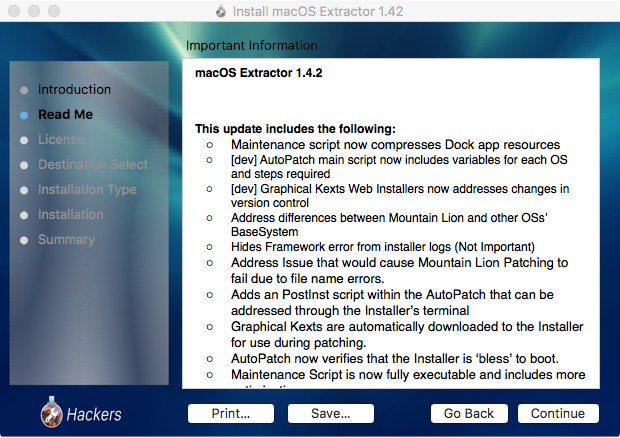
IF YOU HAVE ANY REGRETS ABOUT DOING THIS TO YOUR MAC, YOU PROBABLY SHOULDN'T DO IT. IF YOU ARE QUESTIONING WHETHER IT IS WORTH IT, YOU SHOULD DEFINITELY NOT TRY THIS.
PLEASE READ THIS GUIDE BEFORE ASKING QUESTIONS? WE HAVE TOO MANY EMAILS AND SKYPE MESSAGES TO ANSWER AND CAN'T BABY YOU THROUGH THIS ONE STEP AT A TIME. IF YOU CAN'T FIGURE YOUR WAY AROUND OS X, YOU SHOULDN'T BE DOING THIS.
Be sure to have root privileges (administrator password) as OS X will prompt you for this on some stage.
A: Preparing The Installation Drive
- Make a BACKUP of your system if you can.
- macOS Extractor has generally everything you need to patch OS X (There are also numerous other sources that can help).
- Get an OS X Yosemite Installer app (Recommended from the Mac App Store)
- Make sure your Mac meets the Requirements above
- A USB or Secondary Partition to put the patched Installer (A Installation Drive for reference)
B: Start Patching
- Install macOS Extractor.
- A new drive might appear on your Desktop called ‘OS X Install ESD’. Don’t worry about that. The AutoPatch Tool will unmount that when it's done.
- Go to Applications/OS X Hackers Patch Files and run the AutoPatch package.
- Select the disk or partition that you're fine using an installer drive that you want as the installer. WARNING: DO NOT SELECT YOUR CURRENT PARTITION (i.e Macintosh HD)
C: Installation
- Reboot your Mac holding option (alt) key.
- Select the Installation drive "OS X Base System" (and press enter)
- If the Installer Drive boots you back to the main partition, try blessing the drive from your terminal app:
Code:sudo bless --folder /Volumes/OS\ X\ Base\ System --file /Volumes/OS\ X\ Base\ System/System/Library/CoreServices/boot.efi --setBoot- When booted click install/continue until you reach the disk selection menu, select the partition you wish to install Yosemite on (probably Macintosh HD) if you are sure about it, else select another empty drive (at least 15GB for testing/bigger if it should be a secondary system)
D: If Reboot Fails
(If the Mac does not reboot to the Yosemite desktop boot to the installation drive again and perform the following.
Boot back into the Yosemite Install Partition
open the terminal at the top menu bar or boot into single-user mode (Hold Command -S immediately after turning on)
enter:
Code:sudo rm /Volumes/[Main Drive Name]/System/Library/CoreServices/PlatformSupport.plist
E: Install these 64-bit Kexts from the Kexts folder from OS X Extractor
(These will better the graphics by a little but you will not have Graphics Acceleration. Still in beta so they may not work well)
IF your Macbook can't wake up from sleep:
- Navigate in your Finder and go to the 'OS X Hackers Patch Files' folder in your Applications Folder
- Open the 'Kexts' Folder
- Choose your Graphics Card Kext Installer and launch it.
- Select the Partition or Hard Drive that you are currently using the patched OS X. Install it. (Admin privileges required)
- Restart your Mac
Because of the lack of working Graphics Acceleration. Your MacBook may not be able to wake from a display sleep. The Kext Installer includes a NoSleep Extension and Brightness App.
CONGRATULATIONS!!!
Register on MacRumors! This sidebar will go away, and you'll see fewer ads.

