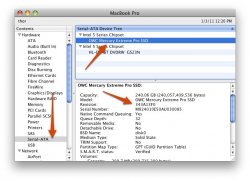Got a tip for us?
Let us know
Become a MacRumors Supporter for $50/year with no ads, ability to filter front page stories, and private forums.
OWC Mercury Extreme Pro SSD Problem
- Thread starter denm316
- Start date
- Sort by reaction score
You are using an out of date browser. It may not display this or other websites correctly.
You should upgrade or use an alternative browser.
You should upgrade or use an alternative browser.
2 questions:
1. How do you check which firmware you have?
2. How do you test to see if you have the problem? How do you put it to sleep/hibernate to test the problem?
Thanks.
2. I guess try the apple hardware test. (Hold D on boot) or try Onyx
You're making it too complicated. Use System Profiler.2. I guess try the apple hardware test. (Hold D on boot) or try Onyx
Attachments
You're making it too complicated. Use System Profiler.
Thanks.
And how do you test the system to see if there is a problem?
You're making it too complicated. Use System Profiler.
Ahh ha! Good call.
2 questions:
1. How do you check which firmware you have?
2. How do you test to see if you have the problem? How do you put it to sleep/hibernate to test the problem?
Thanks.
You can check the firmware in system profiler, the firmware should be the revision number.
If its sleeps and freezes then you have the problem, simple.
To fix, goto terminal and type
sudo pmset -a hibernatemode 0
sudo pmset -a disksleep 0
The first one will ask for your password after, the second one wont if you put it in right after the first.
Edit: Well I guess you know how to find the firmware...damn you guys posted fast
Let it go to sleep on idle timeout and see if it wakes up again (i.e. disconnect charger and leave it alone until it sleeps). Don't use lid sleep. That isn't the issue.Thanks.
And how do you test the system to see if there is a problem?
Let it go to sleep on idle timeout and see if it wakes up again (i.e. disconnect charger and leave it alone until it sleeps). Don't use lid sleep. That isn't the issue.
Correct. Let it idle to sleep and see if you have the issue, not everybody does.
My new SSD shipped out today already from OWC with pre-paid shipping back of my old one once the new one arrives.
Since I have my optibay with my home folder, this is how I'm going to do it:
I'm just going to format the SSD and then restore from time machine backup... it'll then bring over my home folder onto the SSD (I'm assuming) so I can just delete that (as the home folder on the HDD will remain untouched) then re-point my home directory to the HDD and I'm set.
If it copies the home folder over to the HDD and the rest to the SSD (not sure time machine is this smart or not) then no worries it'll just overwrite the same data on the HDD.
I have never done a time machine restore before so I'm not sure exactly how time machine acts.
My other option is to restore a new system, then bring over the SSD contents with CCC then just delete the empty home folder off the SSD and point it to the HDD, again because the HDD will remain untouched.
Not sure which way will be easier.
A time machine restore should work fine, but it will do a complete backup again after that (you can't avoid that).Correct. Let it idle to sleep and see if you have the issue, not everybody does.
My new SSD shipped out today already from OWC with pre-paid shipping back of my old one once the new one arrives.
Since I have my optibay with my home folder, this is how I'm going to do it:
I'm just going to format the SSD and then restore from time machine backup... it'll then bring over my home folder onto the SSD (I'm assuming) so I can just delete that (as the home folder on the HDD will remain untouched) then re-point my home directory to the HDD and I'm set.
If it copies the home folder over to the HDD and the rest to the SSD (not sure time machine is this smart or not) then no worries it'll just overwrite the same data on the HDD.
I have never done a time machine restore before so I'm not sure exactly how time machine acts.
My other option is to restore a new system, then bring over the SSD contents with CCC then just delete the empty home folder off the SSD and point it to the HDD, again because the HDD will remain untouched.
Not sure which way will be easier.
A time machine restore should work fine, but it will do a complete backup again after that (you can't avoid that).
So time machine is smart enough to split things up? It'll put my boot/apps onto my SSD and the home directory onto the HDD?
The home directory is already on the HDD so it would then do what, overwrite it as it's the same folder names?
Or will it put it all onto the SSD (this is what I think will happen)... and then I just delete it off the SSD and point the home folder to the optibay again as that HDD is untouched?
I think time machine will be quicker as I won't have to delete the home folder off the SSD.
Sorry, I misunderstood. TM works great for a total restore to a volume. Not sure how your situation will work out. I have everything on my SSD and didn't go the optibay route.So time machine is smart enough to split things up? It'll put my boot/apps onto my SSD and the home directory onto the HDD?
No "us"... just youI see millerb7, dont trust us in IRC... I see how it is
Sorry, I misunderstood. TM works great for a total restore to a volume. Not sure how your situation will work out. I have everything on my SSD and didn't go the optibay route.
Yeah, I think CCC will be the easiest route as it won't even re-clone my home directory.... but I'll be booted as it'll have the default home directory from the fresh restore I think... or it might delete it as it clones over haha... so much up in the air hahaha... guess I'll mull it over and decide wth to do.
You can check the firmware in system profiler, the firmware should be the revision number.
If its sleeps and freezes then you have the problem, simple.
To fix, goto terminal and type
sudo pmset -a hibernatemode 0
sudo pmset -a disksleep 0
The first one will ask for your password after, the second one wont if you put it in right after the first.
Edit: Well I guess you know how to find the firmware...damn you guys posted fast
Are their 2 sleep issues?:
a) Sleep when computer is on and it goes to sleep on it's own
b) Problem when the battery is run down and it hibernates
Thanks.
Last edited:
Are their 2 sleep issues?:
a) Sleep when computer is on and it goes to sleep on it's own
b) Problem when the battery is run down and it hibernates
Thanks.
hibernatemode 0 keeps the computer from writing the ram to the hdd when you close the lid/put the computer to sleep. If the battery dies, you will lose whatever you are working on which is the only problem with this. If you had it on hibernatemode 3, it writes the ram to the hdd so in case of power loss it will restore from the hdd. Hibernatemode 25 writes the ram to the hdd then powers off the ram so every time you open the computer it will have to load the ram back from the hdd.
disksleep 0 just keeps it from putting the disk to sleep when possible, you can change this in System Preferences > Energy Saver also. Default value is 10 which means 10 minutes of inactivity it will put the drive to sleep, not the computer.
Typing
pmset -g
will list all the current power settings/device settings.
Also you need to do this
sudo pmset -a sms 0
That will turn the sudden motion sensor off, has been known to cause a problem with ssd.
hibernatemode 0 keeps the computer from writing the ram to the hdd when you close the lid/put the computer to sleep. If the battery dies, you will lose whatever you are working on which is the only problem with this. If you had it on hibernatemode 3, it writes the ram to the hdd so in case of power loss it will restore from the hdd. Hibernatemode 25 writes the ram to the hdd then powers off the ram so every time you open the computer it will have to load the ram back from the hdd.
disksleep 0 just keeps it from putting the disk to sleep when possible, you can change this in System Preferences > Energy Saver also. Default value is 10 which means 10 minutes of inactivity it will put the drive to sleep, not the computer.
Typing
pmset -g
will list all the current power settings/device settings.
Also you need to do this
sudo pmset -a sms 0
That will turn the sudden motion sensor off, has been known to cause a problem with ssd.
Under Energy Saver there is a check box for "put the hard disk to sleep when possible". There is also the slider for "computer sleep". Are these independent or one in the same?
Should the slider for computer sleep be put to never as well as unchecking the box for disk sleep?
Thank you,
If you set hibernatemode to 0, you might as well also delete the sleepimage file, as it takes up as much disk space as installed RAM. I saved 8 GBs of space on my SSD doing this.
sudo rm /var/vm/sleepimage
sudo rm /var/vm/sleepimage
They are the same. If you change them in the UI, that will be reflected by pmset -gUnder Energy Saver there is a check box for "put the hard disk to sleep when possible". There is also the slider for "computer sleep". Are these independent or one in the same?
Thank you,
They are the same. If you change them in the UI, that will be reflected by pmset -g
Are they independent of eachother? Can you put the disk to sleep and still have the computer not sleep and/or can the computer sleep while the disk is awake?
They are the same. If you change them in the UI, that will be reflected by pmset -g
They are not the same, the box controls whether the drive goes to sleep not the computer. By default the drive will sleep 10 minutes after inactivity, this can be changed to whatever you want if it works alright when on by doing this
sudo pmset -a disksleep X
Substitute the minutes for X so 5 minutes would look like this
sudo pmset -a disksleep 5
or if you only want it to do that on battery it would be
sudo pmset -b disksleep 5
and to turn it off for having the charger plugged in is
sudo pmset -c disksleep 0
-a = all
-b = battery
-c = charger
Also including what racetripper said, once you set the hibernatemode to 0 use this to free up space
sudo rm /var/vm/sleepimage
Are they independent of eachother? Can you put the disk to sleep and still have the computer not sleep and/or can the computer sleep while the disk is awake?
The disk can sleep with the computer awake. I don't think it would make sense for the computer to sleep and not spin down the disk.
If you have a SSD only, then disksleep is completely irrelevant.
I read your original question too quickly. I thought you were asking if the UI (i.e. pref pane) and pmset are the same.
The disk can sleep with the computer awake. I don't think it would make sense for the computer to sleep and not spin down the disk.
If you have a SSD only, then disksleep is completely irrelevant.
I read your original question too quickly. I thought you were asking if the UI (i.e. pref pane) and pmset are the same.
The disksleep would still work on a SSD I believe because they are using just as much or more power than a HDD, sleeping it would shut it down correct?
I have disksleep off. I have seen nothing to indicate disksleep does anything useful for SSD. Someone in the Apple forums claimed it saves power, but I have yet to see any evidence or documentation to that effect.The disksleep would still work on a SSD I believe because they are using just as much or more power than a HDD, sleeping it would shut it down correct?
My SSD uses less power than a HD (.09 - 2.2 W vs 2.8 W for the HD it replaced). Since installing it, I get about an extra 1.5 - 2 hours of battery life, and that's with disksleep set to 0.
Also: there are reports that some SSDs have problems when disksleep is enabled.
Last edited:
I have disksleep off. I have seen nothing to indicate disksleep does anything useful for SSD. Someone in the Apple forums claimed it saves power, but I have yet to see any evidence or documentation to that effect.
My SSD uses less power than a HD (.09 - 2.2 W vs 2.8 W for the HD it replaced). Since installing it, I get about an extra 1.5 - 2 hours of battery life, and that's with disksleep set to 0.
Also: there are reports that some SSDs have problems when disksleep is enabled.
What firmware is your OWC running? Im having mine replaced because I was having random freeze issues...
What firmware is your OWC running? Im having mine replaced because I was having random freeze issues...
It's in post #153. I have the 343 version.
Register on MacRumors! This sidebar will go away, and you'll see fewer ads.