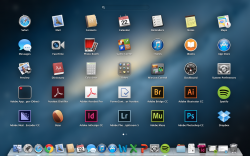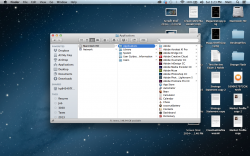Sorry I don't want a book I want a file manipulation application that works and is logical. The Mac finder doesn't come close to being easy or logical to use.
Get
PathFinder and then you do not have to use Finder again.
A new version is imminent, so use it as a trial for now.
If I had to use Loser, sorry Finder to manage things, I'd simply wipe OSX off my Macs and install Windows. It is an appallingly awful programme, which has been left to rot and die since the 90s, with the very occasional token tweak that make no real difference to it's utter uselessness. Quite possibly the worst programme I've ever used, though Hasselblad's Flexcolour ran it a close second and basically that's an early 90s programme that was still being used in 2007.
Apple basically are not interested in you using the a file manager to organise things, they want you to use their database style software like iPhoto, Aperture, iTunes and access your data that way. Which works for some people with limited amounts data to manage, but if you want to take control of where your data goes goes, then the Apple methodology starts to creak and fall apart in some places.
Though iTunes despite its flaws is still the least worst music player/organiser.
But
do not let it organise your files/folder structure as it completely messes everything up. Once you have music in iTunes use Smart playlists and tagging to manage things, particularly if you have lots of music. Also go to
Doug's scripts and get some tweaks that should already be in iTunes from the start.
The reason my cynical side thinks Apple do this is that you are then trapped in the Apple ecosystem. My files are organised so that that any Windows, Linux and OSX software can work with them, so if any of them cease to be [as nearly happened with Apple in 97] I can move to another system and carry on.

----------
Well you Mac people are very helpful, far more so than the PC mob. On a PC help forum when I mentioned that I had bought an iMac the reaction was similar to admitting child rape!!!!
Uh, you'd probably get worse response here if you try and say anything pro Windows. Macolytes can be rabid attack dogs.
----------
Not wanting to start an argument, but the Mac Finder is easy and logical to use
Begs to completely differ.

It is not simple, it is simplistic. It even fails at the very basic hurdle of simply showing you where your files are, because the default settings give you no indication of where you maybe on the HD. I customise toolbar and hack it via Terminal to help with that, but as Pathfinder is decades ahead, I use that instead.