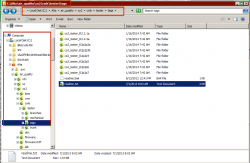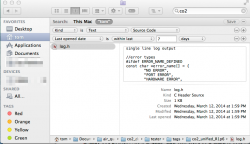Outlook is certainly superior to Mail and I notice Mail has copied Outlook attributes over time too.
You can easily buy a good PC and add the software you actually want for less than a Mac will cost to buy. Apple sell computers, not software.
Sorry, I use Outlook 365 every day at work, and I see no reason to consider it superior to Mail. About the only thing Outlook has going for it is Voting, and even that is horribly implemented.
As for Apple software, I find iPhoto, iMovie, Numbers, and Pages to be FAR superior to the free Windows apps. I like Finder way better than Explorer. Safari is MUCH better than IE 10 or Chrome.
Don't get me wrong, there are things I'd like to see Apple do better, but I think their software is way better than what comes with PCs. And the question about whether the Mac is more more expensive than PCs is a matter of opinion. I derive a lot of value from my Mac. And if my work PC is any indication, I would get far less done with it at home than I do with my iMac.
----------
If you don't like the Finder, that's ok. I'm not going to tell you that you have to like it.
But I think the basic issue comes down to this (in a generalized way): Many Mac users are focused on their content, not on file management. How often do I move files on my iMac? Not very often. Usually, I save current projects to the desktop, and when I'm done, I move them to the documents folder (and maybe even one or two layers deep there). For things I access a lot, I put shortcuts in the sidebar.
The vast majority of file management needs went away with iPhoto and iTunes. And most of what was left is taken care of with iCloud in Numbers and Pages (for me anyway). I have about a dozen spreadsheets that I access every month, and because of iCloud, I don't have to worry one bit about where the files are stored, AND I can access the files anytime, anywhere.
Even if you're left with a gazillion files to manage, it's still not an issue. I work with a gazillion files every day on my PC, and I very rarely need to move anything around. I have shortcuts on the Windows sidebar (or whatever it's called), just like I can do on my Mac.
So, seriously, what is so precious about file management? I just don't get it. I make shortcuts to my working directories, and I move on with dealing with content.
And Mastic, I'm really curious about what you actually use your Mac for. You don't have many photos. You don't like music. Are you using your Mac for work or hobby? I'm not trying to be a jerk, I just want to understand what you do that causes all this file management angst.
Oh, and what junk programs are you referring to? Did you buy a used machine? I may not use most of the apps in the Utilities directory, but that doesn't mean they're junk. I bought a new iMac last year, and it was clean as a whistle, with no junk at all.
Finally, I'll make two other observations:
- iTunes is not some spamware software from Apple. It's a very good music catalog application. I have about 1000 tracks in iTunes, and it does a great job of managing them. I very rarely buy music from Apple. I will admit iTunes does a poor job managing video content, but I have very little video content, and it works well enough for that. You did mention that you listen to the radio for music, but I've got to tell you that after using iTunes Radio for a few months, I have ZERO interest in listening to regular radio with the constant stream of commercials.
- I don't think AppZapper is needed. If you want to get rid of an application, open the application folder and drag the app to the trash. Done.
- The command button is next to the spacebar. On my PC keyboard, it's labeled "Alt".
- The only thing you need to do to make a right-mouse button work on a Mac is plug the mouse in. There's no "enabeling" anything. Plug and play.
- Spotlight is great. Use it to search for files based on their file name or CONTENT. It's very easy, very fast, and very accurate. And I think it is FAR superior to the seach available on my Win7 work PC.
- Mac Mail is a good email app. Is it the best? Well, I think that's a matter of opinion. It does everything I want to do, and it does it well. Mail also works with Spotlight, and that is VERY handy.
Anyway, if file management floats your boat, then we'll just have to agree that we see things differently. Good luck! -Joe