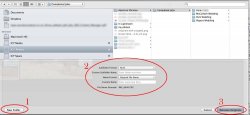For the record, my 1T backup drive is a server class 7200rpm Western Digital Scorpio Black.
UPS stands for Uninterrupted Power Supply. Its a battery in an inclosure with protective circuitry and sensors. If your power goes out, the UPS will kick in and keep your system running for around 3 hours. In the Old Days this guarded against data loss and allowed either you or the system to shut down in an orderly manner when the power was suddenly cut out. Some modern systems have continuous save features that make this less important.
A UPS also provides what electronics people call clean power. It's stabilized to a very consistent voltage that makes it healthy for the system. Kind of like filtered water for electronics. But don't try that at home...
I have one but I don't use it. It has an alarm that detects variations in house current and is always going off when the heat comes on.
Dale
UPS stands for Uninterrupted Power Supply. Its a battery in an inclosure with protective circuitry and sensors. If your power goes out, the UPS will kick in and keep your system running for around 3 hours. In the Old Days this guarded against data loss and allowed either you or the system to shut down in an orderly manner when the power was suddenly cut out. Some modern systems have continuous save features that make this less important.
A UPS also provides what electronics people call clean power. It's stabilized to a very consistent voltage that makes it healthy for the system. Kind of like filtered water for electronics. But don't try that at home...
I have one but I don't use it. It has an alarm that detects variations in house current and is always going off when the heat comes on.
Dale