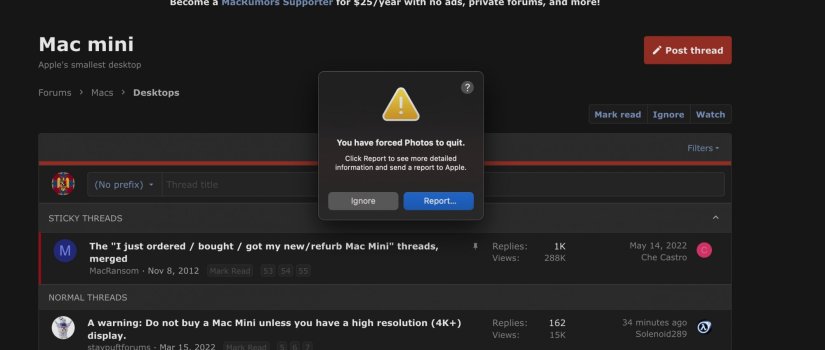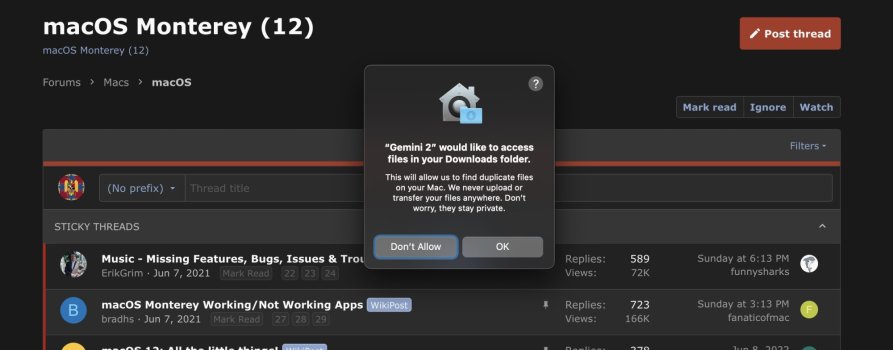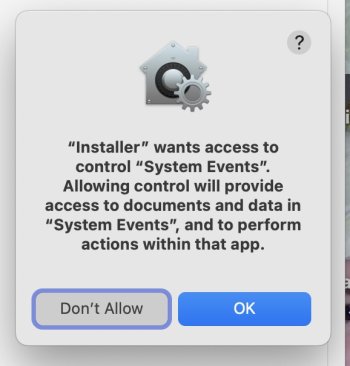Hello all,
Today, trying to use iMovie on my Mac Mini M1, in order to import some videos from the internal memory on my Sony Camcorder and nothing works.
I get all these kind of pop up system alerts that won't go away no matter what I click, ONLY a restart solves the problem.
I get the audio alert window from the same reason, asking me to lower the system security, that of course I CAN'T DO.....
It is all related to iMovie....first time I opened it in 3 years...LOL
I took a screenshot of the kind of windows opening.....
I really need some help as I need iMovie right now and nothing works as it should be.
Thank you
P.S. Please see an example image below....no matter what I click it won't close and that is on ANY similar alert windows from any app....I can drag/move the windows but cannot close them...just by restarting the Mini
MacOS Monterey 12.4
I just added a second picture right now, just happened with opening this app.....and got stuck with the Alert Window, no matter what I click: Don't Allow or OK
Today, trying to use iMovie on my Mac Mini M1, in order to import some videos from the internal memory on my Sony Camcorder and nothing works.
I get all these kind of pop up system alerts that won't go away no matter what I click, ONLY a restart solves the problem.
I get the audio alert window from the same reason, asking me to lower the system security, that of course I CAN'T DO.....
It is all related to iMovie....first time I opened it in 3 years...LOL
I took a screenshot of the kind of windows opening.....
I really need some help as I need iMovie right now and nothing works as it should be.
Thank you
P.S. Please see an example image below....no matter what I click it won't close and that is on ANY similar alert windows from any app....I can drag/move the windows but cannot close them...just by restarting the Mini
MacOS Monterey 12.4
I just added a second picture right now, just happened with opening this app.....and got stuck with the Alert Window, no matter what I click: Don't Allow or OK
Attachments
Last edited: