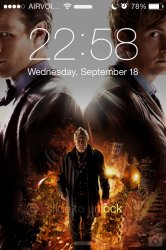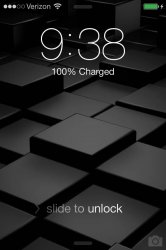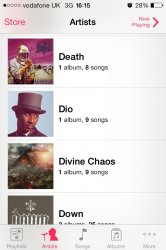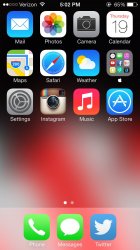Got a tip for us?
Let us know
Become a MacRumors Supporter for $50/year with no ads, ability to filter front page stories, and private forums.
Post your iOS 7 screenshots here! [Some NSFW]
- Thread starter nhlfreak98
- Start date
- Sort by reaction score
You are using an out of date browser. It may not display this or other websites correctly.
You should upgrade or use an alternative browser.
You should upgrade or use an alternative browser.
Yes iOS 7 is out in the market now, we can do some more benchmark test to see how it stands against iOS 6
Ok. Will be interesting to see.
How the **** did you put folders into folders?
Quite straight forward to do once you have done it once. Not my discovery though. Credit to VBarraquito.
I've created an example below moving the navigation folder into the Apple folder.
Place a finger on the folder you are moving and at the same time quickly double press the home screen button. This should highlight the folder and make all other icons wobble at the same time activate multi-tasking.
Just go back to the home screen and open the folder that you want you selected folder to go into. In this case the Apple folder.
Drag the folder inside and decide on the order and then press the home screen button to finish.
You can make folders in folders in folders, but as there is no visual representation for them I just went one level deep for mine.
Hope that helps.
Quite straight forward to do once you have done it once. Not my discovery though. Credit to VBarraquito.
I've created an example below moving the navigation folder into the Apple folder.
Image
Place a finger on the folder you are moving and at the same time quickly double press the home screen button. This should highlight the folder and make all other icons wobble at the same time activate multi-tasking.
Image
Just go back to the home screen and open the folder that you want you selected folder to go into. In this case the Apple folder.
Image
Drag the folder inside and decide on the order and then press the home screen button to finish.
Image
You can make folders in folders in folders, but as there is no visual representation for them I just went one level deep for mine.
Hope that helps.
Thanks actually is pretty straight forward once you get it done once.
this is awesome
Can't get on that image. Says access denied.
Quite straight forward to do once you have done it once. Not my discovery though. Credit to VBarraquito.
I've created an example below moving the navigation folder into the Apple folder.
Image
Place a finger on the folder you are moving and at the same time quickly double press the home screen button. This should highlight the folder and make all other icons wobble at the same time activate multi-tasking.
Image
Just go back to the home screen and open the folder that you want you selected folder to go into. In this case the Apple folder.
Image
Drag the folder inside and decide on the order and then press the home screen button to finish.
Image
You can make folders in folders in folders, but as there is no visual representation for them I just went one level deep for mine.
Hope that helps.
We are trying that here in the office right now. 9 of us are trying and it's not working on any device we try your steps on. Are we missing something?
We are trying that here in the office right now. 9 of us are trying and it's not working on any device we try your steps on. Are we missing something?
Shouldn't be missing anything, what part is not working?
Shouldn't be missing anything, what part is not working?
When we double tap the home button the task switcher keeps popping up. Going back to the home screen stops the wobble for us
When we double tap the home button the task switcher keeps popping up.
Yeah I mentioned it will.
I would say that getting this bit right is the bit that once it clicks is easy to repeat.
Yeah I mentioned it will.So long as you go back to the home screen and the folder has remained highlighted and the other icons are wobbling you are good to go.
I would say that getting this bit right is the bit that once it clicks is easy to repeat.
Yes, I see you said that BUT going back to the home screen, after it pops up, stops the wobble and it is no longer highlighted.
Yes, I see you said that BUT going back to the home screen, after it pops up, stops the wobble and it is no longer highlighted.
Just touch the home screen to go back to it, nothing should stop wobbling if they were when the task switcher opened.
Quite straight forward to do once you have done it once. Not my discovery though. Credit to VBarraquito.
I've created an example below moving the navigation folder into the Apple folder.
Image
Place a finger on the folder you are moving and at the same time quickly double press the home screen button. This should highlight the folder and make all other icons wobble at the same time activate multi-tasking.
Image
Just go back to the home screen and open the folder that you want you selected folder to go into. In this case the Apple folder.
Image
Drag the folder inside and decide on the order and then press the home screen button to finish.
Image
You can make folders in folders in folders, but as there is no visual representation for them I just went one level deep for mine.
Hope that helps.
Whoa, that's a freaky little glitch! Works on iPhone 5 too. Hopefully it doesn't get patched.
Whoa, that's a freaky little glitch! Works on iPhone 5 too. Hopefully it doesn't get patched.
Isn't it.
View attachment 434198
Why has Apple taken it upon themselves to add Artist images to all my iphone music, and why have they got it so wrong?
Last time i checked Ronnie James Dio was not a black man with a top hat
HAHA I lol'd
Yuck! What an awkward app layout lol.
----------
My iOS 7 wallpaper on iPhone 5
Love it. Where is that wallpaper please?
View attachment 434198
Why has Apple taken it upon themselves to add Artist images to all my iphone music, and why have they got it so wrong?
Last time i checked Ronnie James Dio was not a black man with a top hat
Register on MacRumors! This sidebar will go away, and you'll see fewer ads.