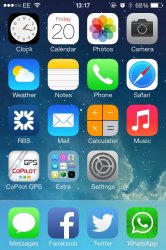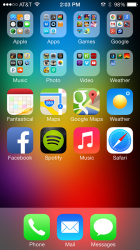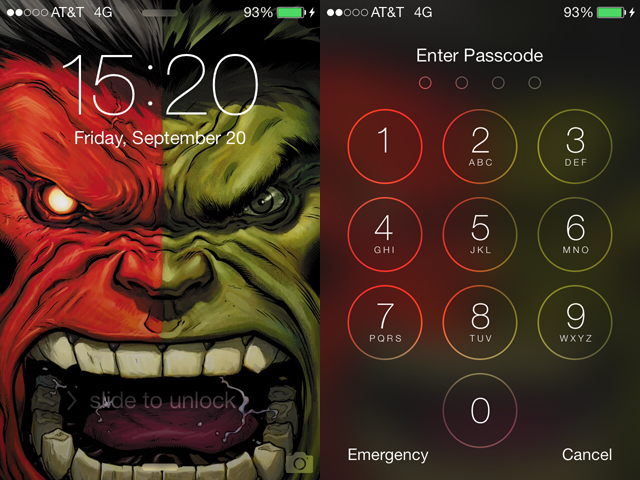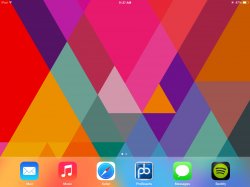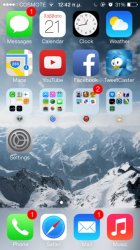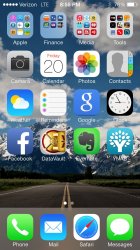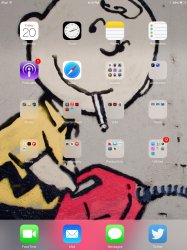Quite straight forward to do once you have done it once. Not my discovery though. Credit to VBarraquito.
I've created an example below moving the navigation folder into the Apple folder.
Image
Place a finger on the folder you are moving and at the same time quickly double press the home screen button. This should highlight the folder and make all other icons wobble at the same time activate multi-tasking.
Image
Just go back to the home screen and open the folder that you want you selected folder to go into. In this case the Apple folder.
Image
Drag the folder inside and decide on the order and then press the home screen button to finish.
Image
You can make folders in folders in folders, but as there is no visual representation for them I just went one level deep for mine.
Hope that helps.
This worked on my iPhone 4 running iOS 7.