
Apple in macOS Big Sur 11.3 introduced a series of colorful wallpapers that are designed specifically for the M1 iMac, but you can unearth them and download them on any Mac with a few quick instructions.
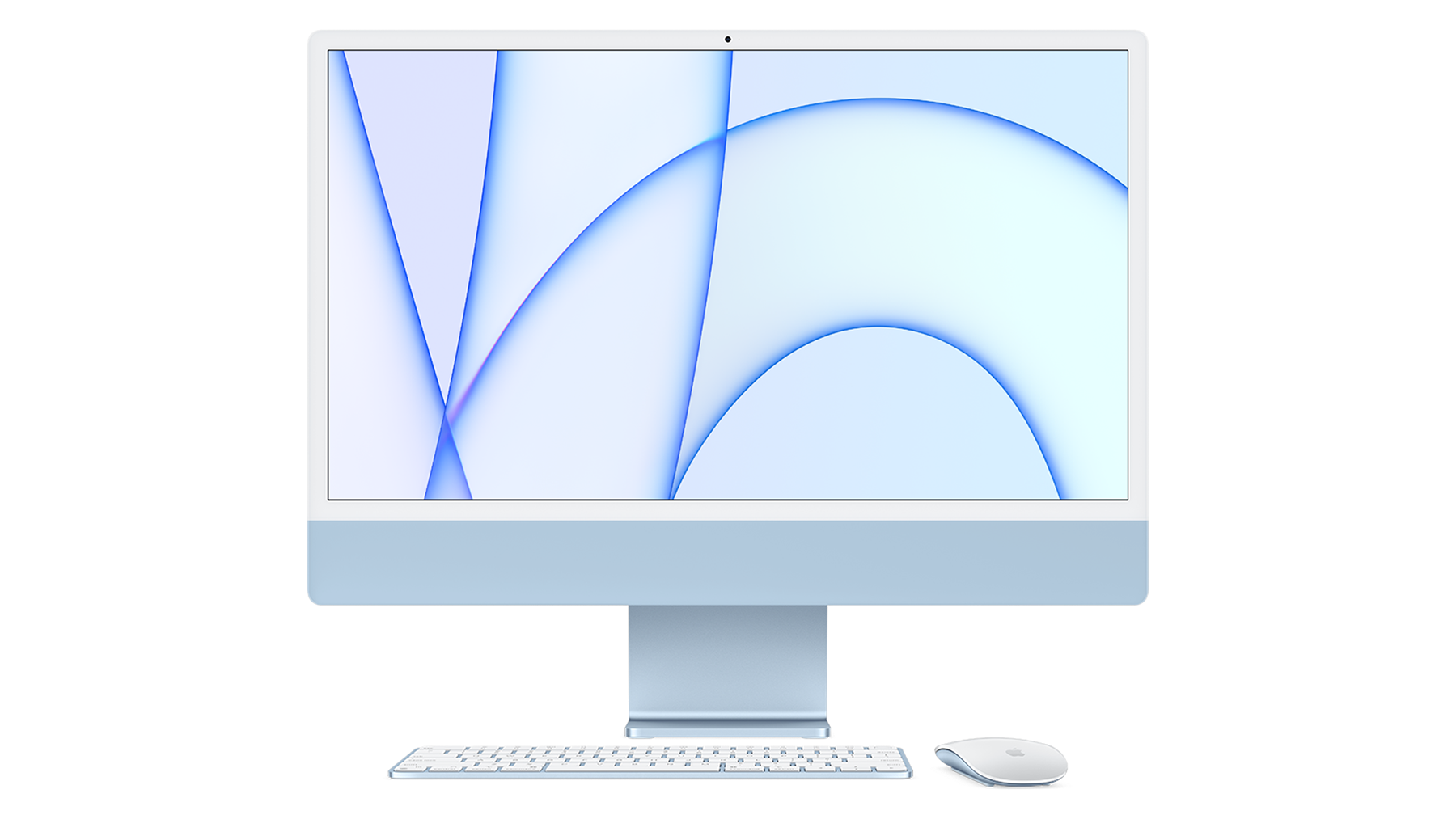
These are the wallpapers that have been used in Apple's marketing materials for the 24-inch iMac, with different colored lines and patterns available for each iMac color. To get to these wallpapers, follow these steps:
- Open the System Preferences app.
- Click on Desktop & Screen Saver.
- Double click on "Desktop Pictures" on the left side to open the Desktop Pictures folder.
- Click into this folder when it opens up (alternatively, go to System > Library > Desktop Pictures).
- Scroll down to find the images labeled "Hello."
- Drag the image that you want to use onto your desktop.
- Right click on an image and select "Set Desktop Picture" or choose the image from the Desktop & Screensaver interface.
These new wallpapers will be available by default on new iMacs, which are set to begin arriving to customers in the second half of May, starting on May 21.
Article Link: PSA: macOS Big Sur 11.3 Includes Colorful New Wallpapers Designed for M1 iMac

