Got a tip for us?
Let us know
Become a MacRumors Supporter for $50/year with no ads, ability to filter front page stories, and private forums.
PSA: You Can't Output Mac System Audio to Stereo-Paired HomePod Minis, But There Is a Workaround
- Thread starter MacRumors
- Start date
- Sort by reaction score
You are using an out of date browser. It may not display this or other websites correctly.
You should upgrade or use an alternative browser.
You should upgrade or use an alternative browser.
There is clearly a technical reason for the issue not being resolved yet. Apple has known about this for a couple of years, since it has been present for the original HomePods and customers have experienced it since stereo pairing was made available (with AirPlay 2, I think?). I don't recall reading anywhere what the explanation was for the issue, if I have time I may try checking the Apple community forums to see if a discussion there helps understand this better.
Of course, I wasn´t questioning that. This issue happens because Mac Os, as a general system wide audio output, only support airplay 1, not 2. Airplay 2 is required for stereo homepods to work. Currently Mac Os support Airplay 2 only within specific system apps (like Music, Podcast, and TV) but not system wide. Hence the limitation with the Homepods.
Is this possible with a pair of Echo Studios?
No. You can only stereo pair Echo Studios via wifi, not bluetooth, so while the echo studio themselves support Airplay 2, Mac Os limitation still stands.
There is a clear reason, the preferred approach for streaming music is to have the application directly connect to the stereo pair, that way it does not interfere with the main audio channel, so you can listen to music, stream a movie and watch the news, a podcast, work. Its called multi-tasking. the apple applications, Music and AppleTV do it fine. Not sure why other apps never came into the modern era. I can understand Pandora, because they can play natively on the Homepods and even be the default music service. But Spotify? No excuse but laziness. BTW Spotify will stream to google devices.There is clearly a technical reason for the issue not being resolved yet. Apple has known about this for a couple of years, since it has been present for the original HomePods and customers have experienced it since stereo pairing was made available (with AirPlay 2, I think?). I don't recall reading anywhere what the explanation was for the issue, if I have time I may try checking the Apple community forums to see if a discussion there helps understand this better.
You´re correct in that this is the correct approach with non real time stream apps.There is a clear reason, the preferred approach for streaming music is to have the application directly connect to the stereo pair, that way it does not interfere with the main audio channel, so you can listen to music, stream a movie and watch the news, a podcast, work. Its called multi-tasking. the apple applications, Music and AppleTV do it fine. Not sure why other apps never came into the modern era. I can understand Pandora, because they can play natively on the Homepods and even be the default music service. But Spotify? No excuse but laziness. BTW Spotify will stream to google devices.
But what if you want to have the Homepods as the default audio output of your Mac, and listen to everything you do on the machine with them all the time, including menu and system sounds, notifications and real time audio and video apps, or games with no latency?. This is what we are discussing here. Is now possible with an Apple TV, so it should be possible to implement it on Mac Os.
You don't need to create an aggregate device. Just play something from Apple Music to your stereo HomePods, then open 'Audio Devices', right click on Airplay, and select 'Use this device for sound output'.
It's not ideal, and media players like IINA and VLC lag. Youtube through Safari works fine though, as it buffers the video to keep in time.
View attachment 1672092
I would imagine this will work for Spotify as well????
would it work as ZOOM audio?
What about as a ZOOM speaker?
One unit only. Not a stereo pair.
In sum, is a Mac Os limitation, not a Homepod limitation.
But that's only a problem because they chose that to be a problem.
The HomePod has Bluetooth. Bluetooth can transfer sound with a reasonable latency. They just didn't implement it.
Also they could have just added a line-in. (With USB-C in the mini they could still do it with a custom cable or power brick.)
So the question stands: What's the reason they didn't do it?
Apparently the mindset that applies to Apple Watches as per their "It Already Does That" commercial doesn't apply to HomePods.
"Imagine a world where two home speakers could be used, in stereo, to play sound from your device".
"It doesn't do that".
I assume that the absence of enabled Bluetooth for audio playback purposes is because, with the Homepods, Apple thinks audio quality is paramount, and Bluetooth compromises it (since it recompresses the audio stream), whereas wifi (AKA, Airplay), does not. What bluetooth absence compromises, though, is the speaker versatility. You gain audio quality, but you lose easy connectivity to virtually every device on the market.
Yes there is.I really wish they would sort this. It makes no sense that it cant be done. Whats the reason for it? They must have one.
As soon as you use something other than an ordinary audio cable to speakers, there is a delay in transmission that CANNOT be worked around. The audio needs to be encoded, transmitted, and then decoded. This takes time - there is NO getting around it. The solution is to delay the video to match the audio. In order for that to work, the "host" application needs to be able to know by how much it needs to delay the video. So that application needs to talk to the speaker, or to some common module that has this information. Then that delay needs to be measured, which is relatively easy to determine. But if the code isn't there to do it, it can't be done. As usual, Apple erred on the side of caution. I'm confident that the tech is all there to do it, but the second audio and video fall out of synch people will complain. So they prefer to disable it if they can't guarantee this synchronization.
This problem is in theory simple to solve, but due to the fact we insist in maintaining compatibility with either old apps, or new apps that are coded lazily, they prefer to not take the risk.
Actually, I just learned that lag-free wireless audio is possible through the Apple TV to HomePod (including games), so it absolutely should be possible on iOS and MacOS. I wonder why this hasn’t been implemented yet?
I always assumed it was a limitation of the Airplay protocol, but if it’s possible on Apple TV, then why not the other devices?
the same goes for Atmos, which should be possible through Macs and Ipads as far as I’m concerned.
I always assumed it was a limitation of the Airplay protocol, but if it’s possible on Apple TV, then why not the other devices?
the same goes for Atmos, which should be possible through Macs and Ipads as far as I’m concerned.
lag-free is NOT possible. Apple does not have control of what your wifi access points/routers do, firewall delays, or any other equipment (Ethernet over Power converters for example) can introduce in the chain. The secret is measuring it and compensating.Actually, I just learned that lag-free wireless audio is possible through the Apple TV to HomePod (including games), so it absolutely should be possible on iOS and MacOS. I wonder why this hasn’t been implemented yet?
I always assumed it was a limitation of the Airplay protocol, but if it’s possible on Apple TV, then why not the other devices?
the same goes for Atmos, which should be possible through Macs and Ipads as far as I’m concerned.
lag-free is NOT possible. Apple does not have control of what your wifi access points/routers do, firewall delays, or any other equipment (Ethernet over Power converters for example) can introduce in the chain. The secret is measuring it and compensating.
Which apparently, can also be done for real time content (such us said games and live tv streaming apps on the ATV, which previously didnt support send audio to the homepods precisely because of the latency).
Like I said, you can now play games direct from your Apple TV to the HomePods in real time with zero latency, so something is going on. That means lag-free.lag-free is NOT possible. Apple does not have control of what your wifi access points/routers do, firewall delays, or any other equipment (Ethernet over Power converters for example) can introduce in the chain. The secret is measuring it and compensating.

tvOS 14.2 on Apple TV 4K supports wireless game audio with HomePods
And possibly other AirPlay 2 + HomeKit speakers
Because Apple is all about iOS. macOS is an afterthought. Tim Cook doesn't know how to use a computer. Sadly. So, he doesn't really care.But that's only a problem because they chose that to be a problem.
The HomePod has Bluetooth. Bluetooth can transfer sound with a reasonable latency. They just didn't implement it.
Also they could have just added a line-in. (With USB-C in the mini they could still do it with a custom cable or power brick.)
So the question stands: What's the reason they didn't do it?
Haha! I remember doing stuff like this with midi devices and Microphones! It should be way easier in system preferences! If y’all want Apple to know. Submit Feedback. Apple.com/feedback
If you were thinking of buying two HomePod mini speakers to use as a stereo pair with your Mac, you might want to think again. As some users undoubtedly found with the original HomePod, it's not possible to AirPlay to multiple speakers from the menu bar on a Mac.

The inability to select stereo-paired HomePod speakers as your Mac audio output device is a glaring omission in Apple's AirPlay rollout, and the situation unfortunately remains the same in macOS 11 Big Sur. You can only use them with certain Apple apps like Music and TV – all other Mac audio must be output to one speaker or the other, but not both at the same time.
While it's frustrating that Apple's own apps let users select stereo-paired HomePods as a single device, this does provide a workaround, although it's a kludge that has its drawbacks. The following steps show you how it's done.
As for the caveats to this workaround, using it means you can only change the volume by tapping the physical HomePod controls themselves – you won't be able to adjust it from your Mac's menu bar. You also have to keep the Music app open at all times, otherwise you'll lose your audio and you'll have to repeat the steps.
- Launch the Music app on your Mac and select your stereo-paired HomePod minis as the audio output.
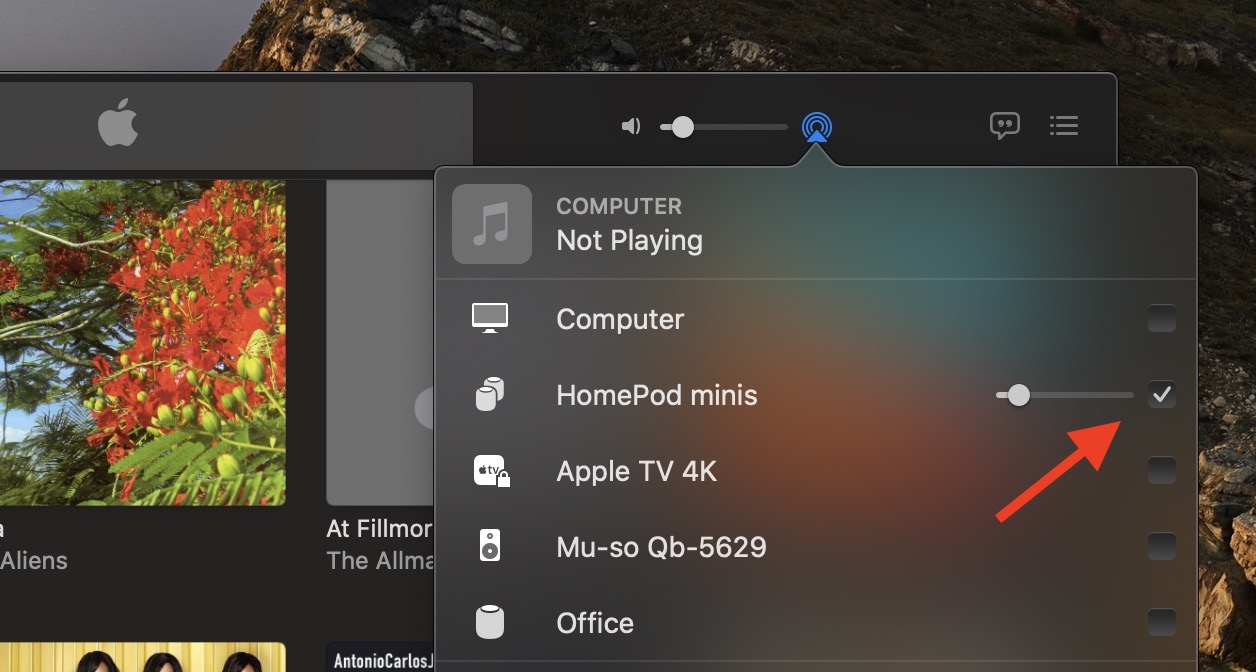
Now, minimize the Music app (don't close it), then launch the Audio MIDI Setup app located in the Applications -> Utilities folder.
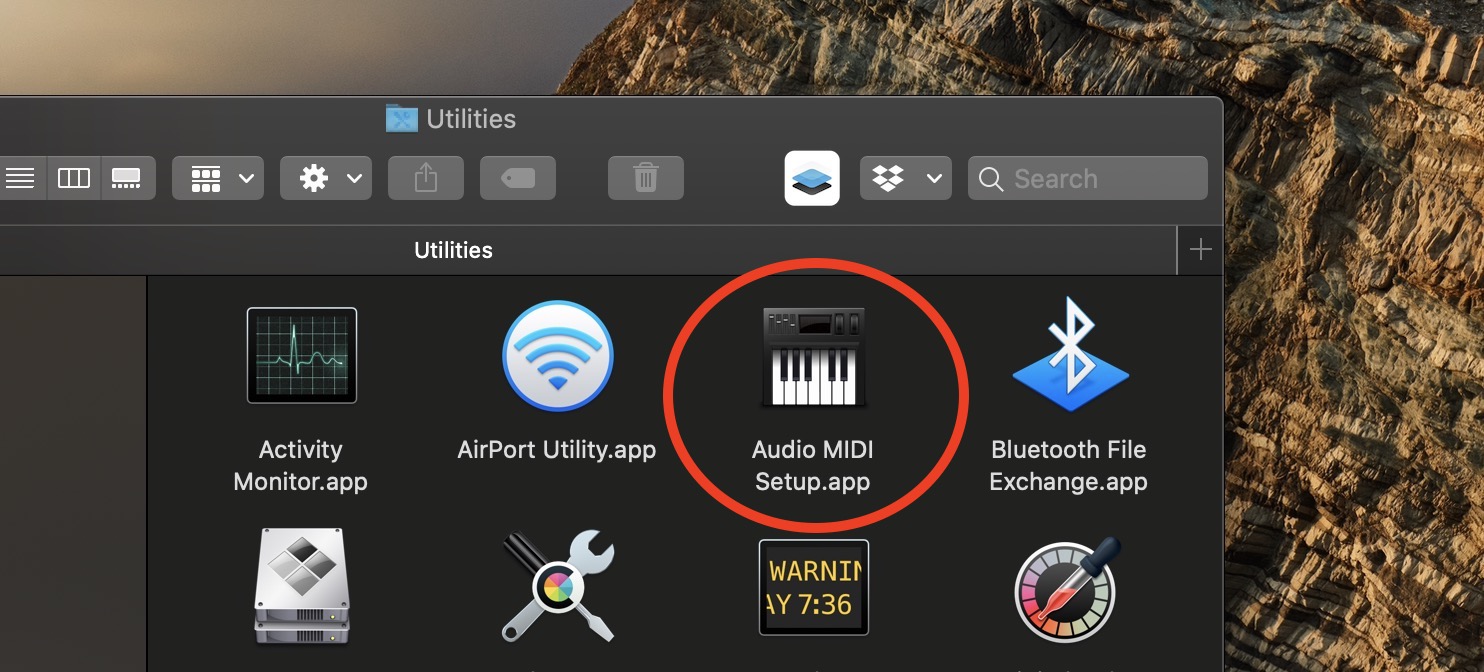
In the Audio MIDI Setup app, click the + button in the bottom-left corner of the interface and select Create Aggregate Device from the dropdown.

Select the Aggregate Device in the sidebar and check the Use box next to AirPlay.
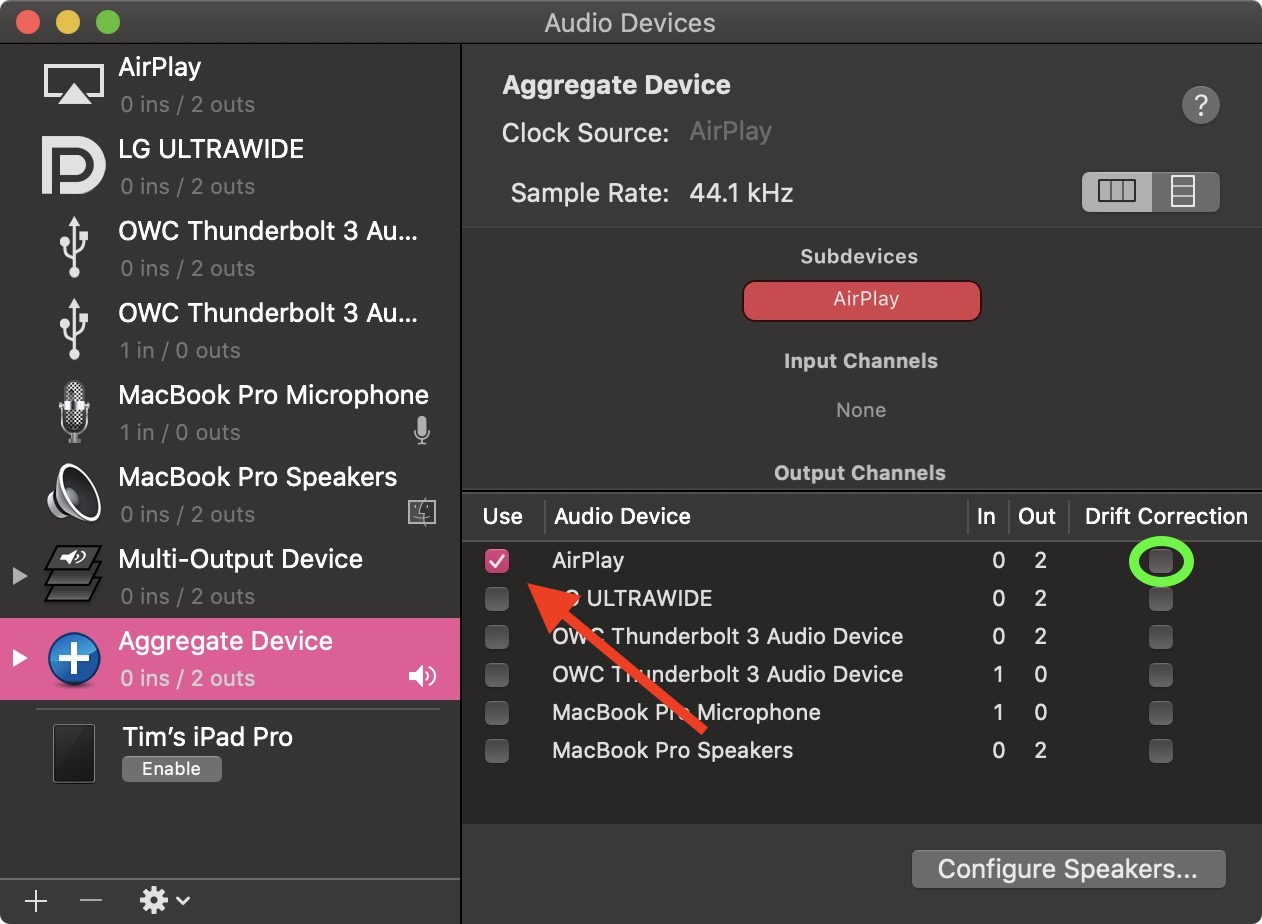
Close the Audio MIDI Setup app, then select the Aggregate Device from the volume dropdown in the menu bar.
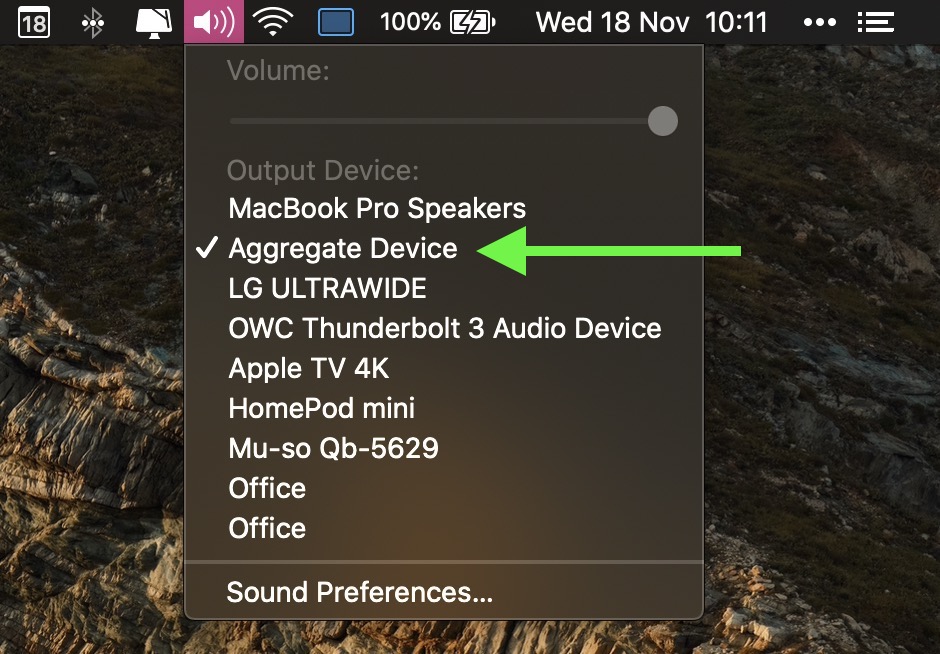
Another thing to consider is that this is only AirPlay 1, so there's a delay in the sound output between playing/pausing, and audio will be slightly out of sync when watching videos, although checking the Drift Correction option (circled in green above) in the Audio MIDI Setup app can compensate for this.
As mentioned, the solution is far from ideal, but until Apple brings system-wide AirPlay 2 support to Macs, it's the only way to pipe your Mac's audio through stereo-paired HomePods, short of purchasing a third-party app like Airfoil.
Update: As MacRumors reader B4rbelith points out, if you play something in the Music app, you can then right-click AirPlay in the Audio MIDI Setup app's sidebar and select Use this device for sound output. This lets you control the volume from the menu bar, but the other caveats still apply.
Article Link: PSA: You Can't Output Mac System Audio to Stereo-Paired HomePod Minis, But There Is a Workaround
Hi folks. Just an update on the state of play regarding OP.
After having played around with the setup for a while, I've noticed a couple of additional issues.
When using the Audio MIDI setup to pipe through all audio through the stereo-paired HomePod minis, after a while audio sometimes drops out and reverts back to the MacBook Pro speakers.
By opening the TV app instead of the Music app, starting a show, then pausing it, I've had a bit better luck maintaining a connection through AirPlay. But at the end of the day, having to do this every day just isn't an elegant enough solution for me.
As a last resort I installed the trial version of Airfoil, and it works nicely, but videos in Safari are out of sync with the audio.
So as much as I love the sound quality and design of the 2x minis, they are going back to Apple.
After having played around with the setup for a while, I've noticed a couple of additional issues.
When using the Audio MIDI setup to pipe through all audio through the stereo-paired HomePod minis, after a while audio sometimes drops out and reverts back to the MacBook Pro speakers.
By opening the TV app instead of the Music app, starting a show, then pausing it, I've had a bit better luck maintaining a connection through AirPlay. But at the end of the day, having to do this every day just isn't an elegant enough solution for me.
As a last resort I installed the trial version of Airfoil, and it works nicely, but videos in Safari are out of sync with the audio.
So as much as I love the sound quality and design of the 2x minis, they are going back to Apple.
Logitech K810. Recommended 🙂BTW, what keyboard is Tim's in this post? Anyone helps?
Check out my Optimus Player media player app, which supports AirPlay 2 audio (including stereo HomePods)! https://www.optimusplayer.com
If you were thinking of buying two HomePod mini speakers to use as a stereo pair with your Mac, you might want to think again. As some users undoubtedly found with the original HomePod, it's not possible to AirPlay to multiple speakers from the menu bar on a Mac.

The inability to select stereo-paired HomePod speakers as your Mac audio output device is a glaring omission in Apple's AirPlay rollout, and the situation unfortunately remains the same in macOS 11 Big Sur. You can only use them with certain Apple apps like Music and TV – all other Mac audio must be output to one speaker or the other, but not both at the same time.
While it's frustrating that Apple's own apps let users select stereo-paired HomePods as a single device, this does provide a workaround, although it's a kludge that has its drawbacks. The following steps show you how it's done.
As for the caveats to this workaround, using it means you can only change the volume by tapping the physical HomePod controls themselves – you won't be able to adjust it from your Mac's menu bar. You also have to keep the Music app open at all times, otherwise you'll lose your audio and you'll have to repeat the steps.
- Launch the Music app on your Mac and select your stereo-paired HomePod minis as the audio output.
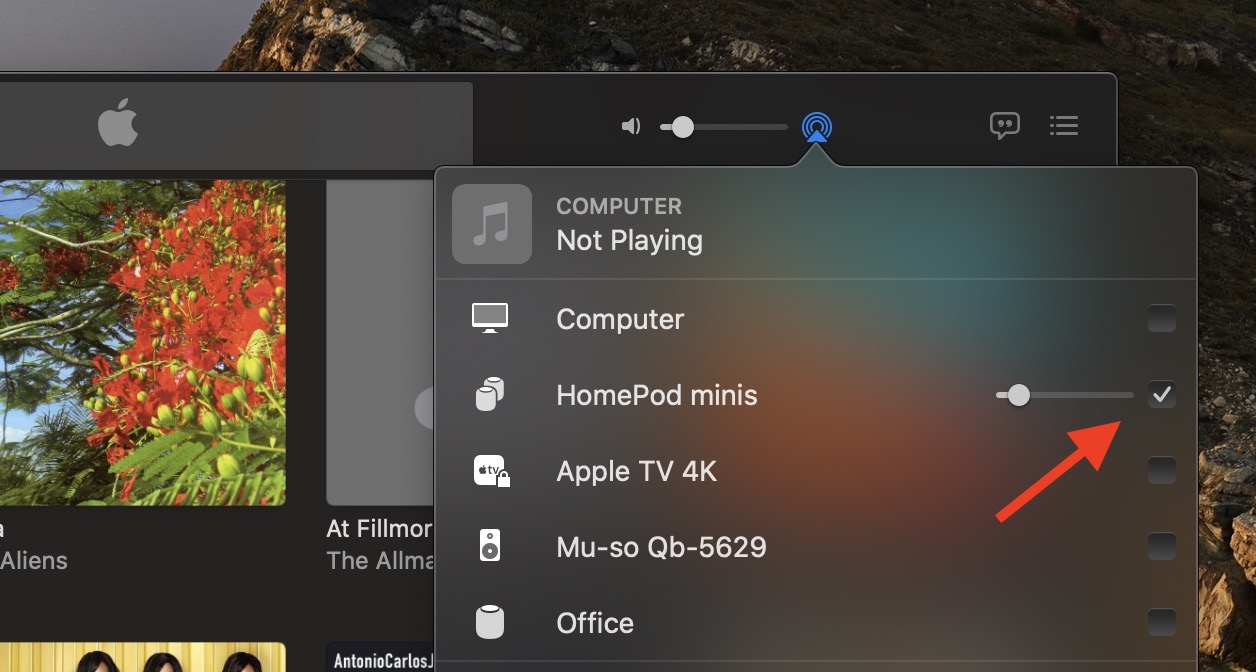
Now, minimize the Music app (don't close it), then launch the Audio MIDI Setup app located in the Applications -> Utilities folder.
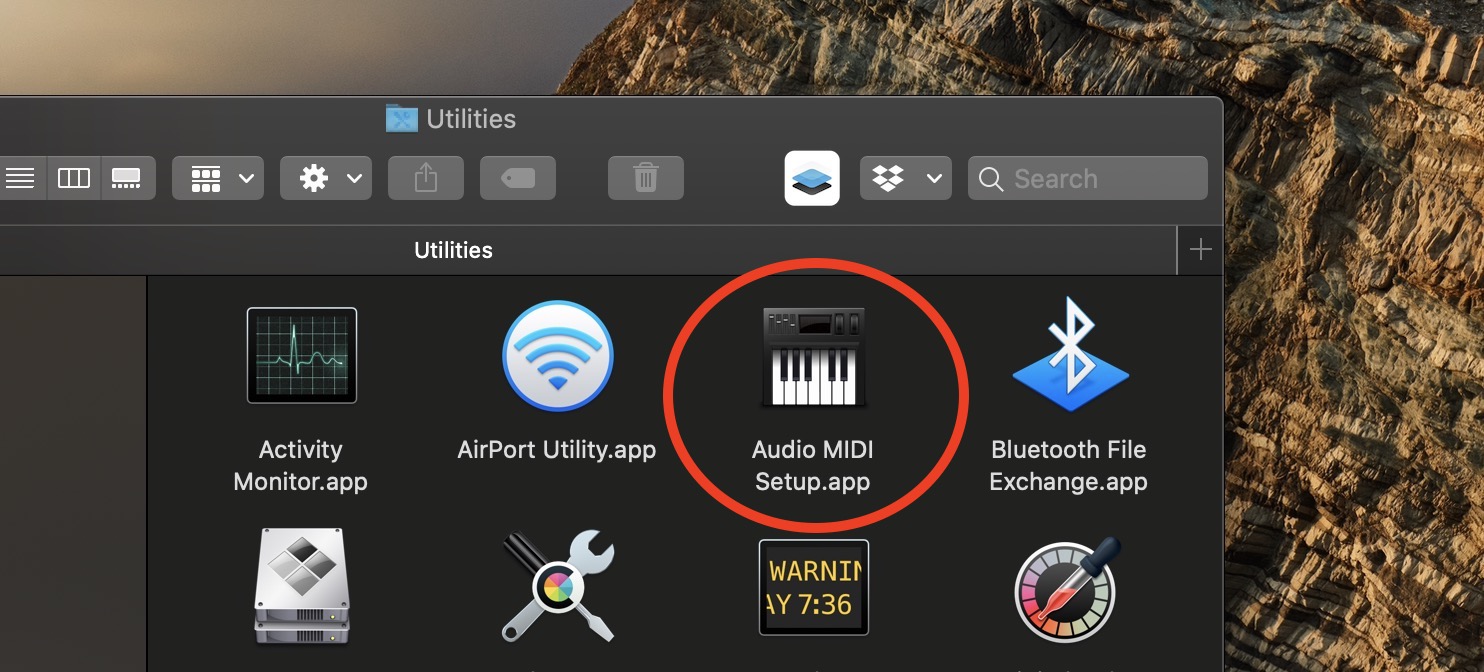
In the Audio MIDI Setup app, click the + button in the bottom-left corner of the interface and select Create Aggregate Device from the dropdown.

Select the Aggregate Device in the sidebar and check the Use box next to AirPlay.
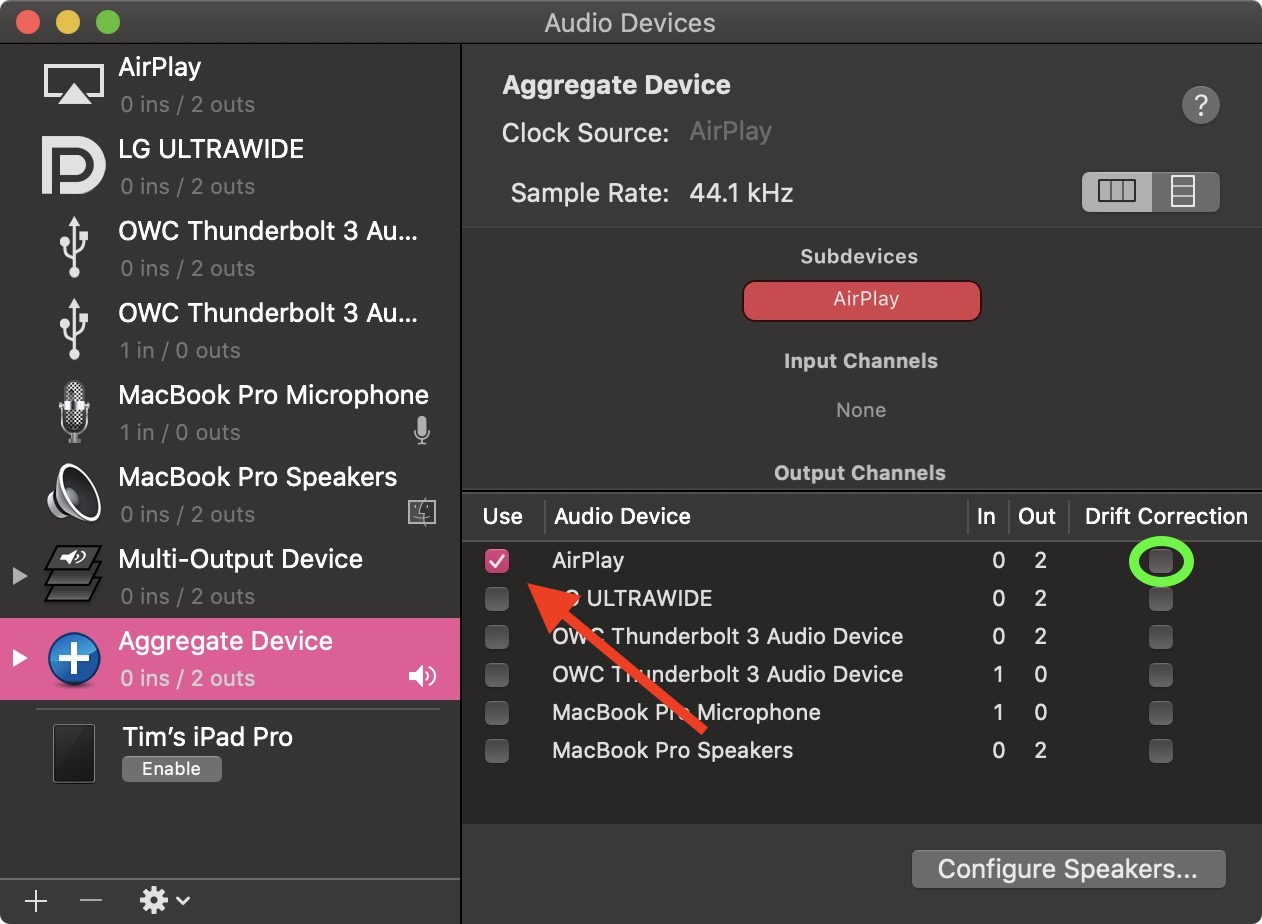
Close the Audio MIDI Setup app, then select the Aggregate Device from the volume dropdown in the menu bar.
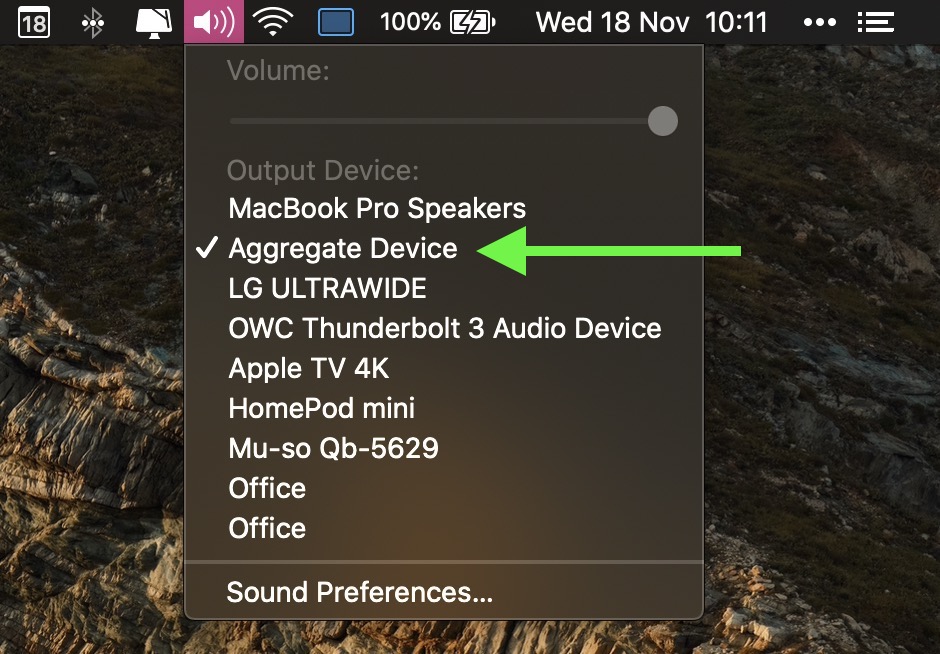
Another thing to consider is that this is only AirPlay 1, so there's a delay in the sound output between playing/pausing, and audio will be slightly out of sync when watching videos, although checking the Drift Correction option (circled in green above) in the Audio MIDI Setup app can compensate for this.
As mentioned, the solution is far from ideal, but until Apple brings system-wide AirPlay 2 support to Macs, it's the only way to pipe your Mac's audio through stereo-paired HomePods, short of purchasing a third-party app like Airfoil.
Update: As MacRumors reader B4rbelith points out, if you play something in the Music app, you can then right-click AirPlay in the Audio MIDI Setup app's sidebar and select Use this device for sound output. This lets you control the volume from the menu bar, but the other caveats still apply.
Article Link: PSA: You Can't Output Mac System Audio to Stereo-Paired HomePod Minis, But There Is a Workaround
In sum, and according to Apple support , this is what you get when you select the (standard) HomePods as the default audio output of an ATV4K instead of choosing them from the Apple TV control center (which is regular airplay).
A). Zero latency in all content, including live streams and video games.
B). No more sync / lip sync issues, no matter the app or if its does not support airplay 2.
C) Support for 5.1, 7.1 and Dolby Atmos tracks, and louder maximum volume.
D). Greater stability and reliability in general when using Homepods with an ATV.
I´m very intrigued to know what the protocol is. If its not regular Airplay 2, what it is?. An improved version?. And why an Apple TV 4K is required for all this?. The Homepods themselves have an A8 chip, like the ATV HD.
Anyway, I hope that whatever it is it comes to Mac Os.
It would be great to be able to use the standard homepods or the minis as the default output of a Mac.
A). Zero latency in all content, including live streams and video games.
B). No more sync / lip sync issues, no matter the app or if its does not support airplay 2.
C) Support for 5.1, 7.1 and Dolby Atmos tracks, and louder maximum volume.
D). Greater stability and reliability in general when using Homepods with an ATV.
I´m very intrigued to know what the protocol is. If its not regular Airplay 2, what it is?. An improved version?. And why an Apple TV 4K is required for all this?. The Homepods themselves have an A8 chip, like the ATV HD.
Anyway, I hope that whatever it is it comes to Mac Os.
It would be great to be able to use the standard homepods or the minis as the default output of a Mac.
If you were thinking of buying two HomePod mini speakers to use as a stereo pair with your Mac, you might want to think again. As some users undoubtedly found with the original HomePod, it's not possible to AirPlay to multiple speakers from the menu bar on a Mac.

The inability to select stereo-paired HomePod speakers as your Mac audio output device is a glaring omission in Apple's AirPlay rollout, and the situation unfortunately remains the same in macOS 11 Big Sur. You can only use them with certain Apple apps like Music and TV – all other Mac audio must be output to one speaker or the other, but not both at the same time.
While it's frustrating that Apple's own apps let users select stereo-paired HomePods as a single device, this does provide a workaround, although it's a kludge that has its drawbacks. The following steps show you how it's done.
As for the caveats to this workaround, using it means you can only change the volume by tapping the physical HomePod controls themselves – you won't be able to adjust it from your Mac's menu bar. You also have to keep the Music app open at all times, otherwise you'll lose your audio and you'll have to repeat the steps.
- Launch the Music app on your Mac and select your stereo-paired HomePod minis as the audio output.
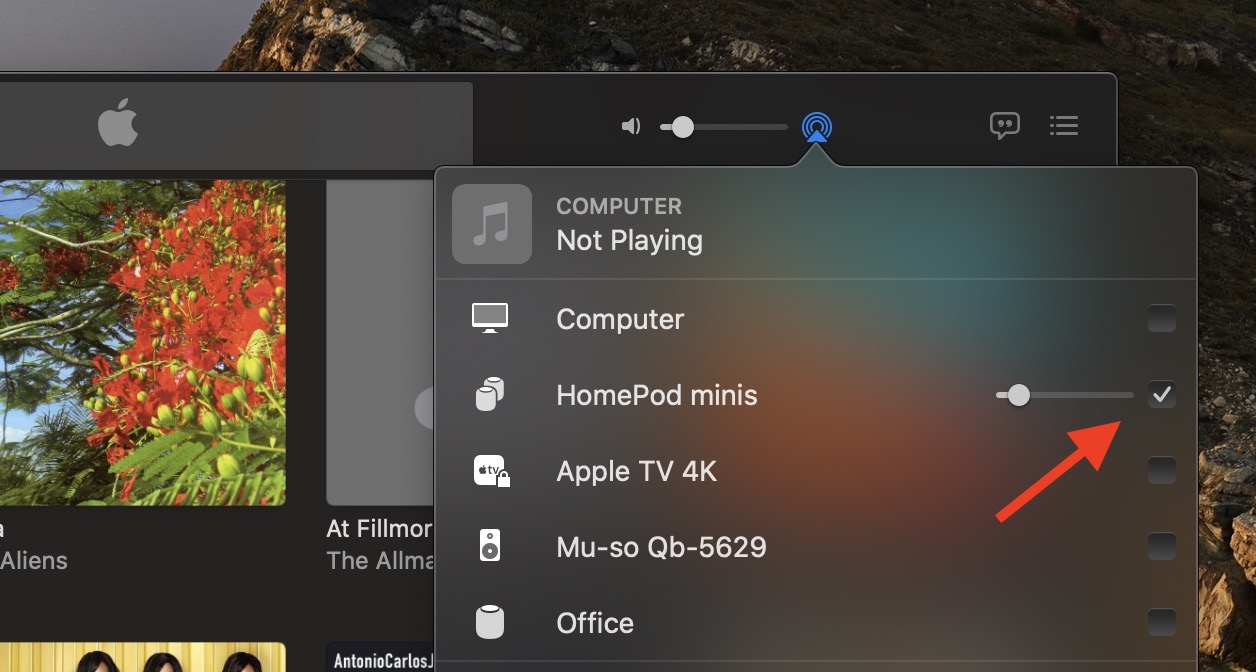
Now, minimize the Music app (don't close it), then launch the Audio MIDI Setup app located in the Applications -> Utilities folder.
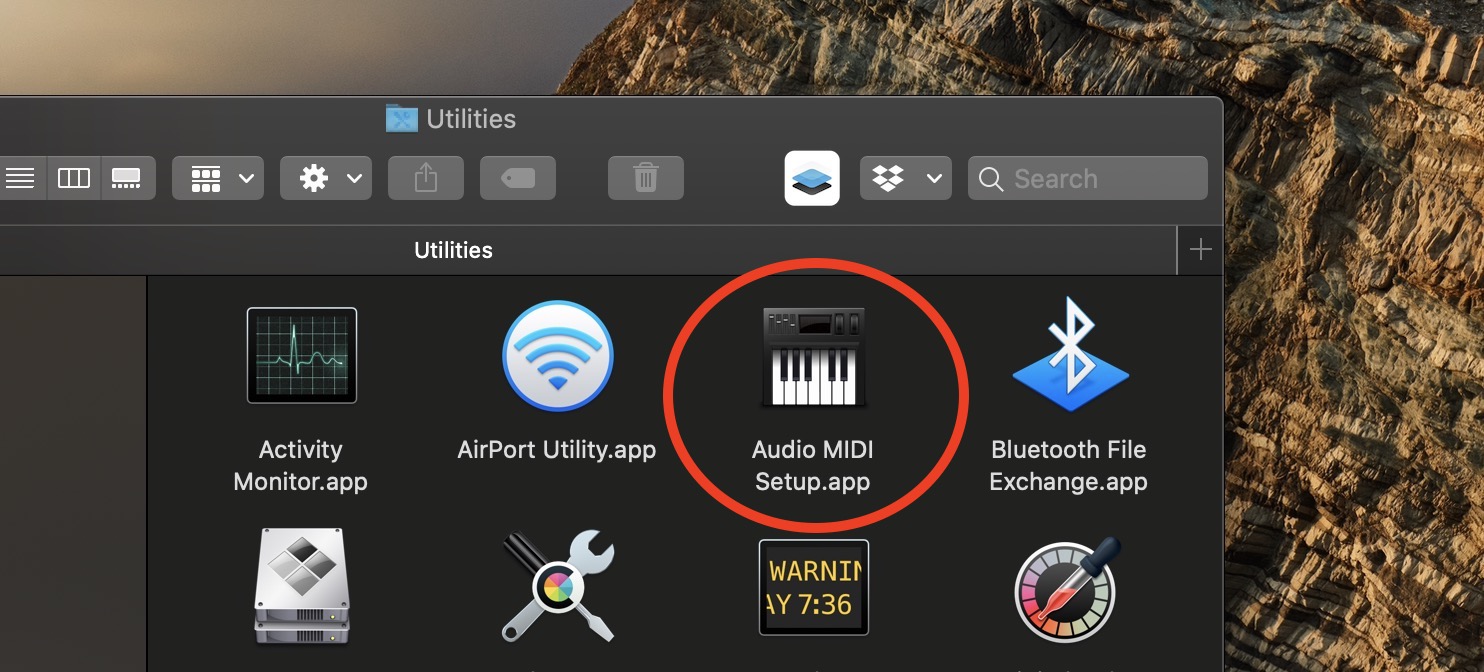
In the Audio MIDI Setup app, click the + button in the bottom-left corner of the interface and select Create Aggregate Device from the dropdown.

Select the Aggregate Device in the sidebar and check the Use box next to AirPlay.
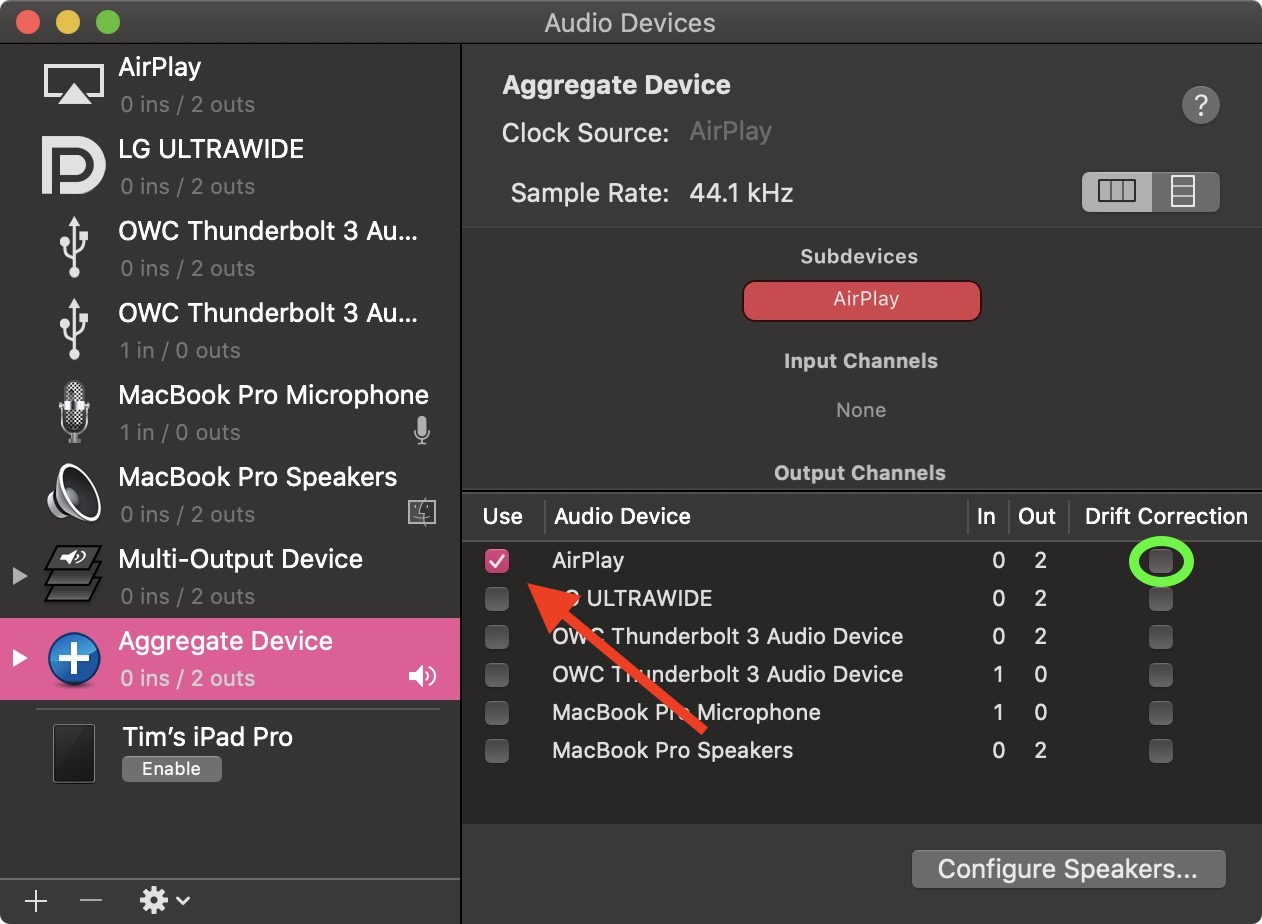
Close the Audio MIDI Setup app, then select the Aggregate Device from the volume dropdown in the menu bar.
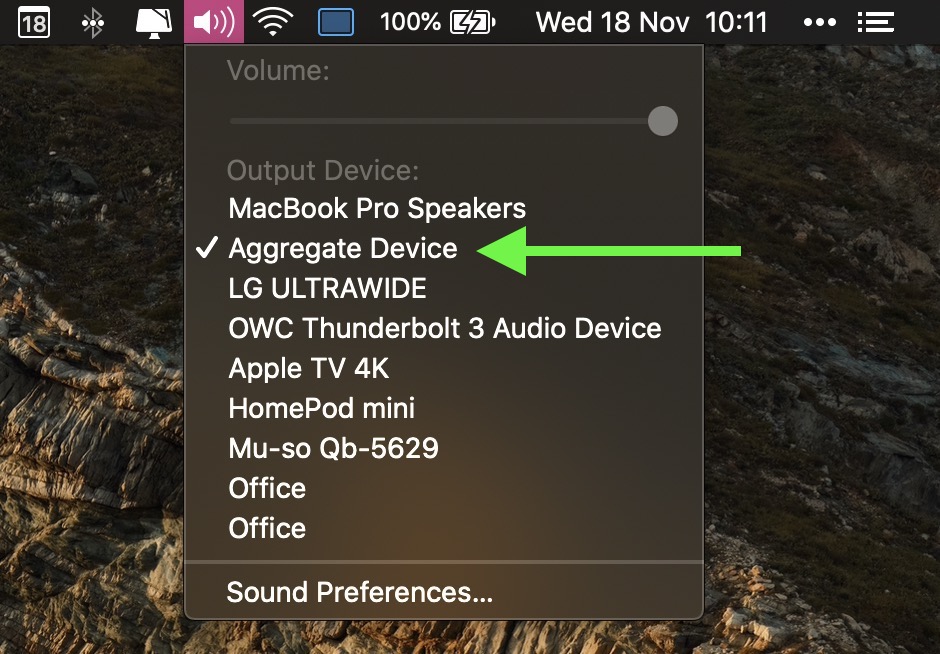
Another thing to consider is that this is only AirPlay 1, so there's a delay in the sound output between playing/pausing, and audio will be slightly out of sync when watching videos, although checking the Drift Correction option (circled in green above) in the Audio MIDI Setup app can compensate for this.
As mentioned, the solution is far from ideal, but until Apple brings system-wide AirPlay 2 support to Macs, it's the only way to pipe your Mac's audio through stereo-paired HomePods, short of purchasing a third-party app like Airfoil.
Update: As MacRumors reader B4rbelith points out, if you play something in the Music app, you can then right-click AirPlay in the Audio MIDI Setup app's sidebar and select Use this device for sound output. This lets you control the volume from the menu bar, but the other caveats still apply.
Article Link: PSA: You Can't Output Mac System Audio to Stereo-Paired HomePod Minis, But There Is a Workaround
Good info, thank you. Seems reasonable / wise for Apple to prioritize HomePod's features for the mobile-first world. Perhaps they'll dial in MacOS next. In the meantime, iOS App to HomePod Stereo Pair Airplay works perfectly, so anyone with an iPhone or Ipad is ready to jam in stereo awesomeness.
Register on MacRumors! This sidebar will go away, and you'll see fewer ads.


