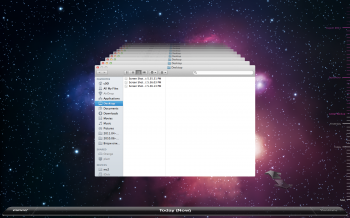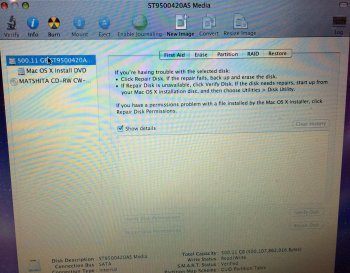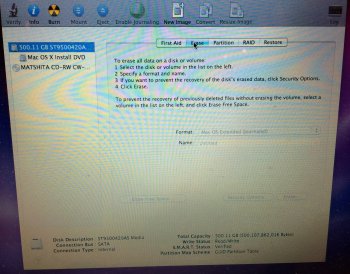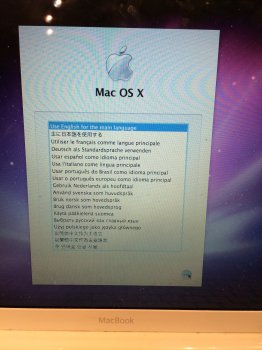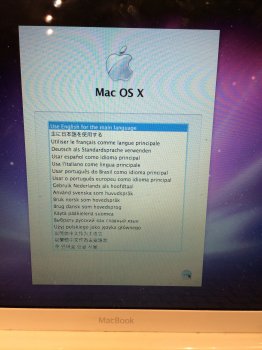My old iMac was slow - very slow. I was working on making it faster again but at last it was impossible to do anything.
Thinking that I had a full backup on my Time Capsule, I did a clean install to OS X El Capitan.
Then used the 'Migration Assistant' to recover my data.
BUT... the Photo library from the Time Capsule isn't working. (Error message: The library can't be opened - The library "Photo Library" wasn't recognized"), and the library-file is only 2,39 GB even though i know I had more than 200 GB pics on my old mac.
My guess is that the latest backup on the TC wasn't fully completed (maybe iPhoto was running while the last backup was made :-S)
The questions are:
1) Is there a way to re-create the an older version of the Photo-library from the Time Capsule, without having to recover the old and slow system again?
2) Is there a way to actually see what's on the Time Capsule? (when i open it in 'Finder' there is only one folder with the name 'Data', and in that there's one 1,85 TB Disc image-file)
Please help - It's 15 years of photographing i can't recover
Thinking that I had a full backup on my Time Capsule, I did a clean install to OS X El Capitan.
Then used the 'Migration Assistant' to recover my data.
BUT... the Photo library from the Time Capsule isn't working. (Error message: The library can't be opened - The library "Photo Library" wasn't recognized"), and the library-file is only 2,39 GB even though i know I had more than 200 GB pics on my old mac.
My guess is that the latest backup on the TC wasn't fully completed (maybe iPhoto was running while the last backup was made :-S)
The questions are:
1) Is there a way to re-create the an older version of the Photo-library from the Time Capsule, without having to recover the old and slow system again?
2) Is there a way to actually see what's on the Time Capsule? (when i open it in 'Finder' there is only one folder with the name 'Data', and in that there's one 1,85 TB Disc image-file)
Please help - It's 15 years of photographing i can't recover