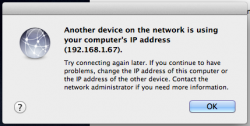A new idea
Hello. I recently changed routers to a Bandluxe R305 when we moved into our new home. My iMac running a 2.4 GHz Intel Core 2 Duo seemed to be working OK until I randomly ran into the problem with the 'self-assigned IP' problem. It rendered me completely unable to connect to the internet. Having gone through this entire forum and having tried a bunch of stuff, nothing worked...
Until I realized that the only thing that had changed was that I turned on an old Macbook laptop as well as an old Powermac dual G4 867 (yes, it still runs dual systems with OS9 and OSX At that point, I was attempting to attach 4 devices to my wifi (iMac, MacBook, Powermac, iPhone 3GS).
At that point, I was attempting to attach 4 devices to my wifi (iMac, MacBook, Powermac, iPhone 3GS).
I turned off my G4 and disconnected my iPhone from the wifi network, and BINGO! My iMac connected without any trouble. No guarantees on any of this, but I suspect my wifi router can only maintain a certain number of simultaneous connections (2 or 3). For those of you dealing with this very frustrating problem, you might consider unplugging all of your devices from wifi and see if your computer then works.
God bless you all. The macrumors community has been very helpful to me over the last few years.
Hello. I recently changed routers to a Bandluxe R305 when we moved into our new home. My iMac running a 2.4 GHz Intel Core 2 Duo seemed to be working OK until I randomly ran into the problem with the 'self-assigned IP' problem. It rendered me completely unable to connect to the internet. Having gone through this entire forum and having tried a bunch of stuff, nothing worked...
Until I realized that the only thing that had changed was that I turned on an old Macbook laptop as well as an old Powermac dual G4 867 (yes, it still runs dual systems with OS9 and OSX
I turned off my G4 and disconnected my iPhone from the wifi network, and BINGO! My iMac connected without any trouble. No guarantees on any of this, but I suspect my wifi router can only maintain a certain number of simultaneous connections (2 or 3). For those of you dealing with this very frustrating problem, you might consider unplugging all of your devices from wifi and see if your computer then works.
God bless you all. The macrumors community has been very helpful to me over the last few years.