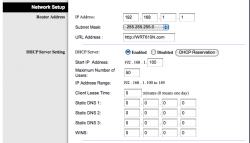stupid comcast has "Greyed" out my default comcast DNS server addresses such that I cannot delete them, so even when I add the openDNS dns servers in airport settings, they are below the comcast ones, and the comcast ones get used first and openDNS never works. How can I remove these!!?? I've tried everything, driving me insane! Damn Comcast
don't edit the setting on the airport software on your computer, add them to your ROUTER. Theres a DNS section I guarantee you. Its default is probably comcast servers or a setting that just says use default. You can FOR SURE change these settings. Personally I use a dual band linksys router with gigabit ethernet, i think its the top dollar linksys one but all the control panels are pretty similar.
Good luck!