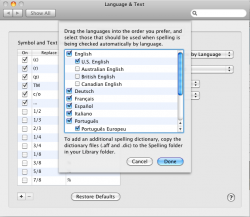I use the Lock Screen functionality from the Keychain menu in the menubar.
In Leopard, this would lock the screen and start the screen saver.
Now in Snow Leopard, it locks the screen and sleeps the display.
-Kevin
Yeah, I hate this, it's one of my two 10.6 dislikes.
Other stuff:
- If you've reset a account password, remotely (AD, or install disc), next time you log in, you get the option a prompt to reset the keychain.
- When logging in with a domain account, you now get a prompt if you password is going to expire.
The weather widget is now powered by Yahoo!, as opposed to AccuWeather as in 10.5. So now the Mac's weather widget will always display the same forecast as the iPhone's weather app. Not a big change, but a nice one all the same, as the conflicting forecasts always used to bug me when using 10.5.
I haven't tried it yet, but i'm hoping I can grab the 10.5 weather widget and install that one, as i prefer accuweather.


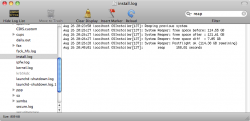
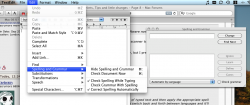
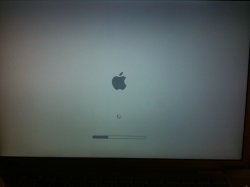
 has revamped the boot splash (and maybe even the boot process) for Snow Leopard. The Apple splash now also appears on external screens (even, or especially, when a MacBook with Snow Leopard is closed on boot).
has revamped the boot splash (and maybe even the boot process) for Snow Leopard. The Apple splash now also appears on external screens (even, or especially, when a MacBook with Snow Leopard is closed on boot).