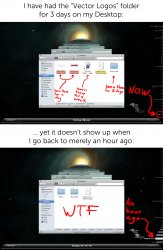I have a MacBook Pro running Snow Leopard (latest version) on a 320 GB drive. I have been using Time Machine to back up to a 500 GB external USB drive (Western Digital MyBook).
I never had serious need of Time Machine, only occasion accidental deletions and over-writings, and I never had problems before.
However, today, I was playing Minecraft and I wanted to go back to yesterday's saved game because I died. You have to know that Minecraft only makes a single save to keep the gameplay realistic, so it keeps overwriting the save files. That way, the only easy way to revert to an older game is to make a copy of the save, or just rely on Time Machine. When I entered Time Machine and scrolled back to "Yesterday", I noticed that the saves were from something like 1 month ago. There was nothing in there from yesterday.
This shocked me, not because I'm such a Minecraft maniac, but because I thought "then what else isn't getting saved?". I quickly went to my Photos folder and sure enough, it didn't have a backup of the latest album (which was created 1 week ago).
It's as if it simply stopped backing up.
Time Machine is ON, there are no exceptions set up, there is enough free space on it to keep more than my entire system backed up at least once, and I didn't change any of the settings lately. It's also backing up hourly as it should, I can hear the hard drive spin up and the Time Machine icon is animating. It even says "Last Backup: Today, 22:20" right now, meaning that it made a backup an hour ago. However, the files that were there an hour ago are nowhere to be found in Time Machine.
Can anyone help with this? What could be going on? I've always had trouble understanding Time Machine, but this is clearly a problem and not just me not understanding it.
What I never get is this for example: "Time Machine Keeps Daily Backups for the Past Month": what does this mean? After a month, which daily backup does it keep? Does it consolidate 30 backups into one? How does it decide which files to keep and which ones not to after a month? How do I know what isn't getting backed up?
I really feel like I should not be using Time Machine anymore as it can't seem to be trusted, what should I do?
Thank you for your help!
I never had serious need of Time Machine, only occasion accidental deletions and over-writings, and I never had problems before.
However, today, I was playing Minecraft and I wanted to go back to yesterday's saved game because I died. You have to know that Minecraft only makes a single save to keep the gameplay realistic, so it keeps overwriting the save files. That way, the only easy way to revert to an older game is to make a copy of the save, or just rely on Time Machine. When I entered Time Machine and scrolled back to "Yesterday", I noticed that the saves were from something like 1 month ago. There was nothing in there from yesterday.
This shocked me, not because I'm such a Minecraft maniac, but because I thought "then what else isn't getting saved?". I quickly went to my Photos folder and sure enough, it didn't have a backup of the latest album (which was created 1 week ago).
It's as if it simply stopped backing up.
Time Machine is ON, there are no exceptions set up, there is enough free space on it to keep more than my entire system backed up at least once, and I didn't change any of the settings lately. It's also backing up hourly as it should, I can hear the hard drive spin up and the Time Machine icon is animating. It even says "Last Backup: Today, 22:20" right now, meaning that it made a backup an hour ago. However, the files that were there an hour ago are nowhere to be found in Time Machine.
Can anyone help with this? What could be going on? I've always had trouble understanding Time Machine, but this is clearly a problem and not just me not understanding it.
What I never get is this for example: "Time Machine Keeps Daily Backups for the Past Month": what does this mean? After a month, which daily backup does it keep? Does it consolidate 30 backups into one? How does it decide which files to keep and which ones not to after a month? How do I know what isn't getting backed up?
I really feel like I should not be using Time Machine anymore as it can't seem to be trusted, what should I do?
Thank you for your help!