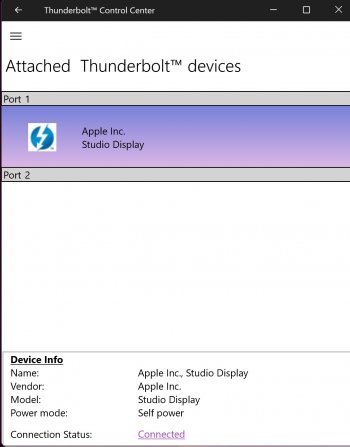Got a tip for us?
Let us know
Become a MacRumors Supporter for $50/year with no ads, ability to filter front page stories, and private forums.
Studio Display brightness in Windows
- Thread starter coffeym
- Start date
- Sort by reaction score
You are using an out of date browser. It may not display this or other websites correctly.
You should upgrade or use an alternative browser.
You should upgrade or use an alternative browser.
There is a new Utility that can control the Studio Display without intalling Bootcamp made by Chris_Poland
Click to expand for instructions:
Note: I couldn't get it to work on a fresh install of windows 10 until I installed all the updates (particularly I installed the chipset, thunderbolt and all the USB hub drivers), if you're having trouble make sure that you have .NET framework 4.7.2 installed
Another tip: If you're still having trouble with both values being at 0, sometimes the studio display doesn't wake up the ambient sensor, and it needs to be plugged into another apple device to wake it up, like an iPad or a macbook etc. Sometimes opening the bootcamp control panel can help with that but I've had mixed success with that.
-----------LEGACY BOOT CAMP INSTALL INSTRUCTIONS-----------
I DID IT
I INSTALLED A REAL BRIGHTNESS CONTROLLER!
I can also switch reference presets View attachment 1991997
Guide:
Click to expand for instructions:
Hello again!
I have finally finished working on the app. I named it "Studio Display Brightness Controller". The application does not require BootCamp installation. You can use it to control the brightness of the Studio Display. The application uses the built-in ambient light sensor and updates the brightness of the monitor in real time.
I am in touch with kreasu_ who will update the main post in this thread shortly with all the information needed to install the app.
I encourage everyone who likes the app to click the "Buy me a coffee" button
Regards!
Chris
Install library "libusb-win32" from here:
DOWNLOAD
This is the library I use to communicate with the monitor via USB.
After installation run program: Filter Wizard
Then select: Install a device filter
Select: "vid:05ac pid:1114 rev:0201 mi:08" and click Install
This step will install the driver needed to operate the monitor.
RESTART COMPUTER, THIS IS SUPER IMPORTANT OR IT WILL NOT WORK
Download main program "Studio Display Brightness Controller" from here:
DOWNLOAD
Unzip file: StudioDisplayBrightnessController_v1.1.0.0.zip
Run program StudioDisplayBrightnessController.exe
That's all!
Note: If your ambient brightness value is 0 and doesn't change, (we're still looking into this bug) you can install SensorInfo and open it (keep it open, do not minimize) and it should fix it.
Additional information:
1. Studio Display Brightness Controller is an application that automatically controls the brightness of the Studio Display monitor using the built-in ambient light sensor. The application has been tested and works properly with a monitor that has firmware version 16.4. The author is not responsible for the operation of the application with firmware versions other than 16.4. The author has made every effort to ensure that the application works properly, however, he is not responsible for any damage caused by the incorrect use of this application.
2. The application was tested with a monitor that was connected via a USB-C cable and a Thunderbolt interface.
3. The application has not been tested with two monitors connected.
4. The dash under the monitor picture in the main application window is green, if the application is connected to the monitor and works properly. If it is red, it means that the application is not connected to the monitor.
5. After disconnecting and reconnecting the monitor to the computer, it may take up to one minute for the auto-brightness feature to reactivate.
6. Left-clicking on the program icon in the tray shows/hides the main application window. Right-clicking on the program icon in the tray displays a menu from which you can launch additional options.
7. The ambient light sensor is located in the upper left corner of the monitor under the black frame.
Note: I couldn't get it to work on a fresh install of windows 10 until I installed all the updates (particularly I installed the chipset, thunderbolt and all the USB hub drivers), if you're having trouble make sure that you have .NET framework 4.7.2 installed
Another tip: If you're still having trouble with both values being at 0, sometimes the studio display doesn't wake up the ambient sensor, and it needs to be plugged into another apple device to wake it up, like an iPad or a macbook etc. Sometimes opening the bootcamp control panel can help with that but I've had mixed success with that.
-----------LEGACY BOOT CAMP INSTALL INSTRUCTIONS-----------
I DID IT
I INSTALLED A REAL BRIGHTNESS CONTROLLER!
I can also switch reference presets View attachment 1991997
Guide:
- Download brigader.exe from: https://github.com/timsutton/brigadier/releases/tag/0.2.6
- install python 2.7 from https://www.python.org/downloads/release/python-2718/
- open CMD in admin
- the following command requires some experimentation with the iMac models to make sure you get the latest version of bootcamp, making sure to replace [pathto] to your downloaded file, type [pathto]\brigadier.exe --m MacPro7,1
- This will download the bootcamp drivers to your user folder C:\Users\[nameofwindowsuser]\bootcamp(something something version)
- Delete the extra drivers you don't want to install, namely all non-apple related drivers.
in $WinPEDriver$ only have:
View attachment 1991998 - and then in \BootCamp-002-34411\BootCamp\Drivers
keep only Apple and Promise folders - run in cmd (admin) msiexec /i C:\Users\[nameofwindowsuser]\BootCamp- whatever version \BootCamp\Drivers\Apple\BootCamp.msi
- install, then restart
- be noted this will rename your C drive to bootcamp, i'm pretty sure you have to keep it that way otherwise the bootcamp control panel will not open
- If you have an issue with the panel not opening due to startup disk access open it using admin CMD:
runas /trustlevel:0x20000 /machine:amd64 "C:\Windows\System32\AppleControlPanel.exe" - if you need to uninstall to try a different version of bootcamp (if your display isn't detected) then right click the bootcamp MSI file and click 'uninstall'
- if you have a WDF error bluescreen bootloop, boot into safemode and rename 'MacHalDriver.sys' to 'MacHalDriver.sys.bak' inside the C:\Windows\System32\drivers folder
- You also need to delete the registry:
- Start the registry editor (regedit.exe)
- Move to the HKEY_LOCAL_MACHINE\SYSTEM\CurrentControlSet\Services\MacHalDriver
- Delete the folder
Last edited:
I think this problem can be solve if you check your pc driver is updated or not. IF graphic card driver and display drivers are not updated then please try to update them first.
Hope it can easily solve your problems
Hope it can easily solve your problems
Thanks for this, works perfectly in Windows 10 and 2080 TI on my 5,1I DID IT
I INSTALLED A REAL BRIGHTNESS CONTROLLER!
I can also switch reference presets View attachment 1991997
Guide:
- Download brigader.exe from: https://github.com/timsutton/brigadier/releases/tag/0.2.4
- install python 2.7 from https://www.python.org/downloads/release/python-2718/
- open CMD in admin
- making sure to replace [pathto] to your downloaded file, type c:\python27\python [pathto]\brigadier.exe --model MacPro7,1
- This will download the bootcamp drivers to your user folder C:\Users\[nameofwindowsuser]\bootcamp(something something version)
- Delete the extra drivers you don't want to install, namely all non-apple related drivers.
in $WinPEDriver$ only have:
View attachment 1991998- and then in \BootCamp-002-34411\BootCamp\Drivers
keep only Apple and Promise folders- run in cmd (admin) msiexec /i C:\Users\[nameofwindowsuser]\BootCamp- whatever version \BootCamp\Drivers\Apple\BootCamp.msi
- install, then restart
- be noted this will rename your C drive to bootcamp, i'm pretty sure you have to keep it that way otherwise the bootcamp control panel will not open
Thank you so much!I DID IT
I INSTALLED A REAL BRIGHTNESS CONTROLLER!
I can also switch reference presets View attachment 1991997
Guide:
- Download brigader.exe from: https://github.com/timsutton/brigadier/releases/tag/0.2.4
- install python 2.7 from https://www.python.org/downloads/release/python-2718/
- open CMD in admin
- making sure to replace [pathto] to your downloaded file, type c:\python27\python [pathto]\brigadier.exe --model MacPro7,1
- This will download the bootcamp drivers to your user folder C:\Users\[nameofwindowsuser]\bootcamp(something something version)
- Delete the extra drivers you don't want to install, namely all non-apple related drivers.
in $WinPEDriver$ only have:
View attachment 1991998- and then in \BootCamp-002-34411\BootCamp\Drivers
keep only Apple and Promise folders- run in cmd (admin) msiexec /i C:\Users\[nameofwindowsuser]\BootCamp- whatever version \BootCamp\Drivers\Apple\BootCamp.msi
- install, then restart
- be noted this will rename your C drive to bootcamp, i'm pretty sure you have to keep it that way otherwise the bootcamp control panel will not open
I was literally about to return my studio display and this works.
Hello! can anyone help me and show how to install these steps?I DID IT
I INSTALLED A REAL BRIGHTNESS CONTROLLER!
I can also switch reference presets View attachment 1991997
Guide:
- Download brigader.exe from: https://github.com/timsutton/brigadier/releases/tag/0.2.4
- install python 2.7 from https://www.python.org/downloads/release/python-2718/
- open CMD in admin
- making sure to replace [pathto] to your downloaded file, type c:\python27\python [pathto]\brigadier.exe --model MacPro7,1
- This will download the bootcamp drivers to your user folder C:\Users\[nameofwindowsuser]\bootcamp(something something version)
- Delete the extra drivers you don't want to install, namely all non-apple related drivers.
in $WinPEDriver$ only have:
View attachment 1991998- and then in \BootCamp-002-34411\BootCamp\Drivers
keep only Apple and Promise folders- run in cmd (admin) msiexec /i C:\Users\[nameofwindowsuser]\BootCamp- whatever version \BootCamp\Drivers\Apple\BootCamp.msi
- install, then restart
- be noted this will rename your C drive to bootcamp, i'm pretty sure you have to keep it that way otherwise the bootcamp control panel will not open
how to run CDM in admin window 10, and on number
4. how to replace [pathto] to your downloaded file.
is there anyone have video show how to setup it? please can i have it.
Thank You
Have you tried to install the boot camp control panel in windows, and adjust the brightness with the slide bar at the second tab page?I DID IT
I INSTALLED A REAL BRIGHTNESS CONTROLLER!
I can also switch reference presets View attachment 1991997
Guide:
- Download brigader.exe from: https://github.com/timsutton/brigadier/releases/tag/0.2.4
- install python 2.7 from https://www.python.org/downloads/release/python-2718/
- open CMD in admin
- making sure to replace [pathto] to your downloaded file, type c:\python27\python [pathto]\brigadier.exe --model MacPro7,1
- This will download the bootcamp drivers to your user folder C:\Users\[nameofwindowsuser]\bootcamp(something something version)
- Delete the extra drivers you don't want to install, namely all non-apple related drivers.
in $WinPEDriver$ only have:
View attachment 1991998- and then in \BootCamp-002-34411\BootCamp\Drivers
keep only Apple and Promise folders- run in cmd (admin) msiexec /i C:\Users\[nameofwindowsuser]\BootCamp- whatever version \BootCamp\Drivers\Apple\BootCamp.msi
- install, then restart
- be noted this will rename your C drive to bootcamp, i'm pretty sure you have to keep it that way otherwise the bootcamp control panel will not open
Yes this is what the tutorial included does, but this is for windows installs that aren't running on real Mac hardware. You can't install the boot camp controls if you're not running on an actual Mac.Have you tried to install the boot camp control panel in windows, and adjust the brightness with the slide bar at the second tab page?
Hello kreasu_,
first of all thank you for your instructions.
Maybe a few words about my config:
- Apple Studio Display with 15.4 OS version
- Windows 11 PC with Ryzen 7 7700X
- Mainboard ASUS ProArt X670E-Creator WIFI
- Graphics card Nvidia RTX 2080
My Nvidia is linked via a short DisplayPort cable to the Thunderbolt 4 output of my mainboard. From there it goes via Thunderbolt 4 cable (Apple 3 metres long) to the Apple Studio Display.
With this combination I already have a stable 5K image on the Apple Display Studio, but ... the brightness gives me worries Either it's a good touch too dark or it's so bright that my eyes burn out.
Either it's a good touch too dark or it's so bright that my eyes burn out.
Using your instructions, I installed Brigadier, but unfortunately no Boot Camp system control appears. I can see the Boot Camp icon in the Windows systray and when I right-click on it I can see the option "Boot Camp System Control", but nothing happens.
Do you know this? Do you have any tips on what I can do?
In the meantime, I use a little Windows tool to dim the brightness (it's called "Dimmer.exe", but that's not quite the real thing yet).
It is a pity that the tool Twinkle Tray from the Windows Store does not work with the Apple Studio Display because of the missing DDC
first of all thank you for your instructions.
Maybe a few words about my config:
- Apple Studio Display with 15.4 OS version
- Windows 11 PC with Ryzen 7 7700X
- Mainboard ASUS ProArt X670E-Creator WIFI
- Graphics card Nvidia RTX 2080
My Nvidia is linked via a short DisplayPort cable to the Thunderbolt 4 output of my mainboard. From there it goes via Thunderbolt 4 cable (Apple 3 metres long) to the Apple Studio Display.
With this combination I already have a stable 5K image on the Apple Display Studio, but ... the brightness gives me worries
Using your instructions, I installed Brigadier, but unfortunately no Boot Camp system control appears. I can see the Boot Camp icon in the Windows systray and when I right-click on it I can see the option "Boot Camp System Control", but nothing happens.
Do you know this? Do you have any tips on what I can do?
In the meantime, I use a little Windows tool to dim the brightness (it's called "Dimmer.exe", but that's not quite the real thing yet).
It is a pity that the tool Twinkle Tray from the Windows Store does not work with the Apple Studio Display because of the missing DDC
Did it rename your c drive partition to the Word 'bootcamp'? If not then it didn't install properly. Maybe try a different brigadier install, a different Mac boot camp version perhaps?Hello kreasu_,
first of all thank you for your instructions.
Maybe a few words about my config:
- Apple Studio Display with 15.4 OS version
- Windows 11 PC with Ryzen 7 7700X
- Mainboard ASUS ProArt X670E-Creator WIFI
- Graphics card Nvidia RTX 2080
My Nvidia is linked via a short DisplayPort cable to the Thunderbolt 4 output of my mainboard. From there it goes via Thunderbolt 4 cable (Apple 3 metres long) to the Apple Studio Display.
With this combination I already have a stable 5K image on the Apple Display Studio, but ... the brightness gives me worriesEither it's a good touch too dark or it's so bright that my eyes burn out.
Using your instructions, I installed Brigadier, but unfortunately no Boot Camp system control appears. I can see the Boot Camp icon in the Windows systray and when I right-click on it I can see the option "Boot Camp System Control", but nothing happens.
Do you know this? Do you have any tips on what I can do?
In the meantime, I use a little Windows tool to dim the brightness (it's called "Dimmer.exe", but that's not quite the real thing yet).
It is a pity that the tool Twinkle Tray from the Windows Store does not work with the Apple Studio Display because of the missing DDC
Yes, it did rename my c-drive to "bootcamp". Everything seems to work like it was described in your guide, but only the Boot Camp Control does not want to start.Did it rename your c drive partition to the Word 'bootcamp'? If not then it didn't install properly. Maybe try a different brigadier install, a different Mac boot camp version perhaps?
in the meantime I send a request to Apple (via https://www.apple.com/feedback) to release a native tool for Windows users to better control the ASP with a Windows based PC. Ok, I know... it is a little bit silly, but if everyone of this and your other Thread on MacRumors do it so in a small time frame, than maybe Apple with think about ist
Okay so it looks like apple's mac pro drivers don't work anymore, I have another model that will work with the latest version of Brigader. Please DM me and I can send the model name.Yes, it did rename my c-drive to "bootcamp". Everything seems to work like it was described in your guide, but only the Boot Camp Control does not want to start.
in the meantime I send a request to Apple (via https://www.apple.com/feedback) to release a native tool for Windows users to better control the ASP with a Windows based PC. Ok, I know... it is a little bit silly, but if everyone of this and your other Thread on MacRumors do it so in a small time frame, than maybe Apple with think about ist
ALSO if you ever get the error about a startup disk permission, create a BAT file and run as admin:
runas /trustlevel:0x20000 /machine:amd64 "C:\Windows\System32\AppleControlPanel.exe"
for windows 10 and 11 you need the /machine:amd64 flag due to a bug in the runas command.
Lastly, it looks like you don't need the python part of the CMD command anymore. I will update the guide.
Hey guys! What's the current state of the situation? I'm thinking of buying this 5k panel for my win PC but only if there's a way to control the brightness in adequate way..
It works if you have a newish graphics processor, basically make sure your computer can actually output 5k, because older ones can't. it works perfectly with my igpu on my Intel laptop with thunderbolt, and with my amd desktop with thunderbolt. If you want to take advantage of the speaker and Webcam and brightness control via bootcamp control panel you'll need to haelve thunderbolt, if you only care about speaker and Webcam, usb c with displayport out support will be enough, if you only care about display, you can use various adapters, like the moshi adapter.Hey guys! What's the current state of the situation? I'm thinking of buying this 5k panel for my win PC but only if there's a way to control the brightness in adequate way..
Windows doesn't remember the brightness settings on earlier firmwares, you can fix it by updating the firmware when connected to a mac
There still is not a good kvm switch.
The fiber optic Corning thunderbolt cable works with windows and this display (this is what I do, my computer is generally in a different room)
Gotcha, many thanks man!It works if you have a newish graphics processor, basically make sure your computer can actually output 5k, because older ones can't. it works perfectly with my igpu on my Intel laptop with thunderbolt, and with my amd desktop with thunderbolt. If you want to take advantage of the speaker and Webcam and brightness control via bootcamp control panel you'll need to haelve thunderbolt, if you only care about speaker and Webcam, usb c with displayport out support will be enough, if you only care about display, you can use various adapters, like the moshi adapter.
Windows doesn't remember the brightness settings on earlier firmwares, you can fix it by updating the firmware when connected to a mac
There still is not a good kvm switch.
The fiber optic Corning thunderbolt cable works with windows and this display (this is what I do, my computer is generally in a different room)
I got only DP & hdmi slots in rtx 3080. But there are a few thunderbolt slots in the MB, I found that GPU should make use of it in theory. So should be fine I guess, the monitor is on his way
Have anyone managed to hook up shortcuts for the brightness control to the media keys on the keyboard?
I believe it only works with an apple Bluetooth keyboard via bootcamp, I just pin the bootcamp control panel to my Taskbar.Have anyone managed to hook up shortcuts for the brightness control to the media keys on the keyboard?
Can't you just write the model name in this thread? Thanks a lot!Okay so it looks like apple's mac pro drivers don't work anymore, I have another model that will work with the latest version of Brigader. Please DM me and I can send the model name.
Hi guys,
I'm searching a solution for making running the Ambient Light Sensor on my Apple Studio Display which I use on my Win 11 PC.
For the brightness control, I got it via Boot Camp => this part is ok.
But I desire so much taking advantage of the auto dimming possibility of this screen.
Someone to help ?
I'm searching a solution for making running the Ambient Light Sensor on my Apple Studio Display which I use on my Win 11 PC.
For the brightness control, I got it via Boot Camp => this part is ok.
But I desire so much taking advantage of the auto dimming possibility of this screen.
Someone to help ?
Unfortunately I couldn't get that aspect of the driver working. I see the device and it seems installed but it doesn't work, I imagine because it syncs a setting with osx, it won't work, but if anyone figures this out I'll add it to the guide.Hi guys,
I'm searching a solution for making running the Ambient Light Sensor on my Apple Studio Display which I use on my Win 11 PC.
For the brightness control, I got it via Boot Camp => this part is ok.
But I desire so much taking advantage of the auto dimming possibility of this screen.
Someone to help ?
Hi Kreasu_ !
Thank you, if we arrive to make ambient light sensor run and communicate with the PC, it will be fantastic. It's the only last thing I need to be 100 % satisfied of this monitor.
With the Sensor Explorer app, it's the screens I get. So the datas of the sensor are delivered but pb to communicate with the PC to make it interacting between themselves.


I don't imagine that nobody succeed to by-pass this communication pb. I tried to make a little program (I'm 100 % novice) but always this communication pb. Maybe an experimented programer can make my dream real...
Thank you, if we arrive to make ambient light sensor run and communicate with the PC, it will be fantastic. It's the only last thing I need to be 100 % satisfied of this monitor.
With the Sensor Explorer app, it's the screens I get. So the datas of the sensor are delivered but pb to communicate with the PC to make it interacting between themselves.
I don't imagine that nobody succeed to by-pass this communication pb. I tried to make a little program (I'm 100 % novice) but always this communication pb. Maybe an experimented programer can make my dream real...
I've been having some issues with my 4090 and my computer restarting by itself, it looks like it's still due to the machallsys
so I've added following step:
so I've added following step:
- You also need to delete the registry:
- Start the registry editor (regedit.exe)
- Move to the HKEY_LOCAL_MACHINE\SYSTEM\CurrentControlSet\Services\MacHalDriver
- Delete the folder
Register on MacRumors! This sidebar will go away, and you'll see fewer ads.