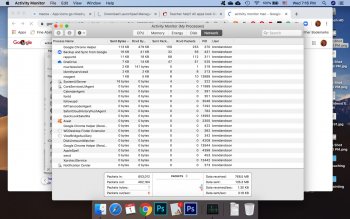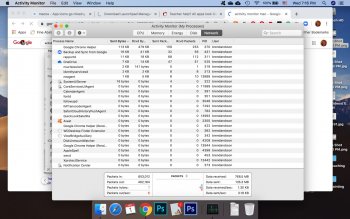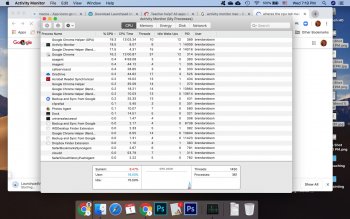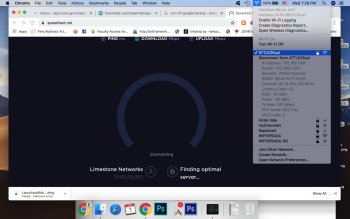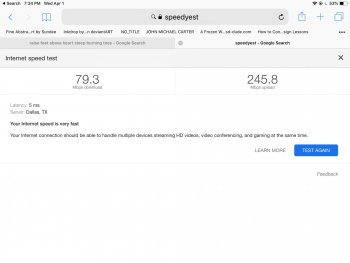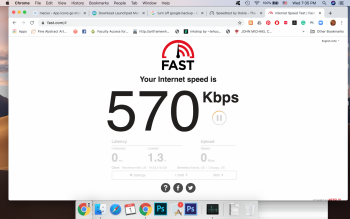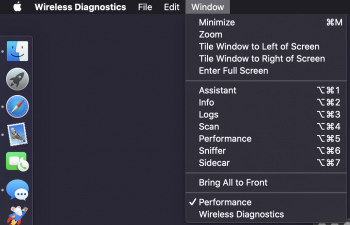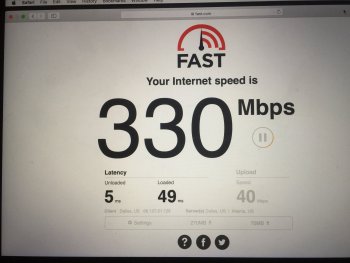Got a tip for us?
Let us know
Become a MacRumors Supporter for $50/year with no ads, ability to filter front page stories, and private forums.
Teacher help? All apps look like A Acrobat, Google is Slowww, and Zoom unstable. What to do?
- Thread starter brobson
- Start date
- Sort by reaction score
You are using an out of date browser. It may not display this or other websites correctly.
You should upgrade or use an alternative browser.
You should upgrade or use an alternative browser.
You have a NETWORK issue on your Mac. Post a screenshot of Activity Monitor's NETWORK tab.
And do it after you have quit out of all web browsers. We don't know if you're streaming 4K video from YouTube or running duplicate Zoom conferences.
If you have the standalone Zoom application installed, quit that too.
Hell, if I were you, I'd quit everything and reboot, then run Activity Monitor's network tab.
And do it after you have quit out of all web browsers. We don't know if you're streaming 4K video from YouTube or running duplicate Zoom conferences.
If you have the standalone Zoom application installed, quit that too.
Hell, if I were you, I'd quit everything and reboot, then run Activity Monitor's network tab.
Last edited:
Ok, are the fans running loudly? Does it seem like the computer is chugging?
[automerge]1585786497[/automerge]
Yeah network tab would be helpful too.
[automerge]1585786497[/automerge]
Yeah network tab would be helpful too.
No noise but I did notice that a few nights ago for a few minutes.
,Ok, are the fans running loudly? Does it seem like the computer is chugging?
[automerge]1585786497[/automerge]
Yeah network tab would be helpful too.
Are you connected to the right WiFi network? I know we have a 5GHz and a 2.4. The 2.4 should be fine, but it is slow as molasses. The 5GHz network is much faster. How far are you from your router?
I know this isn't a convenient time while you're teaching remotely, but this is the type of problem where I always recommend wiping the computer and doing a full, clean OS reinstall. You can do this without upgrading your OS, but you'll need to backup all your files.
The icon issue that appeared at the same time is what pushes me to say it's necessary. It's clearly not a network issue, something weird got corrupted.
The icon issue that appeared at the same time is what pushes me to say it's necessary. It's clearly not a network issue, something weird got corrupted.
Yeah, if we get to that you could back up the machine, do a clean OS install, and restore your user data from the backup, but I’m hoping we’re not there yet.
Here’s activity monitor network.and cpu
[automerge]1585786932[/automerge]
[automerge]1585786985[/automerge]
[automerge]1585786932[/automerge]
[automerge]1585786985[/automerge]
Here’s activity monitor network.and cpu
[automerge]1585786932[/automerge]
Attachments
Turn off and disable Google Backup. Turn off and disable OneDrive. Disable Dropbox.
Then reboot, fire up Activity Monitor's network tab, then try a Ookla speed test.
You have FOUR cloud services going on (the fourth would be iCloud). That is a lot of potential network usage right there.
Sorry, this concludes my involvement for a while. It's time to prepare dinner.
Then reboot, fire up Activity Monitor's network tab, then try a Ookla speed test.
You have FOUR cloud services going on (the fourth would be iCloud). That is a lot of potential network usage right there.
Sorry, this concludes my involvement for a while. It's time to prepare dinner.
yeah, the multiple network services seem problematic. Still, nothing individually looks like it’s hogging the connection. S
How about option-clicking on the WiFi icon in your menu bar. That will tell us how fast your connection is to your router.
How about option-clicking on the WiFi icon in your menu bar. That will tell us how fast your connection is to your router.
[automerge]1585787820[/automerge]yeah, the multiple network services seem problematic. Still, nothing individually looks like it’s hogging the connection. S
How about option-clicking on the WiFi icon in your menu bar. That will tell us how fast your connection is to your router.
This is my speed test from my iPad. Ookla wouldn’t run on the MacBook
[automerge]1585788267[/automerge]
Any idea what I should do? will a reinstall fix this do you think?
Attachments
Last edited:
Wow! Looks like Netflix sucks where you are. Your speed on the iPad looks fine, it’s several hundred Mbps, but fast.com is only showing .5 Mbps. Weird. Anyway, it’s starting to sound like a reinstall may be more appropriate. Can you reset the router?
@brobson What a strange situation. The blank app icons is really odd. Some macOS update appears to have failed in some stage of installing. You could try clearing caches using Maintenance from the author of OnyX - "Maintenance" deals with cleaning up(my words) You can tick off the things in the cleaning - resetting process to speed up things.. Like only clear some caches and leave other stuff alone.
Download Maintenance - look for the Mojave version down the page
The icon cache could probably use a cleaing out.
However! Using apps like the mentioned is snake-oil for some(most?) and other people claim to have helped them with a serious issue.
Sometimes even a reboot of the Mac helps quite a bit.
Resetting the NV-RAM on the laptop or the SMC can help too in some instances. These reset is to be done on hardware.
There's Apple Support documents for both on Apple.com. Look for your Mac-model; Your MacBook Pro
Reset SMC
Reset NVRAM or PRAM
If you get back to your Mojave installation then wait a while before getting Catalina installed once more and check your network again. In that latest screenshot above you will see a Wireless Diagnostic item. Click that and go to the menubar in that app and have a look around for stuff related to network.
If you get back then see if you can get a hold of the latest combo-updater for Mojave 10.14.6 and run it again. I don't know if Apple has made changes to the installer - last time I triedit refused to installed over the matching version of Mojave I had installed - which was 10.14.6 and I tried with Catalina 10.15.2 too which claimed that I couldn't install right over the same version number of macOS.
It has to succeed
Download Maintenance - look for the Mojave version down the page
The icon cache could probably use a cleaing out.
However! Using apps like the mentioned is snake-oil for some(most?) and other people claim to have helped them with a serious issue.
Sometimes even a reboot of the Mac helps quite a bit.
Resetting the NV-RAM on the laptop or the SMC can help too in some instances. These reset is to be done on hardware.
There's Apple Support documents for both on Apple.com. Look for your Mac-model; Your MacBook Pro
Reset SMC
Reset NVRAM or PRAM
If you get back to your Mojave installation then wait a while before getting Catalina installed once more and check your network again. In that latest screenshot above you will see a Wireless Diagnostic item. Click that and go to the menubar in that app and have a look around for stuff related to network.
If you get back then see if you can get a hold of the latest combo-updater for Mojave 10.14.6 and run it again. I don't know if Apple has made changes to the installer - last time I triedit refused to installed over the matching version of Mojave I had installed - which was 10.14.6 and I tried with Catalina 10.15.2 too which claimed that I couldn't install right over the same version number of macOS.
It has to succeed
Attachments
Last edited:
This is my speed test from my iPad.
20 ftAre you connected to the right WiFi network? I know we have a 5GHz and a 2.4. The 2.4 should be fine, but it is slow as molasses. The 5GHz network is much faster. How far are you from your router?
This is my speed test from my iPad.
20 ft
Does the 2015 MacBook Pro have an Ethernet-port? And do you have such a cable to connect with?
You might get some things done quicker. Is Avast Antivirus really required for you?
Better safe than sorry I guess, only curious
Also, with Ethernet you can get a hold of the Cataline installer much faster should your network behave on that - not to say the wireless issues fixes itself by doing a new attempt at getting Catalina on your computer. Clearly it's been macOS Catalina that set your app icons like that.
Enable the guest account. Log out. Log in to the guest account. Test your internet speed.

This may help narrow down the problem to your hardware, or to software.
Essentially If the guest access is just as slow, it's a hardware problem. If it's fast, it's a software problem.
This may help narrow down the problem to your hardware, or to software.
Essentially If the guest access is just as slow, it's a hardware problem. If it's fast, it's a software problem.
So....the plot thickens!
I regularly back up with Time Machine to my Passport external HD.
The computer seems to have returned to normal except for the icons.
Tonight we watched a movie from my Passport hooked up with an HDMI to my smart tv and guess what? the icons look normal when it is hooked up. When I unplug it, back to Acrobat icons.
I regularly back up with Time Machine to my Passport external HD.
The computer seems to have returned to normal except for the icons.
Tonight we watched a movie from my Passport hooked up with an HDMI to my smart tv and guess what? the icons look normal when it is hooked up. When I unplug it, back to Acrobat icons.
OK, you can google for how to create a bootable Mojave or Catalina USB (your preference). Then you can boot off the usb key by restarting and holding down the option key. Then install Mojave as per usual. You could format the drive first to be sure. This will all take a while, but your computer is really exhibiting some real problems.

 www.macworld.com
www.macworld.com

How to create a bootable USB masOS installer
Make a macOS installer with createinstallmedia and install Monterey or another macOS on multiple Macs, do a clean install, or access a faulty Mac.
Does that mean that your internet connection now works more or less normal? Have you tried to restart your router, in case you have physical access to it? Unplug it from power for something like 30s and plug it back again. In most cases when you have internet connection related problems, the reason is your router. You can also try to forget your current network, and then connect again to it (just make sure you know the password). And while you are there, make sure the network you actually want to connect to is at the top of the list. https://9to5mac.com/2018/07/20/mac-how-to-forget-wireless-networks/The computer seems to have returned to normal except for the icons.
The icons are broken because some icon database is broken on your machine. The Maintenance application you used previously probably has a functionality to delete/rebuild various kind of caches and databases. Did you try doing that yet?
Register on MacRumors! This sidebar will go away, and you'll see fewer ads.