Got a tip for us?
Let us know
Become a MacRumors Supporter for $50/year with no ads, ability to filter front page stories, and private forums.
Testing Apple's New Magic Keyboard for iPad Pro
- Thread starter MacRumors
- Start date
- Sort by reaction score
You are using an out of date browser. It may not display this or other websites correctly.
You should upgrade or use an alternative browser.
You should upgrade or use an alternative browser.
Holding out for Logitech to make their Combo Touch keyboard for the 11” iPad so I can get a cover that actually protects the iPad while the keyboard is detachable so its out of the way when it’s not needed (which is 80% of the time in my case) but it’s easily connected when required.
Go take a look at the side of your ipad pro. then the back of your ipad pro. you'll then realise why that's not going to happen.
I dont suppose there is any key combination to adjust the volume?
In full screen videos (in many apps) you can use the up/down arrow keys to control the volume.
Got mine yesterday. Had the Apple Smart Keyboard already, I like the magic keyboard a lot. I’ve had every iPad since the first Air came out. Used Logitech keyboards and they were pretty good.
Hated the Logitech with kickstand for the 10.5” Pro because unless you’re sitting at a table that kick stand requires too much depth. Was a nightmare on plane trays even with being in 1st class most of the time for work. Impossible to use in bed or easily when lounging around. Additionally it was bulky as hell.
I do miss the function keys, wish Apple had squeezed them in at the top for dimming screen, keyboard and media controls.
That said the overall experience is rock solid. I can tell I won’t need to clean my screen nearly as much from finger print smudges... more importantly, the touchpad means I can do more authoring efforts on PowerPoints, Excels or Word. Before I would consume but rarely ever author. I’d identify what I need to fix and wait until I opened my MacBook Pro.
from a product selection standpoint I think this will change my next MacBook purchase. I’ll buy the 16” (was waiting for a 14” release) but when I want something small and fleet I’ll take my 11” IPP with magic keyboard and when I need to get some real serious work done, breakout the 16” which will be better for the multiple spreadsheets, powerpoints, browser and email anyways.
Hated the Logitech with kickstand for the 10.5” Pro because unless you’re sitting at a table that kick stand requires too much depth. Was a nightmare on plane trays even with being in 1st class most of the time for work. Impossible to use in bed or easily when lounging around. Additionally it was bulky as hell.
I do miss the function keys, wish Apple had squeezed them in at the top for dimming screen, keyboard and media controls.
That said the overall experience is rock solid. I can tell I won’t need to clean my screen nearly as much from finger print smudges... more importantly, the touchpad means I can do more authoring efforts on PowerPoints, Excels or Word. Before I would consume but rarely ever author. I’d identify what I need to fix and wait until I opened my MacBook Pro.
from a product selection standpoint I think this will change my next MacBook purchase. I’ll buy the 16” (was waiting for a 14” release) but when I want something small and fleet I’ll take my 11” IPP with magic keyboard and when I need to get some real serious work done, breakout the 16” which will be better for the multiple spreadsheets, powerpoints, browser and email anyways.
I don’t know... Mine just got delivered and I’ve been using it for the past two hours. I went large this time around and went the 12.9” route. I have to say, I actually think I prefer the old folio keyboard. I have two main reasons A) the new size of the keys on the Magic Keyboard make the keyboard feel like a truncated keyboard and B) The position where the iPad sits above the keys interferes with my typing. I’ve been comparing the keys on this keyboard to my MacBook Pro and the keys are smaller on the MBP (Like the folio keyboard) and I really think I prefer that size better. I guess the main draw for people with this keyboard is goin to be the backlighting and the trackpad. I’ve been using the trackpad, and I just don’t feel it’s that revolutionary or groundbreaking. I see it as a “nice to have”... but it literally changes nothing on how the iPad is used. In addition, I’m a “Tap-to-click” guy... and that is a no go on this unit. I just think the Folio Keyboard is a much better design... form and function. I think this was a good first attempt at a dedicated keyboard/mouse/trackpad option for Apple... but I don’t think it is the “homerun” that reviewers seem to be promoting. I still think, if you are a touch typist (and I type 122 WPM), the feel of the Folio Keyboard is way more in line with what I would expect from a truly functional writing keyboard.
This is great to know. I am a touch typist.
You are not the first person to mention the position of the iPad interferes with typing.
That lap portion was VERY disingenuous, it wasn't realistic at all on the surface side. I posted up a video in another thread about how stable the surface pro is in the lap, she obviously exaggerated for the purposes of her video. On the magic keyboard side she looks like she's pushing down with her hands to keep it from sliding off or flipping over. In her example if she lifted her hands off the keyboard the ipad would have slid and/or flipped right off and fell onto the ground, you can't change the laws of physics. Honestly my IQ has gone down 20 points just watching that review, do people really watch this?
Edit: Here is a realistic video of the surface pro on the lap, and that's without even the added advantage of being able to fold it back at a much greater angle and also being able to tuck the keyboard under it. Note I'm pressing with my finger and the pen much harder than anyone normally would for testing purposes. I highly doubt the ipad with magic keyboard would survive if I used it in my video instead, but I also haven't been able to physically try it myself so can't say for certain.
One of the things I have thought about while working, is how touching or writing on a screen (or other substrate) while it’s in front of you in a vertical plane is something common only to a couple of types of work. One is for an artist who is painting or drawing on a substrate while on an easel. The other is a teacher writing on a chalk or white board.
I could be wrong here, but when most people are writing, say taking notes during a meeting or lecture, isn’t the normal thing to have your notebook or pad of paper in front of you either flat or slightly angled on your lap or on a desk, not positioned vertically in front of you?
Even for how I’m currently working at my desk, using my iPad Pro on a rigid stand with a fixed angle (that won’t tip over even if I’m trying to force it), I can only write really rough notes in this position. When you factor in situations where you are also needing to balance a device on your lap, doesn’t it become really difficult to write in straight lines or do anything that requires fine movement? I laughed watching your video as I thought that if your work involved scribbling and poking at the screen as you showed, I would agree that it would be do-able as part of your workflow. But I assume that isn’t what you’re normally doing, correct?
I can certainly sign my name to a document, which I have, using the Pencil on the iPad, while on the stand. But it’s not something I even bother trying to do to take notes during a call or meeting. For that, it’s far easier and more natural to just pull the iPad off the stand (or out of my current keyboard folio) and write on the iPad on my lap or table, like I would if it were indeed nothing more than a pad of paper.
This is great to know. I am a touch typist.
You are not the first person to mention the position of the iPad interferes with typing.
I don't understand this. Second or third post I've seen say this.. I don't even come close to hitting the screen. Trying to understand what angle you're at as its almost impossible for me to even come close to hitting the ipad.
I have the 11", is there some dimensional differences maybe with the 12.9"? I dont have the biggest hands but literally cannot come close to hitting the screen..unless maybe if all I was doing was pounding on the number row but that would still only happen if i literally shifted my hand positon up verses the normal reach you do to hit numbers..
I don't understand this. Second or third post I've seen say this.. I don't even come close to hitting the screen. Trying to understand what angle you're at as its almost impossible for me to even come close to hitting the ipad.
I have the 11", is there some dimensional differences maybe with the 12.9"? I dont have the biggest hands but literally cannot come close to hitting the screen..unless maybe if all I was doing was pounding on the number row but that would still only happen if i literally shifted my hand positon up verses the normal reach you do to hit numbers..
Same. I can't imagine how I could seriously consider the screen an obstruction during normal typing. (11")
I don't understand this. Second or third post I've seen say this.. I don't even come close to hitting the screen. Trying to understand what angle you're at as its almost impossible for me to even come close to hitting the ipad.
I have the 11", is there some dimensional differences maybe with the 12.9"? I dont have the biggest hands but literally cannot come close to hitting the screen..unless maybe if all I was doing was pounding on the number row but that would still only happen if i literally shifted my hand positon up verses the normal reach you do to hit numbers..
I watched a few of the YouTubes on this and noticed how close the fingers would get when typing numbers. My hands are not small. When I watch my typing on my Logitech SK Folio (IPP 11) it looks like I might , might nick the bottom of the MK. Why I wish I could test via Apple Store.
What I am seeing and hearing is convincing me to wait till I can test drive one.
As someone who's owned every iPad since the first Air. I always struggled to do author/create powerpoints or excels without mouse like capabilities.Why do we always come back to the segment of what “real work” is or is not. I can do real work on my iPad. I can do it with or without this new Magic Keyboard device. I also have a Mac and both can be utilized for my specific work. The answers to the question of what is needed for real work is subjective in nature.
When I see the apple commercials with the kids wiz banging around with the apple pencil and stuff, wish I could, but never have been able to.
I can now easily though click, drag, resize, copy/paste images, text boxes, resize images, etc easily now using the touchpad.. just my two cents..
I watched a few of the YouTubes on this and noticed how close the fingers would get when typing numbers. My hands are not small. When I watch my typing on my Logitech SK Folio (IPP 11) it looks like I might , might nick the bottom of the MK. Why I wish I could test via Apple Store.
What I am seeing and hearing is convincing me to wait till I can test drive one.
Not sure if this will help you at all. Again, maybe i just have smaller hands??
Last edited:
Not sure if this will help you at all. Again, maybe i just have smaller hands??
Appreciate it.
Take a look at this one.
The fact that I touch type raises some concern.
Still, it may not be an issue - that is why I want to try before I shell out the cash.
I have found with my ThinkPad X280 and my Logotech Folio, I do use the touchscreen function while I type and am hoping I can do the same with the MK.
Last edited:
Appreciate it.
Take a look at this one.
The fact that I touch type raises some concern.
Still, it may not be an issue - that is why I want to try before I shell out the cash.
got it.. video helped, I didn't know anyone typed like that though
One of the things I have thought about while working, is how touching or writing on a screen (or other substrate) while it’s in front of you in a vertical plane is something common only to a couple of types of work. One is for an artist who is painting or drawing on a substrate while on an easel. The other is a teacher writing on a chalk or white board.
I could be wrong here, but when most people are writing, say taking notes during a meeting or lecture, isn’t the normal thing to have your notebook or pad of paper in front of you either flat or slightly angled on your lap or on a desk, not positioned vertically in front of you?
Even for how I’m currently working at my desk, using my iPad Pro on a rigid stand with a fixed angle (that won’t tip over even if I’m trying to force it), I can only write really rough notes in this position. When you factor in situations where you are also needing to balance a device on your lap, doesn’t it become really difficult to write in straight lines or do anything that requires fine movement? I laughed watching your video as I thought that if your work involved scribbling and poking at the screen as you showed, I would agree that it would be do-able as part of your workflow. But I assume that isn’t what you’re normally doing, correct?
I can certainly sign my name to a document, which I have, using the Pencil on the iPad, while on the stand. But it’s not something I even bother trying to do to take notes during a call or meeting. For that, it’s far easier and more natural to just pull the iPad off the stand (or out of my current keyboard folio) and write on the iPad on my lap or table, like I would if it were indeed nothing more than a pad of paper.
Lol, no my workflow isn't quite like that, much of it was trying to make a point on how stable the SP is versus how wobbly I'm seeing the magic keyboard in reviews. You can see if the SP is on my lap just how much better the touchscreen is for input, I'd be really contorting my hand/wrist/arm to get at the trackpad and a mouse would be impossible. I do have that workflow at times when I don't have a table to write on and it works quite well if I'm keyboarding with frequent touchscreen use. Handwriting works quite well as I simply slide the surface to a more flat plane and rest the weight of my hand on it, if it's lengthy writing I can just flip the keyboard underneath and it's extremely stable with the option of flipping it back out for keyboard use. Adding handwriting to the mix does make it a bit more dynamic and the surface pro really shines in it's adaptability. This is where, personally, I think the ipads weakness lies. You have covers which you have to fold underneath it and are flimsy with only one angle, you have other covers which may have 2 or 3 angles but are set in stone and are still flimsy, and you have the magic keyboard which is pretty much that vertical plane you describe and very unstable. The kickstand on the surface pro resolves all of these issues quite neatly, while virtually adding almost no weight, thickness or compromises. I'll repeat it again for those not sick of hearing me, I am daily baffled why Apple doesn't just put a kickstand on the ipad.
I believe this "vertical plane" is what's obfuscating your view of a touchscreen. Sure a vertical plane may be mandated by say a desktop monitor that has touch features, and even a laptop which only folds back to 90 degrees or so. But the surface pro is a different beast, as noted above it can lean back as far as you want and allow you to switch between writing on the screen and using the keyboard quite elegantly. That's more of my work flow, but I do find myself pecking at the screen a lot as my patient electronic health record system has lots of checkmarks and such and my surface pro is what I carry around with me from room to room. But it works wonderfully in all those different dynamics, checking some preliminary stuff off, handwriting some of my interaction, switching to typing when it gets too lengthy, etc. all while being highly mobile, although the same could be accomplished stationary and desk bound.
Once again in my video I purposefully left the SP in a close to 90 degree, or vertical plane position to make my point as that's really the most unstable position. Comparing that to the magic keyboard there is just no way I could see it being functional in any of the scenarios I have in my video, it's mainly (IMO) for desktop use and even there I would conjecture it's fairly poor seeing the way it wobbles in the MR review. I think for someone, such as yourself, who doesn't uses the touchscreen and only uses KBM this would be a very good accessory.
Last edited:
Apple last week surprised us with the early launch of the new Magic Keyboard designed for the 2018 and 2020 iPad Pro models, and as of this week, orders are arriving to customers. We picked up one of the new Magic Keyboards for the 12.9-inch iPad Pro and tested it out to see how it works and whether it's worth the $350 selling price.
Subscribe to the MacRumors YouTube channel for more videos.
Apple actually sells the Magic Keyboard in 11 and 12.9-inch sizes, and while the 12.9-inch model is $350, the 11-inch version is priced at $299. Though sized to fit the 2020 iPad Pro models, the Magic Keyboards are also compatible with the 2018 iPad Pro models, so 2018 iPad Pro owners won't need to upgrade to take advantage of the keyboard.

Apple has offered an iPad keyboard in the form of the Smart Keyboard (and Smart Keyboard Folio) for quite some time, but this is the first time that Apple has developed an iPad keyboard with a trackpad with the intention of turning the iPad into something more akin to a MacBook.
Design wise, coming out of the box, the Magic Keyboard looks similar to the Smart Keyboard that was previously sold, but it's a lot thicker and a lot heavier.

The Magic Keyboard for the 12.9-inch iPad Pro weighs more than the iPad Pro itself, in fact, at 1.6 pounds (the iPad Pro weighs 1.4 pounds). When you put the keyboard on the iPad Pro, that's a combined weight of three pounds, which is heavier than a MacBook Air and close to the weight of a MacBook Pro.
It is a hefty keyboard that absolutely adds a lot of bulk to the sleek and slim iPad Pro. The 11-inch Magic Keyboard is smaller and not quite as heavy, but you're still doubling the weight of the iPad.

The Magic Keyboard is made from the same polyurethane material that Apple's Smart Keyboard Folio was made from, and design wise, what sets it apart is a hinge that enables a "floating" design. The case attaches magnetically but pulls away at the bottom when the keyboard is in use, with lower part of the iPad kind of floating in space to allow for adjustable viewing angles with the hinge.

The magnetic attachment is strong enough that you don't need to worry about the iPad Pro shifting or being shaken loose if you move it, and the case itself provides a minimal amount of protection, similar to the Smart Keyboard case.
The hinge at the bottom of the case is made from aluminum and it has a built-in USB-C port for passthrough charging so you can charge your iPad Pro while the Magic Keyboard is connected. The USB-C port on the iPad Pro isn't obscured by the Magic Keyboard, but a cable from the side of the keyboard itself and out of the way looks nicer than one coming out of the middle of the iPad while it's used in landscape mode.
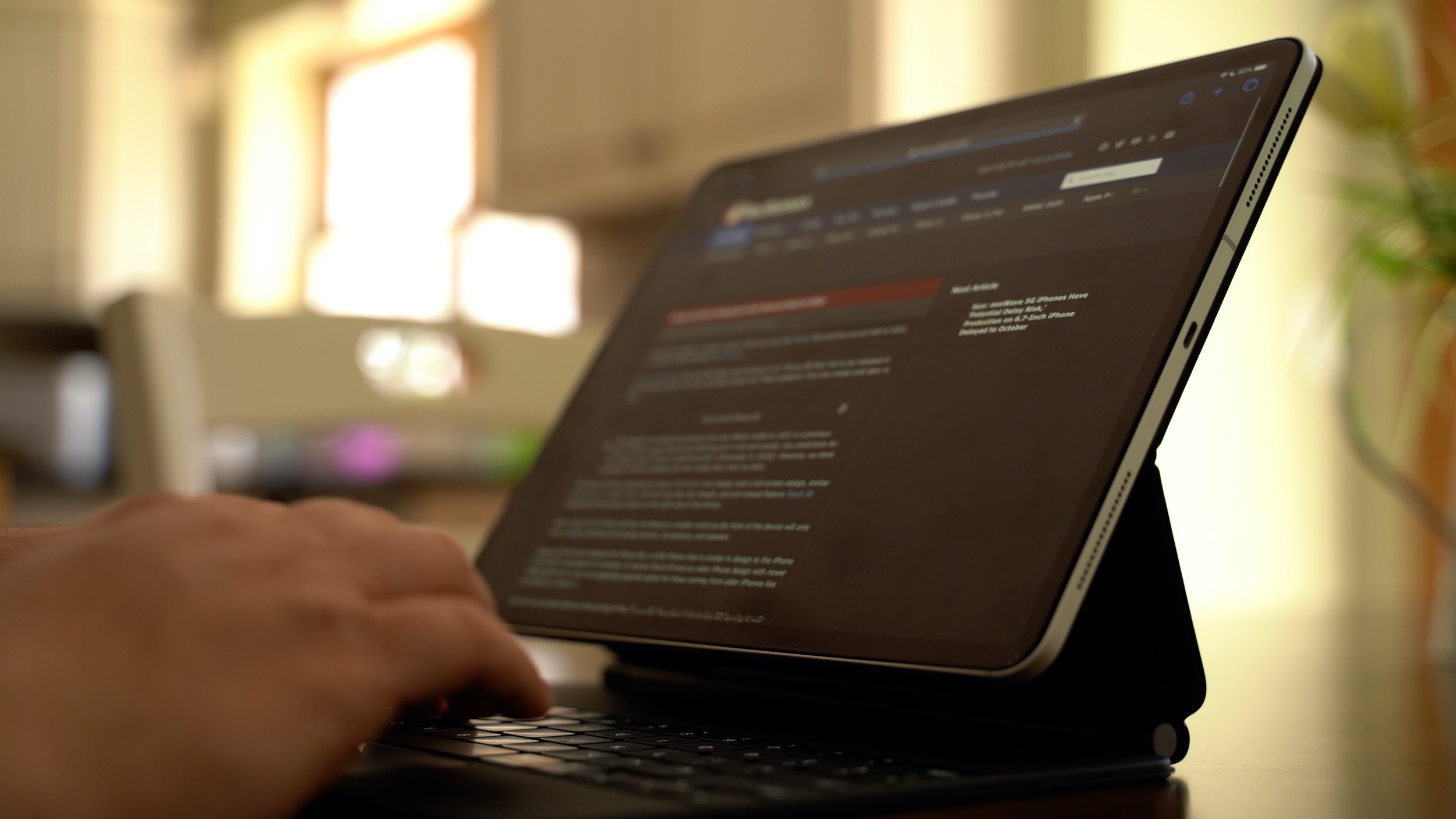
The USB-C port is limited to passthrough charging and it does not support data transfer, so you'll still need adapters for doing things like connecting the iPad Pro to an external display. Charging is also not quite as fast as it is when plugging a USB-C cable directly into the iPad Pro.
When it comes to the hinge, it's sturdy and strong, and when the Magic Keyboard is opened, it locks right into place and is in an upright position, but then you can make adjustments to the viewing angle. Apple's Smart Keyboard Folio only had two viewing angles, but the hinge can be fine tuned and set at more angles, though the range of motion is similar to the Smart Keyboard Folio.

There is no way to fold the Magic Keyboard back behind the iPad Pro to get to an ideal sketching angle for the iPad Pro, but flipping the whole thing backwards kind of works. The best solution for drawing is probably to pop the Magic Keyboard off of the iPad Pro, but it's definitely a disappointment that there's no built-in drawing angle.
The keyboard itself feels great, and it's nothing like Apple's previous Smart Keyboards. The keys have a good amount of travel and feel nice under the fingers, plus there's backlighting for the keys. Unfortunately Apple did not include a row of function keys so there's no quick way to adjust backlighting, change brightness, or access media playback controls from the keyboard itself.

The backlighting changes based on the ambient lighting in the room so users shouldn't need too much manual adjustment, but it's still a disappointment not to have the function keys, including an escape key. Command + the period key typically serves as an alternative to an escape key or another key can be remapped to that function, but it would have been nice to have a dedicated escape key.
Apple's main selling point for the new Magic Keyboard is, of course, the trackpad, and it works great. It's similar to using a trackpad with a Mac, though much smaller of course. Many gestures are supported, such as swiping down with three fingers to access the Home screen, swiping up with three fingers to get to the multitasking view, and more. We have a list of gestures in our Magic Keyboard guide, if you're looking for more comprehensive gesture info.
Having a trackpad to use with the keyboard and the touch screen makes the iPad Pro experience much more similar to a traditional laptop, but you are, of course, still limited to iPadOS rather than macOS, which is still a major factor when it comes to multitasking, app selection, and more.
The Magic Keyboard is heavy and it definitely reduces the portability of the iPad Pro, but for those who plan to use the iPad Pro as a full computer replacement, it adds so much utility that it's most likely worth the weight and the price tag. If the iPad Pro is a secondary machine and you already have a Mac, the Magic Keyboard might not be as worthwhile, but it certainly provides the most Mac-like experience on an iPad to date.
What do you think of the Magic Keyboard? Are you getting one? Let us know in the comments.
Article Link: Testing Apple's New Magic Keyboard for iPad Pro
I think the iPad is great for doing small and basic things
lmao
That‘d be a hilarious marketing headline on the Apple website.
And you are stuck with a keyboard and trackpad that are subject to Bluetooth lag. Not a win in my book. I purchased a Magic Mouse 2 to use with my IPP until my MK arrived and found the MM2 at times was intolerably laggy, presumably due to being connected by BT. The MK has a physical connection to the IPP, with the result that there is no lag whatsoever.I still think that the best experience is to grab a (iMac) Magic keyboard + Magic Trackpad (or mouse).
- The iMac keyboard is better: more key travel and has function keys that do work to adjust volume and luminosity on iPad OS
- You have the choice to take a mouse instead of the trackpad if you prefer
- If you opt for the Magic trackpad, it's better: bigger and has force touch (although, is that implemented in iPadOS?)
- This combo is overall lighter than this not-so Magic keyboard
- This combo will adapt to any future iPad form factor change in the future: no need to re-invest money
- From a user experience pov, because everything stands on its own, you can adjust your workspace as you please: place your trackpad or mouse on the side of the keyboard, place your iPad higher on a stand (cool, if you're tall or have back problems) or further away from the keyboard, etc.
- Finally, this combo is cheaper
You just need to wait for the terminal application to be updated to support the new pointer SDKAnother thing that stinks is you cant select text in a terminal application (Like Shelly)
I would have reported you, but weirdly enough macrumors has no rule against discussion of LISP-based tools.Or emacs.
They need to fix that.
Well, I don’t even know if the person typing types like that either.got it.. video helped, I didn't know anyone typed like that thoughI guess typing style matters, the way I type I'd never have his issue...
First?? Ha!
I gotta say, a "real" keyboard turns an ipad into what is possibly the worst computer available....thanks solely to the software! And the price? I'll leave that to someone else. I'm surprised to get here before those comments!
I'm very happy with the Magic Keyboard for my 2018 iPad Pro ... certainly cheaper than buying a Macbook Air, for example, and in many ways the best of all worlds _assuming_ that you have a main computer like a iMac for home use. I see the keyboard as an "add-on", esp. nice for travelers, those wanting or needing Apple Pencil notetaking and as a back-up computer.
It takes all of about five seconds to set up this "worse computer available" just by attaching the magnetic keyboard to the iPad. After that you're ready to roll. The ability to move from keyboard to Apple Pencil is useful but, even more, being able to switch from the screen (finger) to keyboard is something anyone would appreciate on a computer or laptop. The screen is awesome, as is the keyboard. I've never had a Microsoft Surface ... maybe I'm brain-damaged for IOS but, nevertheless, so far, so good.
You can enable tap to click...
...phew. That previous post had me concerned for a moment.
What about iPad battery life? Since it is powered via the smart connector, what is the battery impact?
Hard to say so far. I do feel like battery life is reduced since getting it. I can’t be sure though as a) quarantine and b) new toy both have me using it a lot more than usual!
Register on MacRumors! This sidebar will go away, and you'll see fewer ads.


