
During the iOS 16 beta testing period, MacRumors wrote a series of in-depth feature guides highlighting every new addition in the update, along with how that walk you through using the new features.

This is a comprehensive guide with all of our coverage, and it's a great resource for casual users who haven't had a chance to test out iOS 16 prior to its launch. Everything is organized by app or feature to make it easy to find what you might be looking for, and for those of you with iPads, many of these features are also available in iPadOS 16, with the exception of Lock Screen customization.
Lock Screen Customization
With iOS 16, Apple overhauled the iPhone's Lock Screen, introducing one of the biggest visual changes we've seen on the iPhone in years. You can set custom wallpapers, change the font of the time, and even choose widgets that you can view on the Lock Screen.
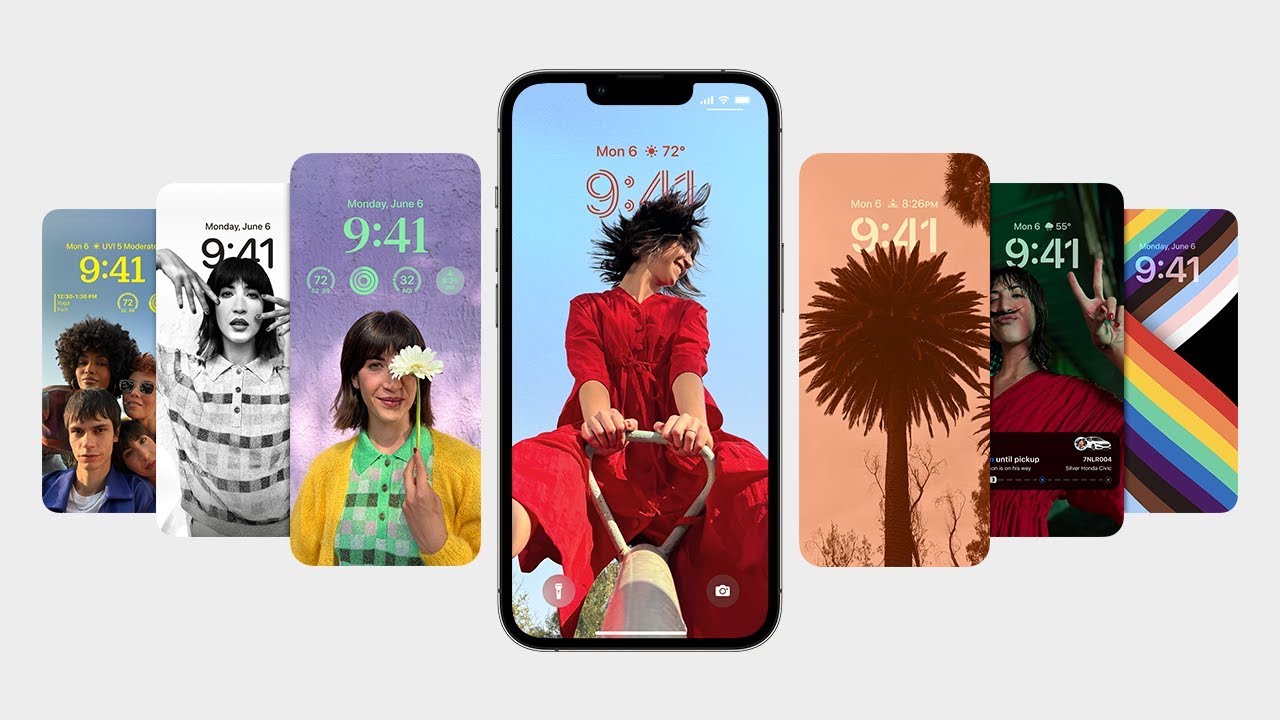
We have a guide on all of the new changes with the Lock Screen, and a long list of how tos that will help you set up your iPhone Lock Screen to suit your needs.
- iOS 16 Lock Screen Guide: Widgets, Customization Options and More
- How to Customize the Lock Screen
- How to Create a New iPhone Lock Screen
- How to Set a Photo As Your Lock Screen Wallpaper
- How to Shuffle Between Photos on Your iPhone's Lock Screen
- How to Change Your Lock Screen's Photo Shuffle Frequency
- How to Create an Emoji Lock Screen Wallpaper
- How to Set a Dynamic Weather Lock Screen Wallpaper
- How to Set a Dynamic Astronomy Lock Screen Wallpaper
- How to Change the Color of Your iPhone Lock Screen
- How to Change the Clock Style on Your iPhone Lock Screen
- How to Change the Lock Screen Clock to Arabic Indic
- How to Add Widgets to Your iPhone Lock Screen
- How to Change the Lock Screen Clock to Arabic Numerals
- How to Change the Lock Screen Clock to Devanagari
- How to Display Activity Rings on Your iPhone Lock Screen
- How to Set a Unique Lock Screen for Your Focus Mode
- How to Show Upcoming Calendar Events on Your iPhone Lock Screen
- How to Show the Weather Forecast on Your iPhone Lock Screen
- How to Display iPhone Battery Percentage on Your Lock Screen
- How to Change Notifications Layout on Your Lock Screen
- How to Delete a Lock Screen Wallpaper
- How to Disable Lock Screen Depth Effect
- How to Automatically Switch to a Lock Screen at a Set Time
- How to Automatically Switch Lock Screens at a Set Location
- How to Hide Notifications on Your iPhone Lock Screen
- How to Crop a Lock Screen Wallpaper
Apple added a number of highly requested features to the Messages app in iOS 16, including iMessage editing, undo send, and Mark as Unread, plus the Messages app now supports SharePlay.
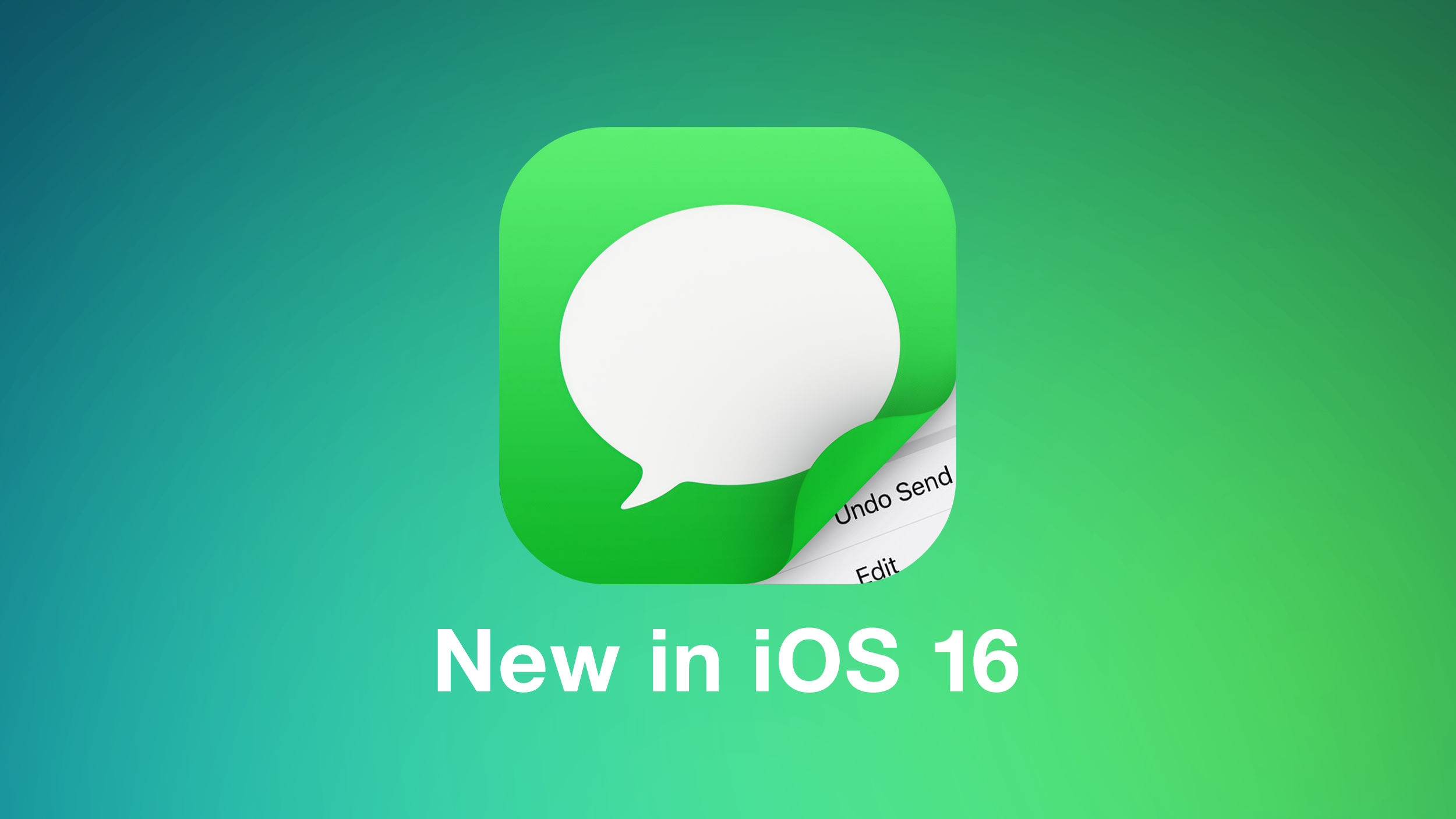
Our dedicated Messages guide covers everything that's new with the Messages app in iOS 16.
- How to Unsend a Sent iMessage
- How to Edit a Sent iMessage
- How to Mark a Message as Unread
- How to Recover Deleted Messages
- How to Report Junk SMS and MMS Messages
Focus
The Focus experience has been improved in iOS 16, making it easier to set up Focus modes. Focus modes can now be linked to different Lock Screens and Home Pages, for more customizability when you're doing different things.
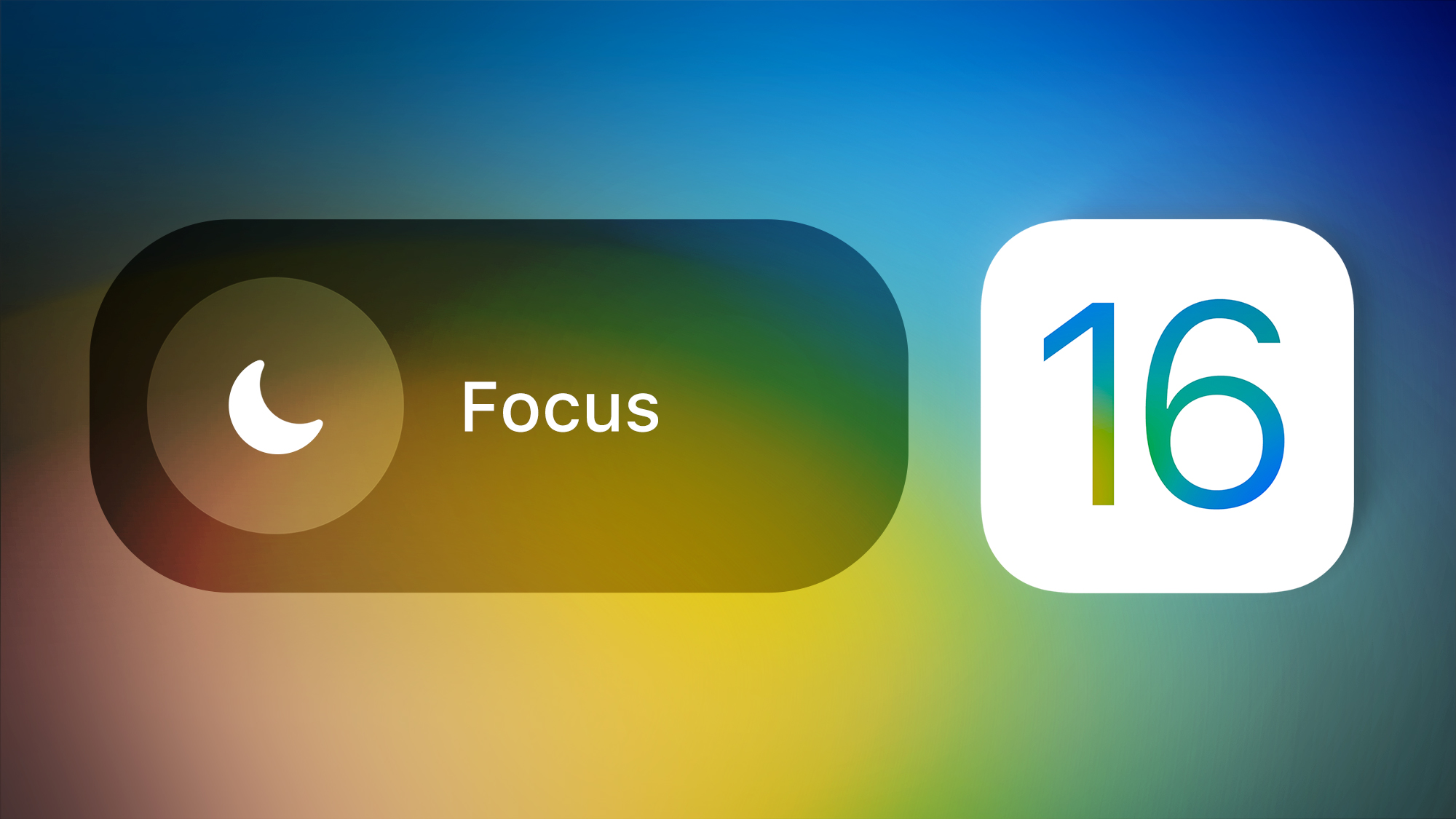
Everything new with the Focus app is ... Click here to read rest of article
Article Link: The Ultimate iOS 16 Walkthrough: Guides and How Tos for Every New Feature
Last edited:

