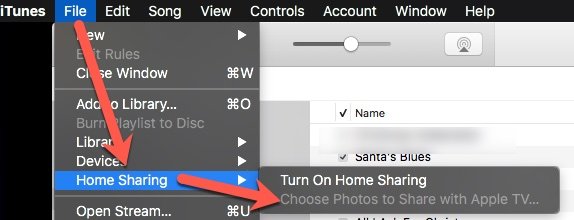Again, I don't think Photos is the computer app to share photos with an AppleTV... except for photos stored in iCloud. If you upload some photos in "sharing" so sharing works between say your Mac and iDevices, those photos are in iCloud. If you then use Photos on AppleTV, it will have access to THOSE photos... and ONLY those photos.
However, if you want to have access to up to ALL of your photos and don't want to pay up to upload all of them to iCloud, the way to access them is the ways described in my prior post:
- if on macOS before about Catalina, this is all facilitated in iTunes, File (menu), Home Sharing, "Choose photos to share with AppleTV..." Here's what that looks like...
- if on macOS since about Catalina, that same functionality moved into Settings, Sharing, Media Sharing, check box for share photos with appletv and optionally, click "Choose..." to identify if you want to share ALL photos in your collection or only some albums. Here's what that looks like...
View attachment 2015993
After clicking "Choose..." you get a screen with this at the top...
View attachment 2015995
As you can see, I've selected to share "selected albums" instead of "All photos and albums", so below what you can see in that screen grab, I put check boxes next to albums I want to be available on AppleTV. If I instead chose "All", they would ALL be available on AppleTV.
Now this is key: Neither of these 2 options need iCloud at all. However, you access your photos on AppleTV through the orange-colored
Computers app INSTEAD OF the Photos app.
Yes, it seems they
SHOULD (also) be visible in the Photos app on AppleTV, but Computers is where they are accessible via either of the above options. AppleTV Photos app seems married solely to iCloud-stored photos.