
Most iPhone users will be aware of their device's built-in calculator, but not everyone will know some of the tricks that you can perform with the app that can save you time. Here are some of our favorite tips.
Subscribe to the MacRumors YouTube channel for more videos.
1. Swipe to Delete Numbers
It's a common misconception that if you type the wrong number into the Calculator app, you have to start the whole sum all over again. Happily, that isn't the case: Simply swipe right or left with a finger across the number display to remove the last number you typed, and repeat the action if necessary to remove several numbers.
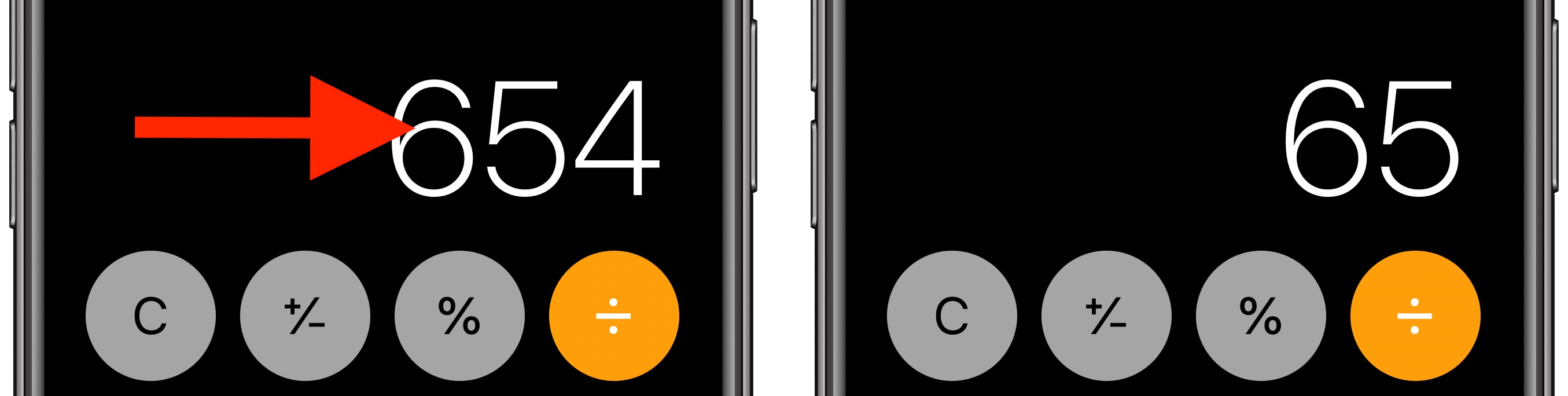
2. Scientific calculator
The default calculator app includes a built-in scientific calculator that you can use to perform logarithms, square roots, trigonometric calculations, and more advanced math equations.
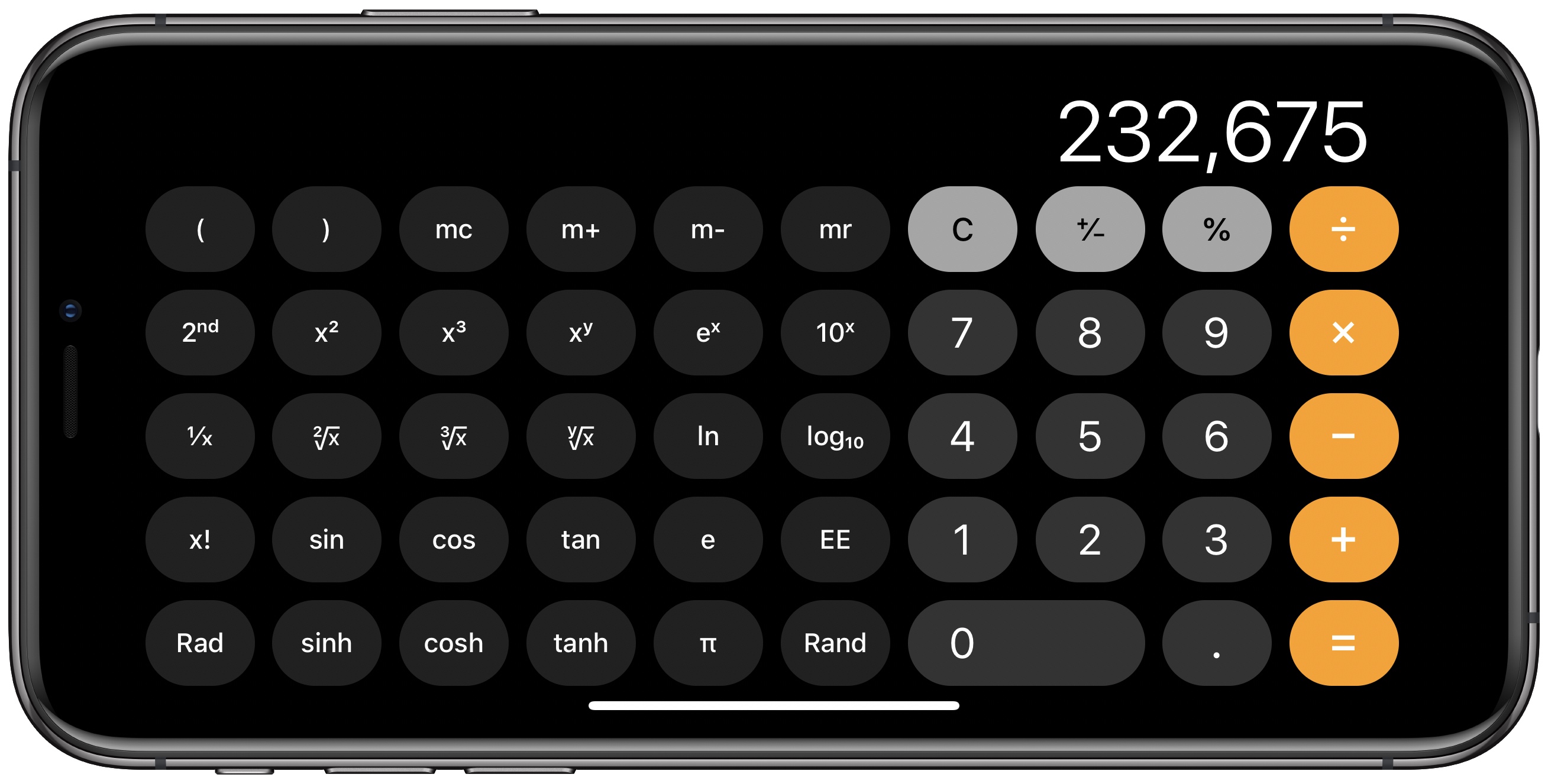
To access the scientific calculator, simply rotate your iPhone to landscape mode. If it's not showing up, make sure the portrait orientation lock is disabled in Control Center. To switch back to the regular calculator, rotate your phone to portrait mode.
3. Copy and Paste
You don't need to memorize the results of your calculations to input them into other apps. Use the clipboard functions instead - just long press on the number field to copy or paste the result.
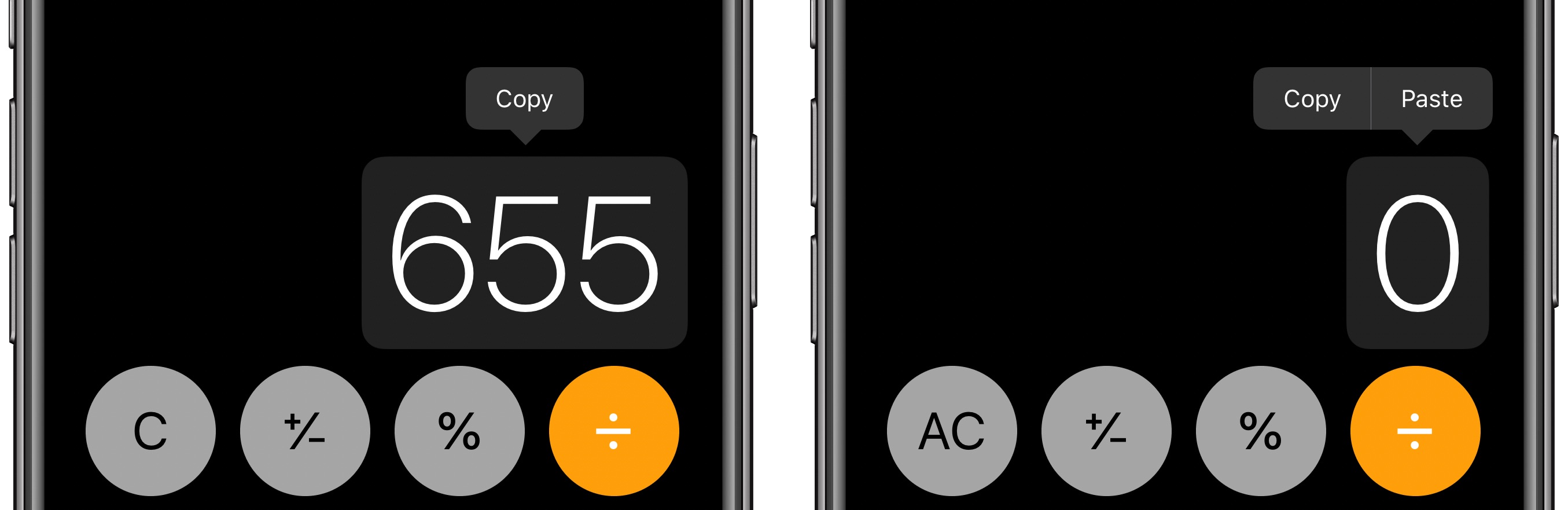
4. Copy Last Result
If you've switched to another app, you can still quickly paste the last figure that you calculated without returning to the calculator to copy it.
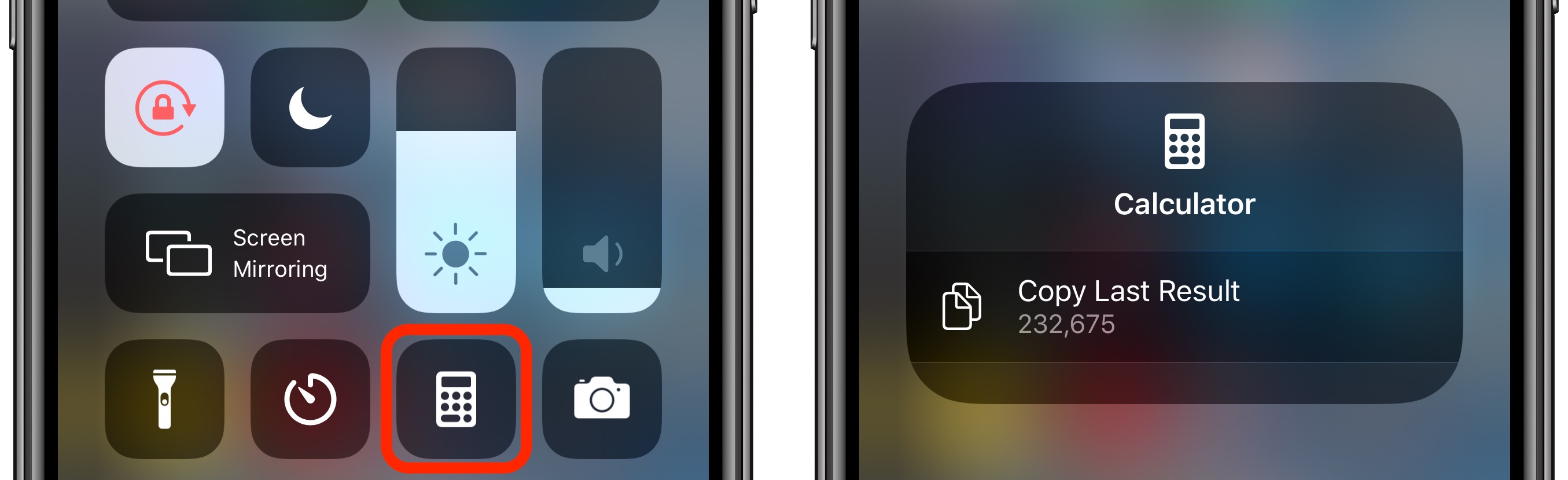
Using either a swipe up or a swipe down, launch the Control Center on your iPhone, then long press the Calculator button, and you'll see a handy option to Copy Last Result.
5. Spotlight Calculations
Did you know that calculator functions are built into Spotlight Search on your iPhone?
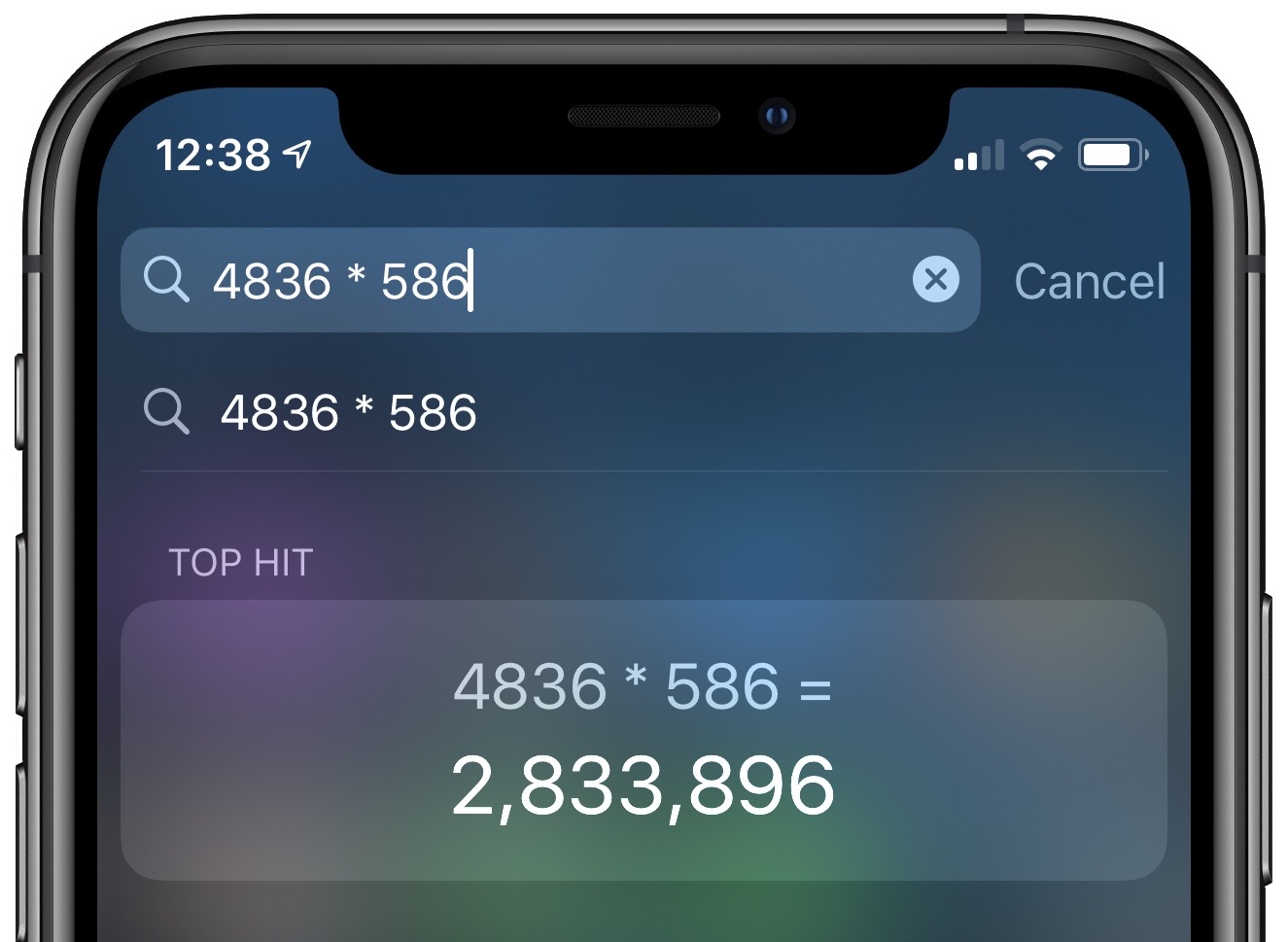
Simply swipe down from the Home screen to bring up Spotlight, and you can perform basic calculations by typing them directly into the Search field at the top of the screen without having to open the Calculator app.
Click here to read more...
Article Link: Top Five Calculator Tips for iPhone
Last edited:

