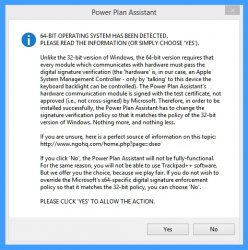still heaving the problem on the late 2013 Macbook pro that the coursor is jumping to the top left corner when 3 Finger dragging. I already did the "xp dpi" thing. Any suggestions? Sometimes it works in applications like the browser. But i cant drag windows or icons on the desktop.
edit: everytime I check the "dpi XP style.."-field.. it is unchecked after the reboot?
edit: everytime I check the "dpi XP style.."-field.. it is unchecked after the reboot?