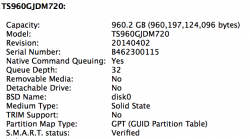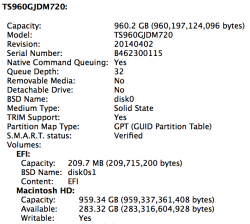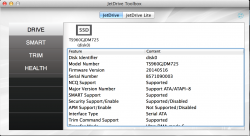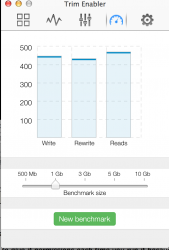Got a tip for us?
Let us know
Become a MacRumors Supporter for $50/year with no ads, ability to filter front page stories, and private forums.
Transcend Debuts JetDrive SSD Upgrade Kits Up to 960GB for MacBook Air, Retina Macbook Pro
- Thread starter MacRumors
- Start date
- Sort by reaction score
You are using an out of date browser. It may not display this or other websites correctly.
You should upgrade or use an alternative browser.
You should upgrade or use an alternative browser.
@TranscendInfo Any idea when these are going to be available from Amazon in Europe?
I have seen them on the French Amazon. At the same price as the 720
Strange - my 15" mid-2012 shows the same "TRIM Support: No". I could have sworn after installation it showed something else (Like "Enabled"). Maybe something happened when I went from 10.9.3 to 10.9.4?yes restarted. It says "not supported":
So - I downloaded the 1.5 toolbox (I used the 1.3 when I first installed the drive), and did the following:
- I opened the *.dmg file
- Dragged the app to my desktop and ran it (and it just ran, no errors or messages)
- It showed TRIM enabled, so I disabled it and rebooted
- I then ran the app again, but immediately exited out (I exited because I realized I wanted to run a system report first)
- Upon exit from the Toolbox app, I got an error message from the app stating that root privileges were required to run the app
- I then ran the system report, it showed TRIM Support: No
- I re-ran the Toolbox app, got a message that "JetToolBox was trying to install a new helper tool" and OS X asked me for my password to authorize it
- I enabled TRIM support via the Toolbox and exited the app (no messages about needing root access)
- Rebooted
- Ran System Report, TRIM Support: Yes
Attachments
Last edited:
Edit: Okay - I have to add a few complaints:
- The Transcend Toolbox (v1.5 - latest on website) does not work for TRIM enabling. It recognized the drive correctly and gave information, but always claimed that TRIM would already be active on the machine, which System information denied. Luckily there are alternatives like Cindoris Trim enabler or the Chameleon SSD optimizer (Trim enabler did the trick for me).
I had some problems getting TRIM enabled, see my post later in this thread. I was able to use the ToolBox app (1.5) to do it. I just had to run the app more than once.
- I tried to apply a firmware update. Originally my drive came with v20140402 and the newer version is v20140516 (even though I could not find this out from the filename or a possible read me, but only after I restarted into the firmware upgrade tool - please put the firmware rev. somewhere!).
I 100% agree. It would be nice if the app would tell you on one screen: What version you have, what new version can be installed, and release notes about the new version (what does it fix/improve/whatever).
- The update process seems to be easy, but I had massive problems with my USB3 stick. Disk tool would always say it had to verify the dmg before restoration, but by accepting that it would remove the dmg from source and put the USB stick there (leaving destination empty). Then the verification failed. Once I took that hurdle, I could not get the rMBP to boot at all as long as the USB3 stick was plugged in.
You're holding it wrong.I had the same problem until I realized you must select the DMG "disk" (on the left side), then drag the USB partition down to the target, then click restore. If you select the USB partition and try to drag stuff into the right place, you'll get stuck in the "scan loop".
- With a USB2 stick eventually all went well - only the startup took ages (30-60 seconds before anything happened on screen after I selected the thumb drive as startup disk)! Normally I would expect a small Linux based firmware upgrade system to start up quickly even from a slow USB2 thumb drive... there is definitely room for improvement (for starters some progress indicator would be nice)!
My USB 2.0 stick booted up very quickly. 20 seconds to boot a Linux kernel from an old crappy USB stick ain't bad.
Excuse me if I'm not replying to the right post, but I've added some inline comments.
Strange - my 15" mid-2012 shows the same "TRIM Support: No". I could have sworn after installation it showed something else (Like "Enabled"). Maybe something happened when I went from 10.9.3 to 10.9.4?
So - I downloaded the 1.5 toolbox (I used the 1.3 when I first installed the drive), and did the following:
- I opened the *.dmg file
- Dragged the app to my desktop and ran it (and it just ran, no errors or messages)
- It showed TRIM enabled, so I disabled it and rebooted
- I then ran the app again, but immediately exited out (I exited because I realized I wanted to run a system report first)
- Upon exit from the Toolbox app, I got an error message from the app stating that root privileges were required to run the app
- I then ran the system report, it showed TRIM Support: No
- I re-ran the Toolbox app, got a message that "JetToolBox was trying to install a new helper tool" and OS X asked me for my password to authorize it
- I enabled TRIM support via the Toolbox and exited the app (no messages about needing root access)
- Rebooted
- Ran System Report, TRIM Support: Yes
No love here...every time I run the "app" I get "JetToolBox was trying to install a new helper tool". If I try to turn Trim off in the helper app I get this error.
Attachments
I had the same problem. Simply use Cindori's Trim Enabler. The free version is sufficient.No love here...every time I run the "app" I get "JetToolBox was trying to install a new helper tool". If I try to turn Trim off in the helper app I get this error.
I had the same problem. Simply use Cindori's Trim Enabler. The free version is sufficient.
Cindori is one of the good guys. I recommend that if you use Trim Enabler, I certainly do, that you reimburse Mr. Groth.
Lou
I had the same problem. Simply use Cindori's Trim Enabler. The free version is sufficient.
That did the trick, thanks.
I have to say though, the Transcend JetDrive Toolbox is pathetic...it doesn't run properly, has to be installed every time you open it, the drive panel is not scrollable so you can't see all your data and other issues. Did anyone test this software at Transcend before releasing it?
The JetDrive 725 SSD was a breeze to install, why is the software a POS?
----------
Cindori is one of the good guys. I recommend that if you use Trim Enabler, I certainly do, that you reimburse Mr. Groth.
Lou
agreed! and done
Last edited:
...it doesn't run properly, has to be installed every time you open it, the drive panel is not scrollable so you can't see all your data and other issues.
The drive panel scrolls just fine for me (version 1.5 of the ToolBox).
I think you have to give it permissions each time you run it because it's using the helper app to get system access to the kext it needs to modify for the TRIM file (I'm guessing)
Last edited:
Alright! After returning a 960GB 720 back to Amazon because the aluminum case simply fits way too tight to open, I finally got a new 720 960GB delivered today (no additional cost charged) and, although 725 has been out, I thought I might as well show you guys some detail pics.
One sentence conclusion: The 720 DOES fit my 2012 late MBP Retina 10,1 (2.3GHz, 256GB).
Write: ~420MB/s
Read: ~500MB/s
1. Apple's 256GB SSD, you can see there's a tiny gap (about 1mm) near the screw.

2. Apple 256GB SSD (top) vs Transcend 960GB SSD (bottom) comparison. I've aligned the left side and you could see Transcend's SSD is just a bit longer.

3. A better view of the comparison.

4. Transcend SSD installed, fits pretty tight, but NOT too tight that makes me think it can cause any damage. Just give the SSD a careful push and you're good.

5. A better view

One sentence conclusion: The 720 DOES fit my 2012 late MBP Retina 10,1 (2.3GHz, 256GB).
Write: ~420MB/s
Read: ~500MB/s
1. Apple's 256GB SSD, you can see there's a tiny gap (about 1mm) near the screw.

2. Apple 256GB SSD (top) vs Transcend 960GB SSD (bottom) comparison. I've aligned the left side and you could see Transcend's SSD is just a bit longer.

3. A better view of the comparison.

4. Transcend SSD installed, fits pretty tight, but NOT too tight that makes me think it can cause any damage. Just give the SSD a careful push and you're good.

5. A better view

stuck on boot up buffering screen i have tried safe mod verbous mode and fsck -fy for check on computer but still nothing. Anybody know how to get this computer back on
How long did you wait at the boot-up screen?
Try swap your original Apple SSD back in and see if it boots up, if it does, then it's the problem of the transcend SSD, wipe it and port your data over again and give it a another try.
Its still on right now . It has gone off once . Usually stays on
----------
I think it has something to do with a program or application that was still running at the time of my boot off . Ive tried all the different tricks of the trade to get this back on; safe mode , the check up scan in the CMD window , and the NVRam thingy and still nothing ! It was just on a minute ago.
omg, i thought shouldn't be this hard...
you might wanna ask the transcend guy in this post maybe he might has something that could help you out
Why spam essentially the same thing across a bunch of unrelated and even old threads?stuck on boot up buffering screen i have tried safe mod verbous mode and fsck -fy for check on computer but still nothing. Anybody know how to get this computer back on
The drive panel scrolls just fine for me (version 1.5 of the ToolBox).
I think you have to give it permissions each time you run it because it's using the helper app to get system access to the kext it needs to modify for the TRIM file (I'm guessing)
not sure why it doesn't work here (10.9.4)...but there is a new version out 1.6
update:
v1.6 still no love on scrolling. See image, no scroll bar appears and arrows don't work either. OSX 10.9.4
Attachments
error 254
Just tried to copy the Mac SSD to the JetDrive 720 960GB and get the error, "Can not validate source - error 254". This is on a 2 year old MBPr running Lion with 240GB SSD.
I followed the video instructions from the Transcend site.
Anyone seen this error before?
Mike
Just tried to copy the Mac SSD to the JetDrive 720 960GB and get the error, "Can not validate source - error 254". This is on a 2 year old MBPr running Lion with 240GB SSD.
I followed the video instructions from the Transcend site.
Anyone seen this error before?
Mike
Lou,
Thanks. It was my error, didn't name the JetDrive when erased it…my bad.
Hey it fit, just barely!!!
Mike
Thanks. It was my error, didn't name the JetDrive when erased it…my bad.
Hey it fit, just barely!!!
Mike
Ok looks like I am good to go except for TRIM. I downloaded the toolbox and turned trim on and rebooted. It's still off according to system info. Blackmagic indicates about 450MB R/W performance, so these are pretty quick SSDs.
Now to try and figure out TRIM.
Mike
Now to try and figure out TRIM.
Mike
Register on MacRumors! This sidebar will go away, and you'll see fewer ads.