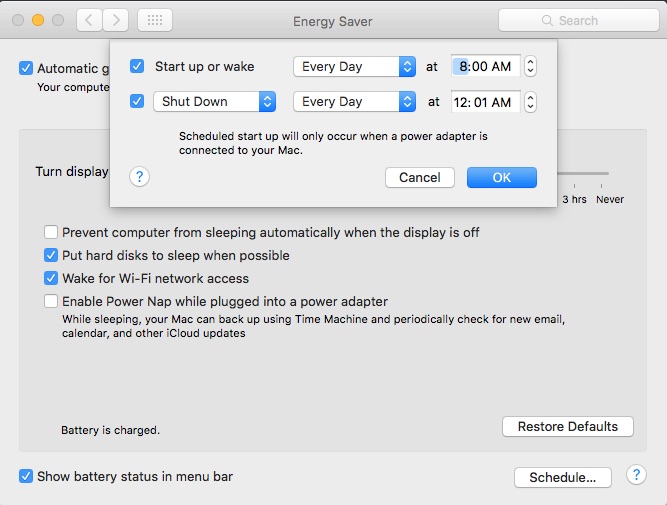I saw a video of someone's setup on YouTube. This caught my attention:

So, I was wondering if that person removes the macbook from the stand each time they want to turn it on.
Generally, is there a way to turn a macbook on without opening its lid? I always use Bluetooth keyboards and I would like it if there's a way to turn on a macbook without opening its lid.
So, I was wondering if that person removes the macbook from the stand each time they want to turn it on.
Generally, is there a way to turn a macbook on without opening its lid? I always use Bluetooth keyboards and I would like it if there's a way to turn on a macbook without opening its lid.