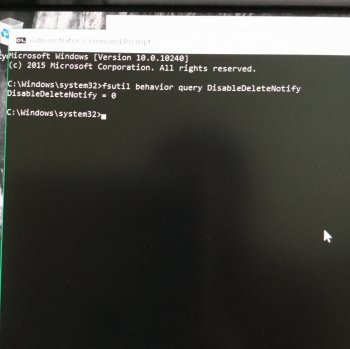By request, I am writing a tutorial to enable AHCI mode for iMacs which run Windows in IDE mode (via Bootcamp partitioning)
I am using 21" iMac mid 2011 model. I installed Samsung 840 Evo SSD. But SSD benchmarks in Windows gave 30-40% lower than the rated performance. So on a bit of googling, I found out that Apple does not let our third party SSDs (or even our spinning hard disks) to run at full speed in SATA AHCI mode. Instead, we are stuck in SATA IDE mode which is slower and does not support Windows native TRIM and NCQ commands.
Warning: I am not responsible for data loss or damaged hard drives. This method does not work for 2009 and 2010 iMac and MBP models running on Nvidia nForce chipset.
At this moment, use it for 2011 models only.
Any other models like Mac Pro, try at your own risk.
As a standard practice, backup all your data. Or do this on a fresh Windows Install.
Go to device manager and under IDE ATA/ATAPI controllers check if it is showing the controller running in IDE mode like this

If the entry is similar like above with no mention of AHCI then you are good to go with the following tutorial.
Newer Macs already run in AHCI mode so this tutorial need not apply.
So... your SSD or Hard drive is running in IDE mode,
Download this AHCI enabler package by clicking here.
Extract it to a folder.
1. Open BOOTICEx64.exe from the BOOTICEx64_v1.321 folder. (Right click and Run as Administrator)
Click as per shown in the pics.
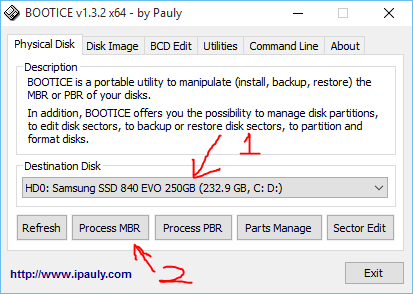
Make sure the boot drive containing Windows is selected. We mistakenly select PEN drives or any other drives and wonder what went wrong.
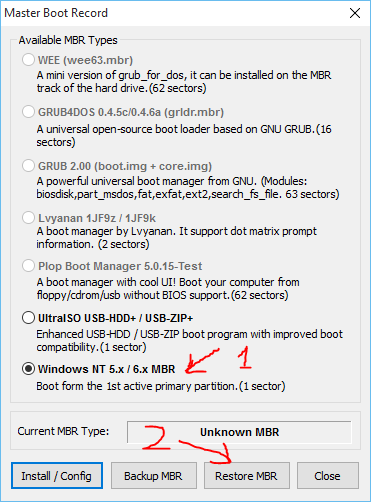
It would make great sense if you click on Backup MBR first and store a copy. You can use this file to restore things back to normal if things go wrong. Restore using the same tool or through Windows recovery commandline tools.
Dont worry. My MBR has already been modified hence it is showing Unknown MBR. Your's will show NT6 or similar.
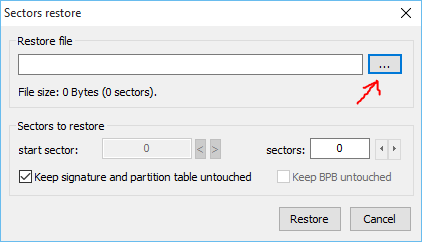
Here we point out the modified MBR file which enables AHCI support from boot.
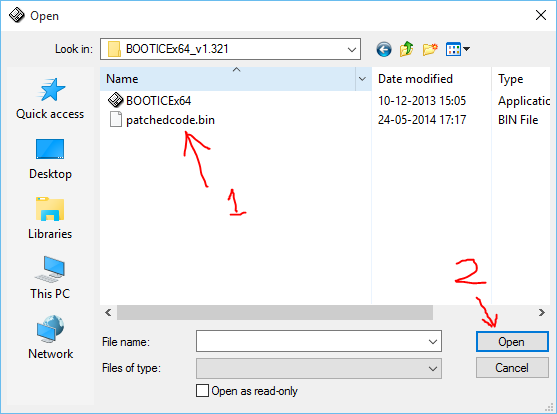
Select the correct file patchedcode.bin and click on Open.
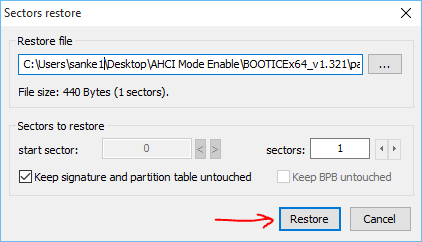
Click Restore and make sure settings are as per the above screenshot.
You should be greeted by success message. If not then you did not follow the arrows or run the program as administrator.
2. Go to device manager and uninstall the IDE controller. (Name of the IDE controller will vary slightly based on your iMac or MBP model) It will ask you to reboot Windows for changes to take effect. But we are not going to reboot Windows yet.
3. There is a reg file called AHCI.Detection.Reset (Inside AHCI Mode Enabler folder)
Double click on it and import it into Windows registry.
Now Reboot Windows.
Once you log into Windows, go to device manager and see what has been detected under IDE ATA/ATAPI controllers. (Again, this tutorial will not work for 2009 and 2010 iMac and MBP models running Nvidia nForce Chipset)
If it says Standard SATA ACHI Controller, congratulations, you have successfully enabled AHCI mode.
Install Intel AHCI drivers which are in the same earlier downloaded folder to get further 5% SSD performance boost.
This is an extremely easy process to do with intermediate computer knowledge. Running SSD in AHCI mode will reduce wear and tear and increase it's life also making it faster.
The only downside is you will have to disable sleep and hibernation under Windows Power Options.
A small mini tutorial for that:
1. I found out that sleep needs to be disabled in Windows 7, 8 and 10. For Windows 8 and 10, Right click on Start button and go to power options. Balanced profile should be selected by default. Click on Change plan settings.
Put the computer to sleep -> Never
2. Again Right click on Start button and go to power options. Click Choose what the power buttons do. Then click Change the settings that are currently unavailable.
When I press the sleep button -> Do nothing
Then under Shutdown settings at the bottom, untick Sleep and Hibernate
Only these settings need to be changed and no other. In Windows 7, search for power options.
2. MAC Fan Control software needs to be installed to control the out-of-control fans. In the app, set the hard drive's fan speed to sensor based value.
Download Mac Fan Control from here Dirtect Link
Enjoy.
I am using 21" iMac mid 2011 model. I installed Samsung 840 Evo SSD. But SSD benchmarks in Windows gave 30-40% lower than the rated performance. So on a bit of googling, I found out that Apple does not let our third party SSDs (or even our spinning hard disks) to run at full speed in SATA AHCI mode. Instead, we are stuck in SATA IDE mode which is slower and does not support Windows native TRIM and NCQ commands.
Warning: I am not responsible for data loss or damaged hard drives. This method does not work for 2009 and 2010 iMac and MBP models running on Nvidia nForce chipset.
At this moment, use it for 2011 models only.
Any other models like Mac Pro, try at your own risk.
As a standard practice, backup all your data. Or do this on a fresh Windows Install.
Go to device manager and under IDE ATA/ATAPI controllers check if it is showing the controller running in IDE mode like this

If the entry is similar like above with no mention of AHCI then you are good to go with the following tutorial.
Newer Macs already run in AHCI mode so this tutorial need not apply.
So... your SSD or Hard drive is running in IDE mode,
Download this AHCI enabler package by clicking here.
Extract it to a folder.
1. Open BOOTICEx64.exe from the BOOTICEx64_v1.321 folder. (Right click and Run as Administrator)
Click as per shown in the pics.
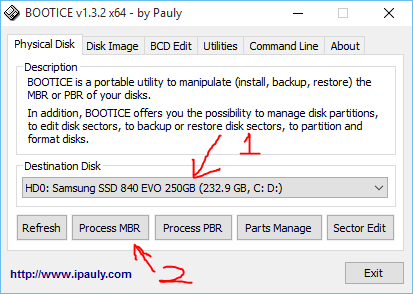
Make sure the boot drive containing Windows is selected. We mistakenly select PEN drives or any other drives and wonder what went wrong.
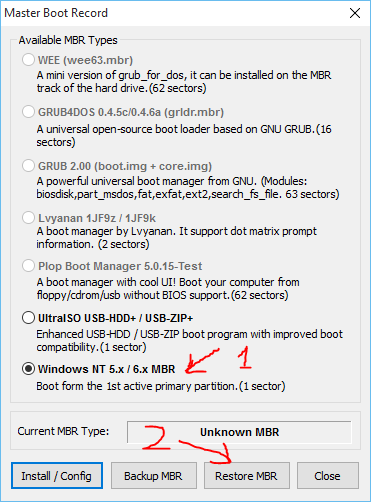
It would make great sense if you click on Backup MBR first and store a copy. You can use this file to restore things back to normal if things go wrong. Restore using the same tool or through Windows recovery commandline tools.
Dont worry. My MBR has already been modified hence it is showing Unknown MBR. Your's will show NT6 or similar.
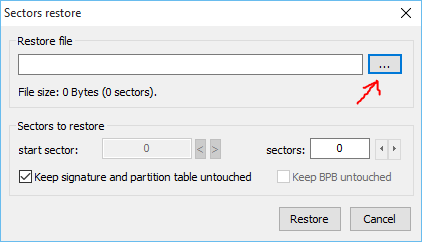
Here we point out the modified MBR file which enables AHCI support from boot.
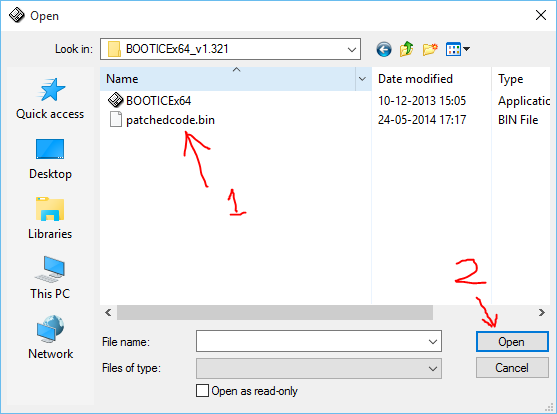
Select the correct file patchedcode.bin and click on Open.
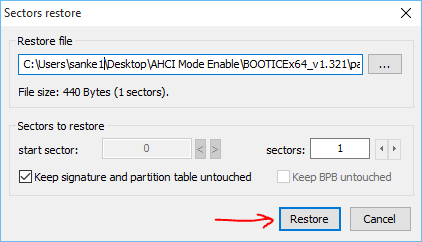
Click Restore and make sure settings are as per the above screenshot.
You should be greeted by success message. If not then you did not follow the arrows or run the program as administrator.
2. Go to device manager and uninstall the IDE controller. (Name of the IDE controller will vary slightly based on your iMac or MBP model) It will ask you to reboot Windows for changes to take effect. But we are not going to reboot Windows yet.
3. There is a reg file called AHCI.Detection.Reset (Inside AHCI Mode Enabler folder)
Double click on it and import it into Windows registry.
Now Reboot Windows.
Once you log into Windows, go to device manager and see what has been detected under IDE ATA/ATAPI controllers. (Again, this tutorial will not work for 2009 and 2010 iMac and MBP models running Nvidia nForce Chipset)
If it says Standard SATA ACHI Controller, congratulations, you have successfully enabled AHCI mode.
Install Intel AHCI drivers which are in the same earlier downloaded folder to get further 5% SSD performance boost.
This is an extremely easy process to do with intermediate computer knowledge. Running SSD in AHCI mode will reduce wear and tear and increase it's life also making it faster.
The only downside is you will have to disable sleep and hibernation under Windows Power Options.
A small mini tutorial for that:
1. I found out that sleep needs to be disabled in Windows 7, 8 and 10. For Windows 8 and 10, Right click on Start button and go to power options. Balanced profile should be selected by default. Click on Change plan settings.
Put the computer to sleep -> Never
2. Again Right click on Start button and go to power options. Click Choose what the power buttons do. Then click Change the settings that are currently unavailable.
When I press the sleep button -> Do nothing
Then under Shutdown settings at the bottom, untick Sleep and Hibernate
Only these settings need to be changed and no other. In Windows 7, search for power options.
2. MAC Fan Control software needs to be installed to control the out-of-control fans. In the app, set the hard drive's fan speed to sensor based value.
Download Mac Fan Control from here Dirtect Link
Enjoy.
Last edited: