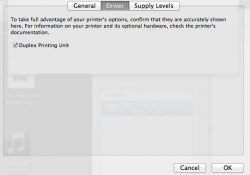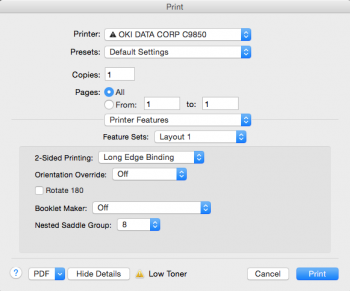Hi everyone,
I've converted from Windows to the new Macbook and have run in to a problem with my printer (Canon MX700). One of the functions I used often when connected to a PC was the double sided printing function. After installing the latest Mac drivers from Canon's American homepage I get a lot of printing options on my mac, but under layout the double sided printing option is marked gray and I'm unable choose this option.
Has anybody noticed something similar using a canon printer? Any ideas concerning how to fix this?
Thanks!
I've converted from Windows to the new Macbook and have run in to a problem with my printer (Canon MX700). One of the functions I used often when connected to a PC was the double sided printing function. After installing the latest Mac drivers from Canon's American homepage I get a lot of printing options on my mac, but under layout the double sided printing option is marked gray and I'm unable choose this option.
Has anybody noticed something similar using a canon printer? Any ideas concerning how to fix this?
Thanks!