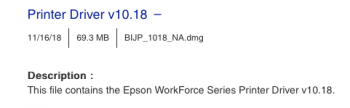I found a doozy to fix this. Like others, my "Two-sided" selection list is disabled.
I found that in my old MS Office Word, the printer dialog has some additional options, one of them being "2-sided Printing Settings". Within the options presented in that section is "2-sided Printing" and Binding Edge radio button options to select either "2-sided Long Edge" or "2-sided Short Edge"
Selecting each of those options, I printed a blank page to the printer, and then in the regular print options dialog select the Presets List, I selected "Last Used Settings" and noticed that when selecting "View Presets" under that menu, that 2-sided printing was selected (even though the option in the Layout page was still disabled).
So for each of the binding edge types, ensuring I had "Last Used Settings" selected, I then selected the "Save Current Settings as Preset..." option in the Presets list, and gave it a name based on the Long Edge/Short Edge option I had most recently performed a print with.
So now, with these new presets, when I print from any application, I can select my "2-sided Long Edge" or "2-sided Short Edge" preset and the 2-sided option is respected!
Told you it was a doozy.