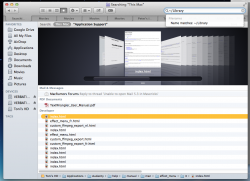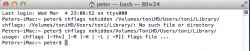I've recovered the internal hard drive from my old 2006 iMac (Lion o/s) that crashed.
Have since bought a 2011 iMac running Mavericks 10.9.5
Bought an enclosure for the old internal hard drive and connected it to the 2011 iMac.
Mavericks wont allow me to open the Mail app 5.3 on the old drive nor will it open my old address book.
How do I view the old Mail data (emails) and old contacts address book from the old hard drive?
(I believed that I had backed everything up on an external hard drive using time machine, but time machine did not back up Mail nor my address book)
Have since bought a 2011 iMac running Mavericks 10.9.5
Bought an enclosure for the old internal hard drive and connected it to the 2011 iMac.
Mavericks wont allow me to open the Mail app 5.3 on the old drive nor will it open my old address book.
How do I view the old Mail data (emails) and old contacts address book from the old hard drive?
(I believed that I had backed everything up on an external hard drive using time machine, but time machine did not back up Mail nor my address book)