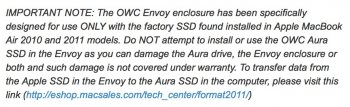What is the best way to transfer EVERYTHING from my original SSD to a soon to be installed larger, faster SSD in my MacBook Air? Here are the details:
MacBook Air 4,2
13” Mid-2011 Model
1.7 GHz Intel Core i5
256 GB Memory
1 TB OWC Aura 6G SSD + Envoy Upgrade Kit
Includes Aura 6G SSD
The computer is working just fine I simply want more storage space. I have a complete backup on my network using Time Machine to my AirPort Time Capsule. I am running Windows 7 via Parallels Desktop 11 and have many programs, both Mac and Windows, that are also working just fine. What is the best way to go about this installation and transfer?
Here is how I plan to proceed:
Thanks
MacBook Air 4,2
13” Mid-2011 Model
1.7 GHz Intel Core i5
256 GB Memory
1 TB OWC Aura 6G SSD + Envoy Upgrade Kit
Includes Aura 6G SSD
The computer is working just fine I simply want more storage space. I have a complete backup on my network using Time Machine to my AirPort Time Capsule. I am running Windows 7 via Parallels Desktop 11 and have many programs, both Mac and Windows, that are also working just fine. What is the best way to go about this installation and transfer?
Here is how I plan to proceed:
- Make sure my backup is current.
- Remove original SSD and install it in the Envoy enclosure.
- Install new SSD into the Mac.
- Using Command R, boot up to Mac OS Utilities with the Envoy.
- Install Mac OS onto new SSD in the MacBook.
- With Utilities & Time Machine, transfer a complete copy of EVERYTHING to the new SSD.
- Disconnect the Envoy and boot up the computer via the new SSD.
Thanks