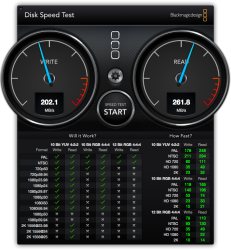Got a tip for us?
Let us know
Become a MacRumors Supporter for $50/year with no ads, ability to filter front page stories, and private forums.
Upgrades for Mid 2010 MBP
- Thread starter bucsfan2425
- Start date
- Sort by reaction score
You are using an out of date browser. It may not display this or other websites correctly.
You should upgrade or use an alternative browser.
You should upgrade or use an alternative browser.
So that's what mine says now but it'll definitely be different when I install the new SSD? so i'll need to update to the two from the link you gave me?
Ok so here is going to be my final list:
1)Battery: http://eshop.macsales.com/item/NewerTech/BAP13MBU65V/
2) RAM: http://eshop.macsales.com/item/Other World Computing/8566DDR3S8GP/
I know those are more expensive than other options, but for some reason I feel more comfortable buying those from OWC.
3)SSD: http://www.amazon.com/Samsung-Elect...-MZ-7TE250BW/dp/B00E3W1726/ref=sr_1_1?ie=UTF8
4) USB to SATA Cable: http://www.walmart.com/ip/Sabrent-USB-3.0-to-SATA-2.5-3.5-5.25-Hard-Drive-Converter/15819390
would this one work or should i just go to office depot instead and get this one:
http://www.officedepot.com/a/products/861670/StarTechcom-USB-30-to-25-SATA/
That looks like a good plan. Either cable will work fine, so just get the cheapest. Amazon has a bunch of them also. You don't really need to pay extra for UASP support since your Mac does not support UASP anyway.
uh how the heck do i do that?? lol
You don't need to do anything. If you have been running OS X software update and applied any updates that popped up there along the way, you already have the latest firmware. There is no need to manually install it.
As an Amazon Associate, MacRumors earns a commission from qualifying purchases made through links in this post.
OP asks above:
[[ What's the difference between the evo and the pro? ]]
My opinion only, but you'll be wasting your money putting the "pro" into a 2010 MacBook when the EVO model will do "as well" for less money...
----------
OP asks above:
[[ How will Mavericks run on my computer? Will it be just as fast, if not faster than what my 10.7.5 is now? ]]
No -- Mavericks will not be faster, and in all likelihood considerably slower.
Although the SSD may help.
My opinion only, but if you want the best performance from a 2010 MacBook, put 10.8.5 "Mountain Lion" on it and consider it the last software upgrade you will make to the machine.
My opinion only, and others' will be different...
----------
OP wrote above:
[[ I was just gonna buy the SATA to Usb connector adapter. Something like this:
http://www.officedepot.com/a/product...30-to-25-SATA/ ]]
I'd suggest the external enclosure I provided you a link to in post #6 above.
It will give you a place to "prep" the SSD before you install it into the MacBook, and it will provide a home for the old HDD after you take it out of the MacBook.
One other thing, VERY IMPORTANT:
You should "prep" the SSD (initialize, install OS, TEST BOOT the OS) BEFORE you attempt to do the drive swap. Then you know you are putting a working drive into the MB.
[[ What's the difference between the evo and the pro? ]]
My opinion only, but you'll be wasting your money putting the "pro" into a 2010 MacBook when the EVO model will do "as well" for less money...
----------
OP asks above:
[[ How will Mavericks run on my computer? Will it be just as fast, if not faster than what my 10.7.5 is now? ]]
No -- Mavericks will not be faster, and in all likelihood considerably slower.
Although the SSD may help.
My opinion only, but if you want the best performance from a 2010 MacBook, put 10.8.5 "Mountain Lion" on it and consider it the last software upgrade you will make to the machine.
My opinion only, and others' will be different...
----------
OP wrote above:
[[ I was just gonna buy the SATA to Usb connector adapter. Something like this:
http://www.officedepot.com/a/product...30-to-25-SATA/ ]]
I'd suggest the external enclosure I provided you a link to in post #6 above.
It will give you a place to "prep" the SSD before you install it into the MacBook, and it will provide a home for the old HDD after you take it out of the MacBook.
One other thing, VERY IMPORTANT:
You should "prep" the SSD (initialize, install OS, TEST BOOT the OS) BEFORE you attempt to do the drive swap. Then you know you are putting a working drive into the MB.
So the thing you linked me, I wouldn't need the USB to SATA anymore, just a USB to USB? Which it looks like it comes with, if I'm not mistaken.
Yeah the EVO SDD is the one I have on my final list since i Still have SATA II.
So you think Mavericks would be slower with the upgraded RAM and SDD, than my computer is now?
Is it worth it to upgrade from Lion to Mountain Lion? Guess i'll have to look up the differences, i'm just so comfortable with Lion lol.
Thank you for your help!
EDIT: Does the one you linked me to:http://www.amazon.com/Optimized-Ina...atible/dp/B00FCLG65U/ref=cm_cr_pr_product_top
Does it work on my mid 2010 MBP? i don't know if i have usb3 so i don't know if it will work.
Yeah the EVO SDD is the one I have on my final list since i Still have SATA II.
So you think Mavericks would be slower with the upgraded RAM and SDD, than my computer is now?
Is it worth it to upgrade from Lion to Mountain Lion? Guess i'll have to look up the differences, i'm just so comfortable with Lion lol.
Thank you for your help!
EDIT: Does the one you linked me to:http://www.amazon.com/Optimized-Ina...atible/dp/B00FCLG65U/ref=cm_cr_pr_product_top
Does it work on my mid 2010 MBP? i don't know if i have usb3 so i don't know if it will work.
Last edited:
As an Amazon Associate, MacRumors earns a commission from qualifying purchases made through links in this post.
So the thing you linked me, I wouldn't need the USB to SATA anymore, just a USB to USB? Which it looks like it comes with, if I'm not mistaken.
That Inatech is an enclosure, so you would take your old drive and put it in the enclosure (which has a SATA connector inside) then attach the enclosure to your Mac with USB. It is essentially the same as the cable you were looking at just with the disk inside a plastic box.
If you only plan to use this gadget once to transfer your data to the new drive, the cable will work fine. You don't have USB3 or UASP, so unless you just want that for a potential future machine, it is a non-issue. If you want an enclosure to keep the old drive in to use for backups, an enclosure would not be a bad idea.
So you think Mavericks would be slower with the upgraded RAM and SDD, than my computer is now?
He posts this over and over in every thread because he had a bad experience with Mavericks and is no on a crusade. Mavericks will be no slower than Lion and has better memory management, so in high memory usage scenarios will be faster. No reason not to use Mavericks. Millions of people are without issue.
Is it worth it to upgrade from Lion to Mountain Lion? Guess i'll have to look up the differences, i'm just so comfortable with Lion lol.
You can look up Mavericks features and decide if you want to upgrade. Nothing wrong with staying on Lion if you prefer that. It is still receiving security updates from Apple.
EDIT: Does the one you linked me to:http://www.amazon.com/Optimized-Ina...atible/dp/B00FCLG65U/ref=cm_cr_pr_product_top
Does it work on my mid 2010 MBP? i don't know if i have usb3 so i don't know if it will work.
Yes, USB is backwards compatible and that enclosure will work.
As an Amazon Associate, MacRumors earns a commission from qualifying purchases made through links in this post.
OK cool thanks for helping out, looks like i'll grab that enclosure.
I'm thinking I'll just keep my drive that's in my MBP now and keep it in there. How often should I backup the stuff on the new SSD, once it's in there and working, to the old drive?
I'm thinking I'll just keep my drive that's in my MBP now and keep it in there. How often should I backup the stuff on the new SSD, once it's in there and working, to the old drive?
OK cool thanks for helping out, looks like i'll grab that enclosure.
I'm thinking I'll just keep my drive that's in my MBP now and keep it in there. How often should I backup the stuff on the new SSD, once it's in there and working, to the old drive?
Just use Time Machine that is included with OS X. How often I guess depends on how much data you are willing to lose. I would do it at least once a week and more often if you have important data like a project or something you don't want to lose.
Weaselboy wrote above:
[[ He posts this over and over in every thread because he had a bad experience with Mavericks and is no on a crusade ]]
I "post it over and over" because I've read post after post after post by others in this forum as well who complain about Mavericks' slovenly behavior on older Macs. They are indeed "there" -- do you ignore them?
I tried it with great expectations, and found it to be, well, "greatly" disappointing.
There is no question - none - that it runs like a dog on my platform (late 2012 Mac Mini), at least when booting from an external drive. Beachballs everywhere.
I have also qualified some of my statements re Mavericks by stating that it probably runs a little better on SSD's than when installed via HDD's.
After close to thirty years of being a Mac user, I've just come to that point where I'm no longer tempted by "the latest and greatest" from the Apple mothership, when quite often "what you have" works as well... or better... !
[[ He posts this over and over in every thread because he had a bad experience with Mavericks and is no on a crusade ]]
I "post it over and over" because I've read post after post after post by others in this forum as well who complain about Mavericks' slovenly behavior on older Macs. They are indeed "there" -- do you ignore them?
I tried it with great expectations, and found it to be, well, "greatly" disappointing.
There is no question - none - that it runs like a dog on my platform (late 2012 Mac Mini), at least when booting from an external drive. Beachballs everywhere.
I have also qualified some of my statements re Mavericks by stating that it probably runs a little better on SSD's than when installed via HDD's.
After close to thirty years of being a Mac user, I've just come to that point where I'm no longer tempted by "the latest and greatest" from the Apple mothership, when quite often "what you have" works as well... or better... !
I "post it over and over" because I've read post after post after post by others in this forum as well who complain about Mavericks' slovenly behavior on older Macs. They are indeed "there" -- do you ignore them?
Mavericks works fine on my old 2009 13" MBP, as well as a pair of 2012 13" models.
There is no question - none - that it runs like a dog on my platform (late 2012 Mac Mini), at least when booting from an external drive. Beachballs everywhere.
Sounds like something is wrong with your setup, or your external drive has a slow interface.
I have also qualified some of my statements re Mavericks by stating that it probably runs a little better on SSD's than when installed via HDD's.
I haven't used a modern OS yet that doesn't run noticeably better on a SSD than on a HDD.
After close to thirty years of being a Mac user, I've just come to that point where I'm no longer tempted by "the latest and greatest" from the Apple mothership, when quite often "what you have" works as well... or better... !
What you have works well for you doesn't mean the same applies to everyone else.
Not want to rain on anyones parade ...
The reason why I stick with OSX 10.8.5 and Bootcamp Windows 7 is that I'm really tired of OS upgrades and bug-fixes. My system is configured similar to the OP's target system after the upgrades ( except hardware brands and SSD size ). I use it as a WORKSTATION and not as an UPGRADESTATION.
So final OS versions for me.
The reason why I stick with OSX 10.8.5 and Bootcamp Windows 7 is that I'm really tired of OS upgrades and bug-fixes. My system is configured similar to the OP's target system after the upgrades ( except hardware brands and SSD size ). I use it as a WORKSTATION and not as an UPGRADESTATION.
So final OS versions for me.
Last edited:
I was actually wondering
Once I install everything. Is there a way that if I decide to try out OS X Mavericks, and I don't like it, I could switch back to what I have now??
If i had the new SSD in my MAC, and decided to go back to Lion, would I be able to just switch the order and copy everything from my old drive that would be external, into the SSD in my computer?
If i had the new SSD in my MAC, and decided to go back to Lion, would I be able to just switch the order and copy everything from my old drive that would be external, into the SSD in my computer?
Using Partition Clone Software:
1 ) install your current OSX ( Lion ) first
2 ) save an image of this installation using a partition clone software
3 ) install Mavericks and try
4 ) if you don't like, restore the saved partition image
Using Time Machine:
1 ) install your current OSX ( Lion ) first
2 ) set up an external disk with 2 partitions ( GUID, HFS+ )
3 ) make a full backup of OSX ( Lion ) using Time Machine to external partition 2
4 ) restore Time Machine backup to external partition 1 ( now you have OSX Lion bootable on external disk )
5 ) install Mavericks and try
6 ) if you don't like, boot from external disk and restore Time Machine to internal SSD partition
I'm sure there are other methods to downgrade also. It's just how I would do.
1 ) install your current OSX ( Lion ) first
2 ) save an image of this installation using a partition clone software
3 ) install Mavericks and try
4 ) if you don't like, restore the saved partition image
Using Time Machine:
1 ) install your current OSX ( Lion ) first
2 ) set up an external disk with 2 partitions ( GUID, HFS+ )
3 ) make a full backup of OSX ( Lion ) using Time Machine to external partition 2
4 ) restore Time Machine backup to external partition 1 ( now you have OSX Lion bootable on external disk )
5 ) install Mavericks and try
6 ) if you don't like, boot from external disk and restore Time Machine to internal SSD partition
I'm sure there are other methods to downgrade also. It's just how I would do.
Last edited:
Nobody mentioned OSX TRIM support here. I'm sure weasel will chime in
I'm using Chameleon SSD Optimizer for this. Easy, free and functional ( I am using OSX 10.8.5 )
Yes, good point. OP would want to turn on TRIM after this is all setup. Thanks for the catch.
OP>> Just make a Time Machine backup on Lion and you can option key boot to that and erase the disk then restore to easily get back to Lion. Or if you saved the old drive with Lion still on there, you could just boot from it and erase the SSD and clone again.
I "post it over and over" because I've read post after post after post by others in this forum as well who complain about Mavericks' slovenly behavior on older Macs. They are indeed "there" -- do you ignore them?
Yes I do ignore them when they make no sense and are not based on any kind of logic. I installed Mavericks on my daughters 2008 MBP with 4GB of memory and a 5400RPM hard drive. Pretty much the oldest and least powerful Mac that will even run Mavericks, and it worked perfectly.
Search the forums for reports of Mavericks problems with 2012 Mac Minis. How many can you find? If there was a problem with Mavericks on that model the forums would be overflowing with reports and they are not. So logically that tells me you have either a hardware problem with your setup or you installed some software that conflicts with Mavericks.
To completely dismiss an OS version based on one users bad experience makes no sense at all. There are literally millions of Apple computers now running Mavericks and if there was a pattern of problems with a specific model it would have emerged by now.
----------
Not want to rain on anyones parade ...
The reason why I stick with OSX 10.8.5 and Bootcamp Windows 7 is that I'm really tired of OS upgrades and bug-fixes. My system is configured similar to the OP's target system after the upgrades ( except hardware brands and SSD size ). I use it as a WORKSTATION and not as an UPGRADESTATION.
So final OS versions for me.
Perfectly logical approach. If you have something that is meeting your needs and you don't want to rock the boat, that make sense for you.
Alright Cool I'll post back in here on Sunday when everything is installed!
So basically, for trying out mavericks:
Copy everything to New SSD. Install New SSD. Upgrade to Mavericks. If I want to switch back, Just use DISK UTILITY/TIME MACHINE/SUPER DUPER/ to erase SSD and copy original stuff from original HD back onto SSD.
So basically, for trying out mavericks:
Copy everything to New SSD. Install New SSD. Upgrade to Mavericks. If I want to switch back, Just use DISK UTILITY/TIME MACHINE/SUPER DUPER/ to erase SSD and copy original stuff from original HD back onto SSD.
Alright Cool I'll post back in here on Sunday when everything is installed!
So basically, for trying out mavericks:
Copy everything to New SSD. Install New SSD. Upgrade to Mavericks. If I want to switch back, Just use DISK UTILITY/TIME MACHINE/SUPER DUPER/ to erase SSD and copy original stuff from original HD back onto SSD.
Exactly! Let us know how it goes.
I was actually looking that the Apps that I have now and seeing if they still work.
One of the most important ones I need is Python (Just started an intro to programming class) and it's showing that there's a few things wrong when running it in OS X Mavericks.
Atleast that's what it says on RoaringApps.com
Does anyone know if this is true or not?
Looks like I might hold off on the Mavericks upgrade until this semester is over who knows, maybe Yosemite will be a free upgrade by then lol
One of the most important ones I need is Python (Just started an intro to programming class) and it's showing that there's a few things wrong when running it in OS X Mavericks.
Atleast that's what it says on RoaringApps.com
Does anyone know if this is true or not?
Looks like I might hold off on the Mavericks upgrade until this semester is over who knows, maybe Yosemite will be a free upgrade by then lol
Everything installed, holy **** this is so much faster!!!
EDIT: Can someone help me enable trim? I tried using the Chameleon SSD Trim but every time I switch it to on, it says "trim resetted to original" than restarts my computer, I go and check it and it still says off.
Are there any other ones I can use? Preferably free?
EDIT: Can someone help me enable trim? I tried using the Chameleon SSD Trim but every time I switch it to on, it says "trim resetted to original" than restarts my computer, I go and check it and it still says off.
Are there any other ones I can use? Preferably free?
Last edited:
Everything installed, holy **** this is so much faster!!!
EDIT: Can someone help me enable trim? I tried using the Chameleon SSD Trim but every time I switch it to on, it says "trim resetted to original" than restarts my computer, I go and check it and it still says off.
Are there any other ones I can use? Preferably free?
There is the ever so popular Trim Enabler. It's free, and started as free, but later they added some options that were payed. All they are though are simple terminal commands that can be done yourself. But with a GUI to make it simpler for users.
I use it on Snow Leopard with my Early '09 MacBook. And I used it on my Mid 2010 15" MBP with my OWC SSD. Had it in there since 2011 (originally in a 2008 MacBook, but moved over) and it's never missed a beat. 5TB of writes so far, and most my media resides on the HDD.
As you've noticed, there's quite the dramatic speed increase. Enjoy!
RAM and SSD's are the best upgrades you can do for an older computer, it brought new life into mine.
Register on MacRumors! This sidebar will go away, and you'll see fewer ads.