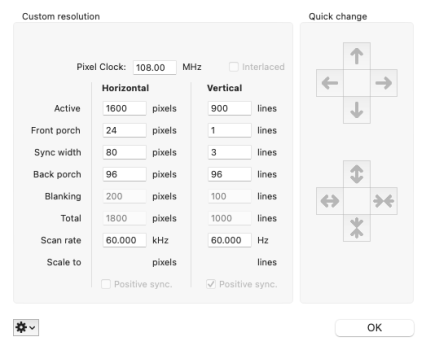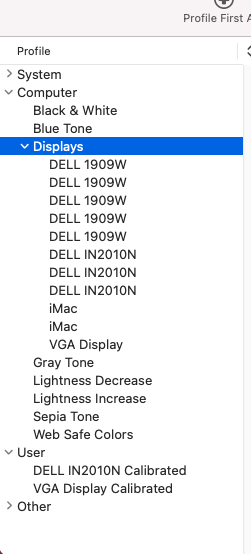Will check later. Thanks for all of your time.No, it's my bad. I should have explained what to do with SwitchResX right after I mentioned it. Basically, I'd like to find out what's going on "behind the scenes" when you select 1600×900. Since the IN2010N isn't usable then, it's best to make the other monitor the main screen or move the SwitchResX window to it.
Got a tip for us?
Let us know
Become a MacRumors Supporter for $50/year with no ads, ability to filter front page stories, and private forums.
Very old monitors with my Mac Mini M1
- Thread starter Loyola
- Start date
- Sort by reaction score
You are using an out of date browser. It may not display this or other websites correctly.
You should upgrade or use an alternative browser.
You should upgrade or use an alternative browser.
Just trying to figure out what's going on.Will check later. Thanks for all of your time.
I took 2 screenshots - 1600 x 900 native resolution and the one that I using 1280 x 1024.Just trying to figure out what's going on.
Attachments
That looks OK at first glance. 1280×1024 or 1600×900 is the actual resolution the monitor is driven at. No scaling involved as far as macOS goes. (But for some reason the monitor thinks it's 1280×960.)I took 2 screenshots - 1600 x 900 native resolution and the one that I using 1280 x 1024.
Have you tried the "Auto Adjust" option in the menu?
However, the timing parameters don't match those specified in the monitor's manual. I'd like to have a look at the timings specified in the monitor's EDID.
Can you do the following: Open SwitchResX, click on the IN2010N and then on the "Export EDID" button on the right. This creates a text file in your Documents folder. Its name should include "IN2010N". Attach it to a post. If the forum rejects the file, right-click on the file > Compress and attach the .zip file here.
That looks OK at first glance. 1280×1024 or 1600×900 is the actual resolution the monitor is driven at. No scaling involved as far as macOS goes. (But for some reason the monitor thinks it's 1280×960.)
Have you tried the "Auto Adjust" option in the menu?
However, the timing parameters don't match those specified in the monitor's manual. I'd like to have a look at the timings specified in the monitor's EDID.
Can you do the following: Open SwitchResX, click on the IN2010N and then on the "Export EDID" button on the right. This creates a text file in your Documents folder. Its name should include "IN2010N". Attach it to a post. If the forum rejects the file, right-click on the file > Compress and attach the .zip file here.
I have tried Auto Adjust multiple times with the hope that it would resolve my issues.
Attached is the file.
Attachments
Thanks. The "standard" 1600×900 60.000 Hz timing macOS is using (per your screenshot) doesn't match the detailed 1600×900 59.978 Hz timing specified in the EDID.Attached is the file.
I don't have high hopes that this will solve the issue, but does SwitchResX' "Current Resolutions" tab list a 1600×900 59.978 Hz mode (not 60 Hz)? If so, try activating that one by clicking the radio button checkbox next to it.
Thanks. The "standard" 1600×900 60.000 Hz timing macOS is using (per your screenshot) doesn't match the detailed 1600×900 59.978 Hz timing specified in the EDID.
I don't have high hopes that this will solve the issue, but does SwitchResX' "Current Resolutions" tab list a 1600×900 59.978 Hz mode (not 60 Hz)? If so, try activating that one by clicking the radio button checkbox next to it.
No it is just 60 HZ. It was worth a shot and I appreciate all of the help. The monitor just doesn't play nicely with the computer / macOS.
I have one more monitor at my dad's that I use when I work from his house while visiting. Next time I go to see him, I will bring it back.
Thank you again for all of your time.
Kevin
It's just a tiny bit annoying when we can't figure out why it's not working.No it is just 60 HZ. It was worth a shot and I appreciate all of the help. The monitor just doesn't play nicely with the computer / macOS.
Keeping my fingers crossed that this one will behave!I have one more monitor at my dad's that I use when I work from his house while visiting. Next time I go to see him, I will bring it back.
It's just a tiny bit annoying when we can't figure out why it's not working.
Keeping my fingers crossed that this one will behave!
Hopefully it does but is not huge big deal. I am getting use to the monitor and only use it when I work.
@Amethyst1 - After doing some searching I found several postings that indicate the the following process might help. I am hesitate because deleting the files can mess up you computer if you don't know what you are doing.
In the following, you could change the files’ extension .plist-old if you’d rather not delete them. You’ll need a password for the files in /Library/Preferences, and all of the files might not be present.
In /Library/Preferences
Delete com.apple.windowserver.plist
Delete com.apple.windowserver.displays.plist
In ~/Library/Preferences/ByHost/
Delete com.apple.windowserver.XXXXXXXX.plist
Delete com.apple.windowserver.displays.XXXXXXXXXX.p
I found the info here -https://talk.macpowerusers.com/t/external-monitor-settings-suddenly-screwy/26664/5
In the following, you could change the files’ extension .plist-old if you’d rather not delete them. You’ll need a password for the files in /Library/Preferences, and all of the files might not be present.
In /Library/Preferences
Delete com.apple.windowserver.plist
Delete com.apple.windowserver.displays.plist
In ~/Library/Preferences/ByHost/
Delete com.apple.windowserver.XXXXXXXX.plist
Delete com.apple.windowserver.displays.XXXXXXXXXX.p
I found the info here -https://talk.macpowerusers.com/t/external-monitor-settings-suddenly-screwy/26664/5
This is worth a try but I don’t have high hopes.
Nope didn't work.
I was thinking that it could be all of the Colorsync profiles but I am not that familiar. It looks like I will have to deal until I can buy new monitors or try the one the is at my dad's.
Attachments
These don’t affect the timing (resolution).I was thinking that it could be all of the Colorsync profiles but I am not that familiar.
I finally got my got my j5create USB to VGA (JUA214) to work based on the instructions their customer service rep sent to me today.
The monitor now displays the correct resolution.
The monitor now displays the correct resolution.
What did you have to do to get it to work?I finally got my got my j5create USB to VGA (JUA214) to work based on the instructions their customer service rep sent to me today.
The monitor now displays the correct resolution.
What did you have to do to get it to work?
I had already downloaded the drive from their website. There were instructions but they didn't match what I saw on the screen.
Here is what they sent me. They didn't totally make sense but worked in the end.
USB Display Device:
- First, make sure the dock is connected as well as your monitors.
- Go to Finder > Applications (or your Launchpad) double click “USB Display Device”
- Check for any messages (T6 or other)
- Click “Activate USB Display Driver” at the bottom right. (it's okay if it doesn't do anything)
- Disconnect and reconnect J5 device.
Open “System Preferences" under the General tab check for "Screen Recording" message. “Allow”
Disconnect, then reconnect the device. (This didn't make sense and I skipped it.)
Go to your Apple Icon > System Preferences > Security & Privacy > General tab > unlock padlock.
Go to Security & Privacy> Privacy tab > look for Screen recording on the left.
Double click. Look for DJTVirtualDisplayDriver Make sure its checked.
Disconnect and reconnect J5 device.
Register on MacRumors! This sidebar will go away, and you'll see fewer ads.