
In watchOS 10.2, you can enable a swipe gesture to switch between Apple Watch faces more easily, just like you used to be able to in watchOS 9. Keep reading to learn how it's done.

If you are a long-time Apple Watch user, you probably remember a time when it was possible to switch watch faces with a simple swipe gesture across the display. That was the default interaction in watchOS 9, but then Apple removed the gesture with the upgrade to watchOS 10.
Apple changed the interaction because of user complaints that it was too easy to accidentally change watch faces. But for anyone who never had this problem, Apple just made things harder – by requiring a long press before swiping to change the active watch face.
Fortunately, prior to the release of watchOS 10.2, Apple seemed to realize what it had done, and it has introduced a setting that re-instates the earlier method of swiping to change watch faces. If you preferred the older interaction, the following steps show you how to enable it.
- Open the Settings app on your watch.
- Tap Clock.
- Toggle on the switch next to Swipe to Switch Watch Face.
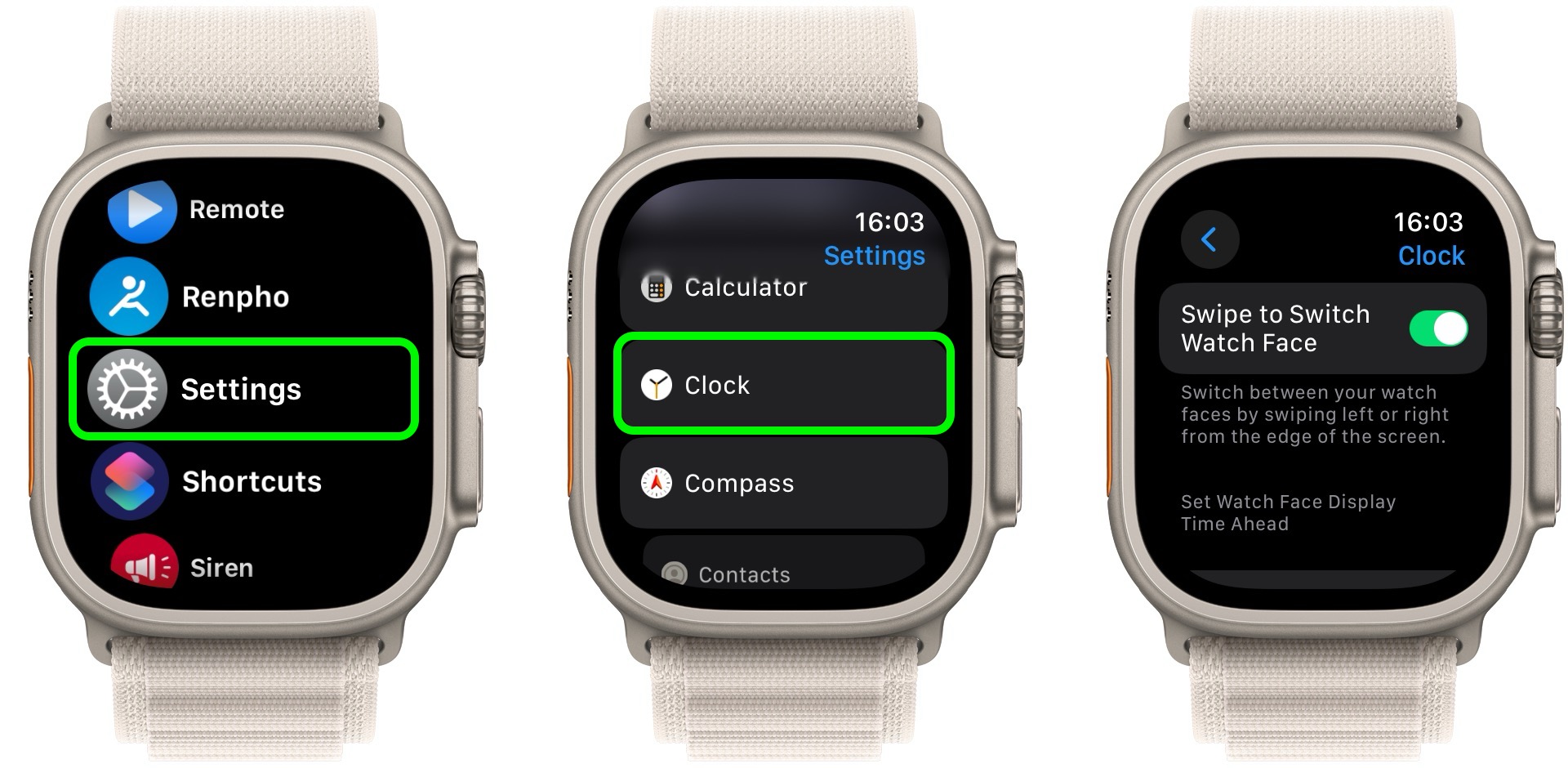
That's all there is to it. If you have more than one watch face assigned to your Apple Watch, you will now be able to swipe quickly and easily between them.
Article Link: watchOS 10.2: How to Change Watch Faces With a Swipe

