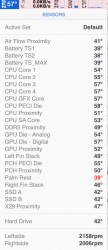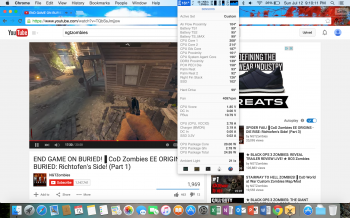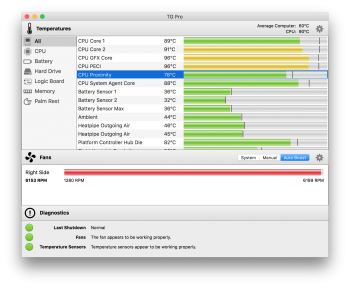As others have mentioned, this depends entire on the conditions. The type of laptop, the laptop’s processor speed, the ambient temperature, the presence of background activities, applied workloads and whether or not your computer is throttling performance will have huge impacts on temperatures, as will providing supplemental cooling directly onto the processors. Controlling all of these factors is not only extremely hard to do it is extremely important whenever comparing temperatures. I know as I have done these exact sorts of tests with all kinds of laptops in all kinds of conditions for years!
It is important to understand that if your machine is throttling then temperatures will be lower than another computer under the same workload, because the point of throttling is to avoid overheating, slower performance is an unfortunate side effect. In fact, in a throttling scenario where you are seeking maximum performance higher temperatures are usually a sign of higher speeds, more power and more work being done in a shorter period of time.
If you want to get an accurate a complete picture of temperatures then you will want to run a number of programs simultaneously, such as the following:
For starters you will want Intel’s free Power Gadget application so that you can accurately monitor CPU temps, CPU power and CPU speeds with the data logging function. This is one of the best ways to see what is really going on because most real time monitors jump all over the place so it become impossible to get a good sense of temperatures and whether your machining is throttling. It is what I use for all performance testing and the excel spreadsheets are a geeks dream come true.
https://software.intel.com/en-us/articles/intel-power-gadget-20
Next you want to run Apple Activity Monitor so you know what your computer is doing as some background activities can generate a ton of heat and significantly increase temperatures.
https://support.apple.com/en-us/HT201464
For instance Apple Spotlight, Apple Diagnostic Reporting, Apple Time Machine, DropBox, other icloud storage systems.
https://support.apple.com/en-us/HT203447
https://support.apple.com/kb/PH18763?viewlocale=en_US&locale=en_US
If you want to look at other component temperatures then HWSensors is free but does not provide fan speed control, while iStat Menus offers fan speed control and a free trial. Just keep in mind that temps jump all over the place so you can only get an accurate understanding of temperatures by using averages over a set period of time and equal conditions.
http://www.hwsensors.com
http://bjango.com/mac/istatmenus/